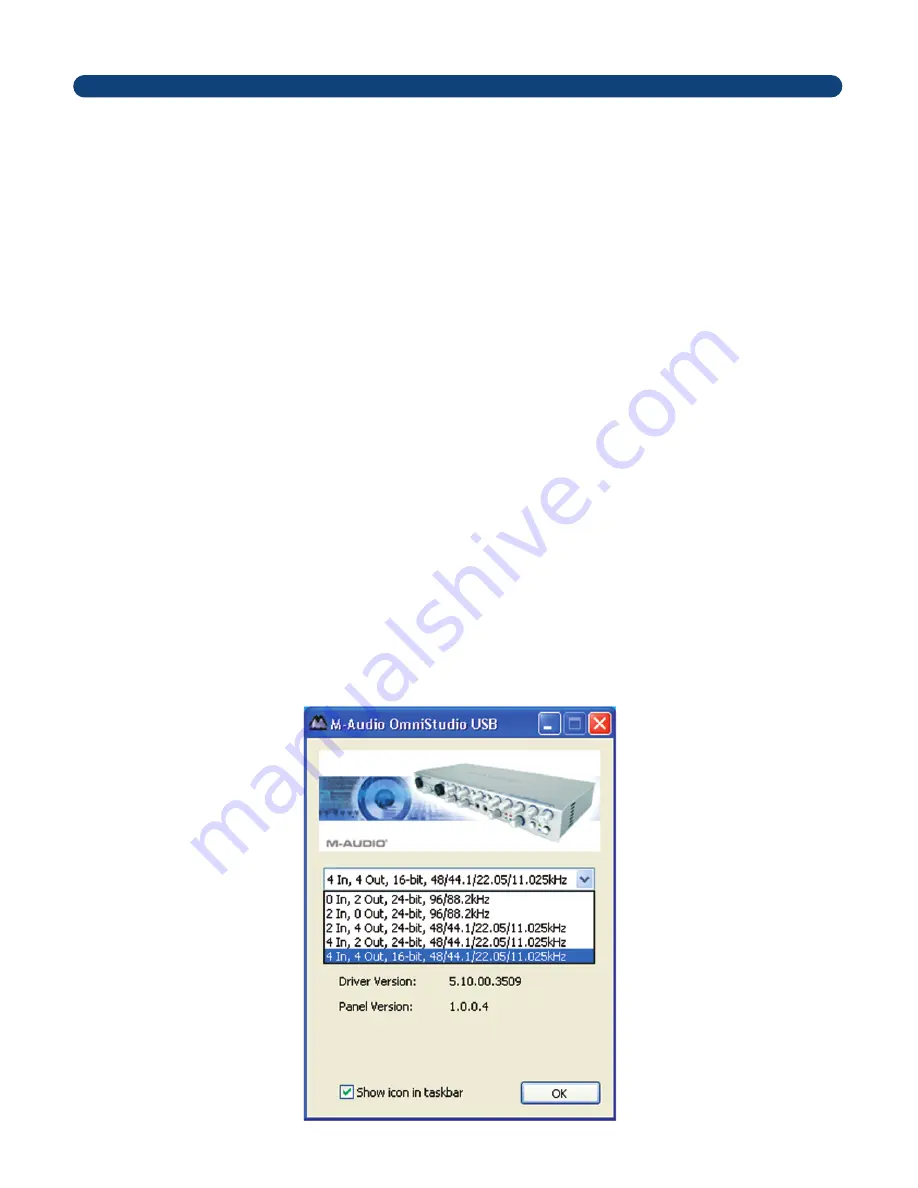
Along with your driver installation, the OmniStudio USB Control Panel is also installed on your system. On the PC, you’ll find a tiny “M” logo
located in your system tray, which can be double-clicked to open the panel. On the Mac, the Apple menu’s Control Panel section will allow
you to select and open the OmniStudio USB Control Panel.
The Control Panel is used to select the OmniStudio USB’s output mode and buffer size (audio latency) and also displays current driver and
panel version numbers. Windows (only) offers you the option of removing the M-Audio OmniStudio USB icon from your system tray.
Output Mode
This drop-down menu will select the OmniStudio USB’s output mode, maximum bit depth, and the maximum sample rate at which your
audio software may record. The following options are available:
g
0 In, 2 out, 24-bit at 88.2 or 96kHz
g
2 In, 0 out, 24-bit at 88.2 or 96kHz
g
2 In, 4 out, 24-bit at 48kHz, 44.1kHz, 22.05kHz, or 11kHz
g
4 In, 2 out, 24-bit at 48kHz, 44.1kHz, 22.05kHz, or 11kHz
g
4 In, 4 out, 16-bit at 48kHz, 44.1kHz, 22.05kHz, or 11kHz
Please refer to Section 16 for specifications on USB 1.1 limitations.
10. Using the Control Panel
26






























