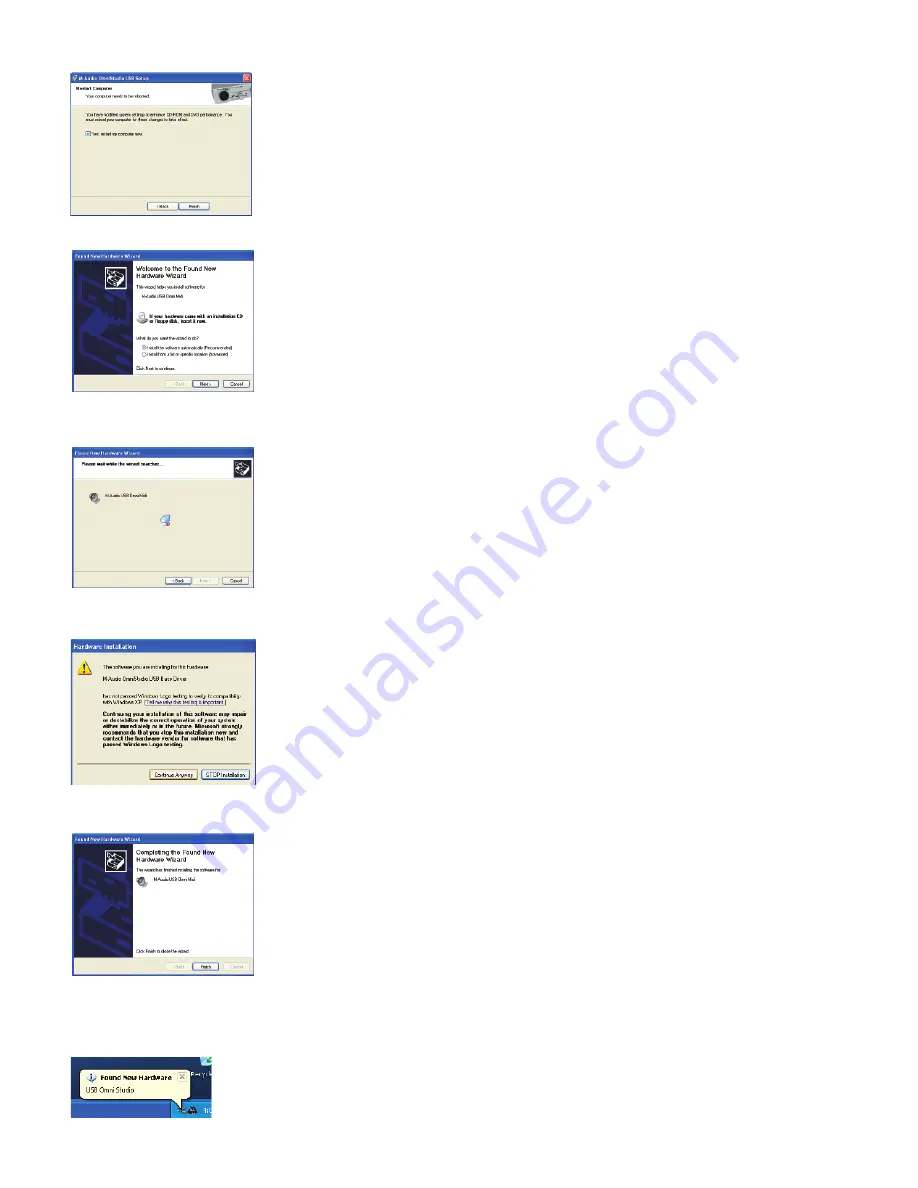
You will then be prompted to reboot your computer. Click “Finish.”
After the computer has rebooted, connect the OmniStudio USB to your computer’s USB port and power
it on. The New Hardware Wizard will open.
Choose the default selection, “Install the software automatically.” Click Next. Windows will locate and
install the OmniStudio driver files.
You will again be prompted by the Windows Logo testing notice – again, click Continue Anyway and
proceed with the full installation.
When you see the “M-Audio OmniStudio USB Installed Successfully” screen, click Finish to complete the
installation.
Your OmniStudio USB is now ready to use. You will see the M-Audio OmniStudio USB control panel
icon in your system tray (lower right corner of your desktop). Click on the icon to open the control panel.
15






























