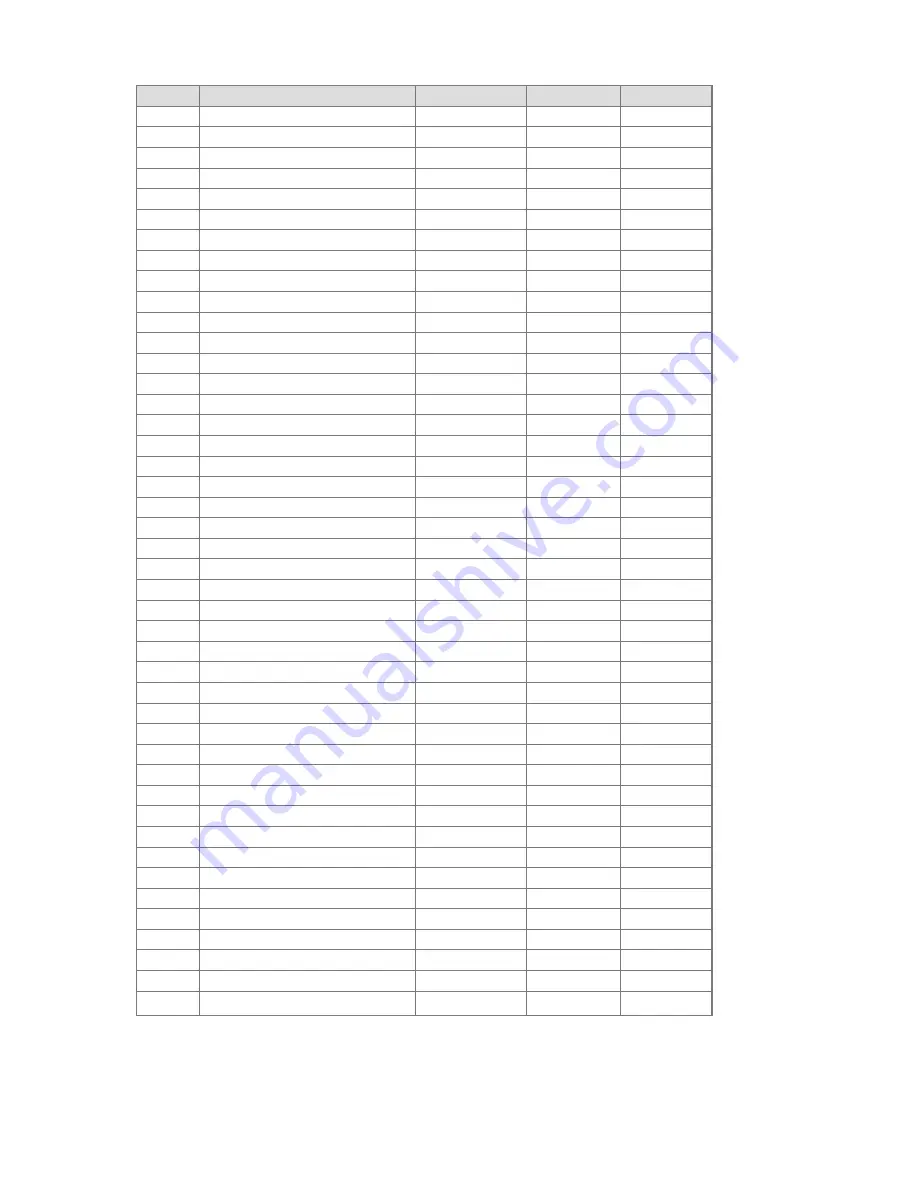
User Guide
60
DCP-300
CC no.
Controller Name
Display Name
Name (3 char)
Default Value
44
44 Effect Control 1 (fine)
044-Eff1 F
CC
0
45
45 Effect Control 2 (fine)
045-Eff2 F
CC
0
46-63
046, 047, 048 ... 063
CC
0
64
64 Hold Pedal (on/off)
064-Sustai
CC
0
65
65 Portamento (on/off)
065-Portam
CC
0
66
66 Sostenuto Pedal (on/off)
066-Sosten
CC
0
67
67 Soft Pedal (on/off)
067-SoftPd
CC
0
68
68 Legato Pedal (on/off)
068-Legato
CC
0
69
69 Hold 2 Pedal (on/off)
069-HoldP2
CC
0
70
70 Sound Variation
070-Var
CC
64
71
71 Sound Timbre
071-Timbre
CC
64
72
72 Sound Release Time
072-Releas
CC
64
73
73 Sound Attack Time
073-Attack
CC
64
74
74 Sound Brightness
074-Bright
CC
64
75
75 Sound Control 6
075-CTRL 6
CC
0
76
76 Sound Control 7
076-CTRL 7
CC
0
77
77 Sound Control 8
077-CTRL 8
CC
0
78
78 Sound Control 9
078-CTRL 9
CC
0
79
79 Sound Control 10
079-CTRL10
CC
0
80
80 General Purpose Button 1 (on/off)
080-GenBt1
CC
4
81
81 General Purpose Button 2 (on/off)
081-GenBt2
CC
2
82
82 General Purpose Button 3 (on/off)
082-GenBt3
CC
0
83
83 General Purpose Button 4 (on/off)
083-GenBt4
CC
0
84-90
084, 085, 086 ... 090
CC
0
91
91 Effects Level
091-FXLevl
CC
35
92
92 Tremolo Level
092-Tremel
CC
0
93
93 Chorus Level
093-Chorus
CC
0
94
94 Celeste Level
094-Celest
CC
0
95
95 Phaser Level
095-Phaser
CC
0
96
96 Data Button increment
096-DatInc
CC
0
97
97 Data Button decrement
097-DatDec
CC
0
98
98 Non-registered Parameter (fine)
098-NRPN F
CC
127
99
99 Non-registered Parameter (coarse)
099-NRPN C
CC
127
100
100 Registered Parameter (fine)
100-RPN F
CC
127
101
101 Registered Parameter (coarse)
101-RPN C
CC
127
102-119
102, 103, 104 ... 119
CC
0
120
120 All Sound Off
120-SndOff
CC
0
121
121 All Controllers Off
121-CTLOff
CC
0
122
122 Local Keyboard (on/off)
122-Local
CC
0
123
123 All Notes Off
123-NoteOf
CC
0
124
124 Omni Mode Off
124-OmniOf
CC
0
125
125 Omni Mode On
125-OmniOn
CC
0
126
126 Mono Operation
126-Mono
CC
0
127
127 Poly Operation
127-Poly
CC
0
5
Program Change, Bank LSB and Bank MSB when assigned to the Data Control are sent out over USB-
MIDI and MIDI Out but do not affect the internal sound engine. (Note, these messages do affect the internal
sounds when they are received over USB-MIDI.)
Summary of Contents for DCP-300
Page 1: ...User Guide ...



































