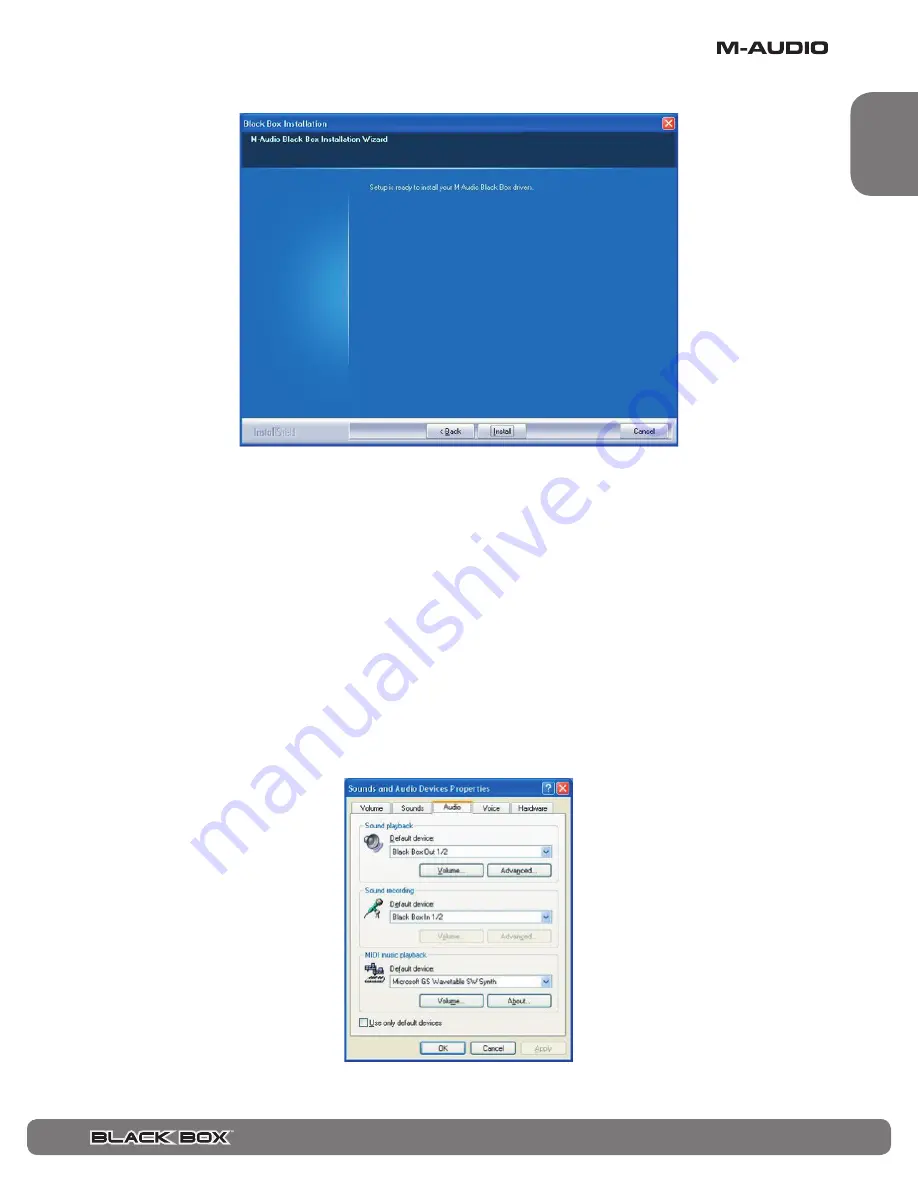
User Guide
♦
31
English
The installer will copy the necessary files to your computer’s hard drive when you click on INSTALL.
During the installation, you will be prompted with a message warning that the driver software has not passed Windows Logo
testing
Select “Continue Anyway” and proceed with the installation.
Once the installer has finished copying the files, you will see the “Installation Successful” screen. Click FINISH.
Plug your USB cable into your Black Box, and then plug the other end of the USB cable into the computer.
Windows will identify the Black Box. You may be asked if you want to search the internet for a driver. Select “No, not this time” and
press “Next.”
Your computer will display a “New Hardware Found” message indicating your Black Box is now installed and ready to use.
You will see the M-Audio Black Box Control Panel icon in your system tray (lower right corner of your desktop). Double-click on the
icon to open the Black Box control panel.
In your Windows XP control panel, double-click on the Sounds and Audio Devices icon, then select the Audio tab. You should see the
screen below. If the Black Box does not show up automatically, use the drop down menu to select it. If the device is not available,
restart your computer and try again.






























