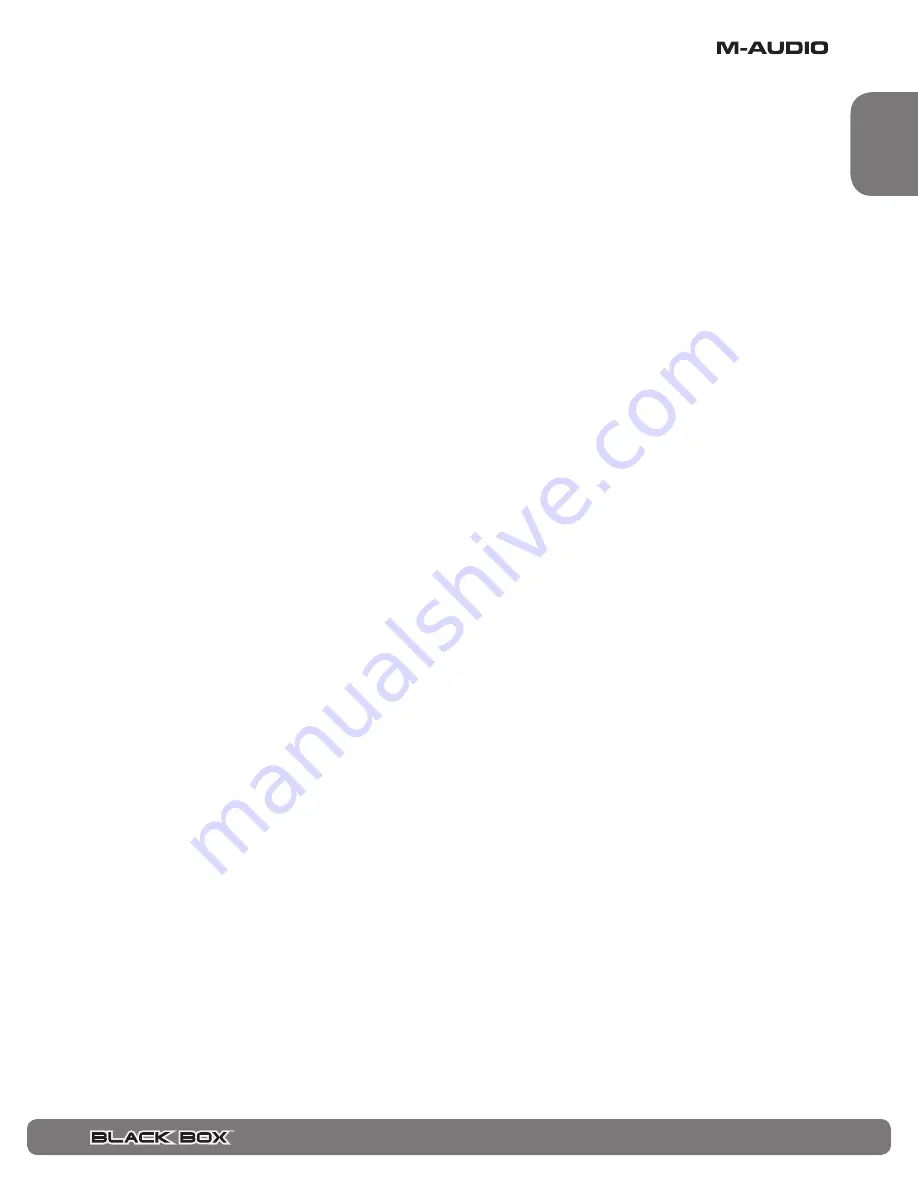
User Guide
♦
21
English
Drums to Delay/Input
This is a special feature that allows you to send the drum machine signal into the delay effect or directly into the input path of the
Black Box. The whole idea here is to create interesting drum sounds. Since you can record the output of the Black Box via USB,
S/PDIF or the analog outputs, you can now also create a custom drum loop library based on drum sounds created with the Black Box.
The parameter value can be set from “DLY 00” to “DLY 99” for delay. The higher the number, the more delayed drum signal you will
hear along with your original drum sound. This parameter can also be used to send the drums signal to the input of the amp modeling,
effects and delay signal chain, just like the guitar input. To do this, turn the rotary control past the 100 delay settings for another 100
settings: “INP 00” to “INP 99.” Again, since the effects are beat-synced to the drum machine, all of the effects stay in perfect time. You
can get some truly new and inspiring drum sounds. Increasing this parameter further permits sending the drum signal to the reverb;
the options are REV 00 (no send to reverb) through REV 49 (maximum send to reverb).
Delay On/Off
To turn delay on or off, hold the Delay button for one half second. When off, the Dly Off icon will appear in the LCD screen.
Reverb Time (Shift: Delay Time)
This permits the selection of one of five reverb times:
<
RVTM 1 (tiny)
<
RVTM 2 (small)
<
RVTM 3 (medium)
<
RVTM 4 (large)
<
RVTM 5 (huge)
This is a Shift parameter. To view or adjust it:
1) Press the Delay button and select column 1.
2) Double-tap the Delay button to enter Shift mode.
3) The screen will show the current Reverb Time value. To change it, turn rotary control 1.
Reverb High Frequencies (Shift: Delay Repeats)
This permits the level of high frequencies in the reverb signal to be controlled. The range is from 0 to 99:
<
RHF 0 (least high frequencies)
<
RHF 99 (most high frequencies)
This is a Shift parameter. To view or adjust it:
1) Press the Delay button and select column 2.
2) Double-tap the Delay button to enter Shift mode.
3) The screen will show the current Reverb High Frequency value. To change it, turn rotary control 2.
Reverb Volume (Shift: Delay Volume)
This permits the level volume of the reverb signal to be adjusted. The range is from 0 to 99:
<
RVL 0 (no reverb)
<
RVL 99 (high reverb volume)
This is a Shift parameter. To view or adjust it:
1) Press the Delay button and select column 3.
2) Double-tap the Delay button to enter Shift mode.
3) The screen will show the current Reverb Volume value. To change it, turn rotary control 3.






























