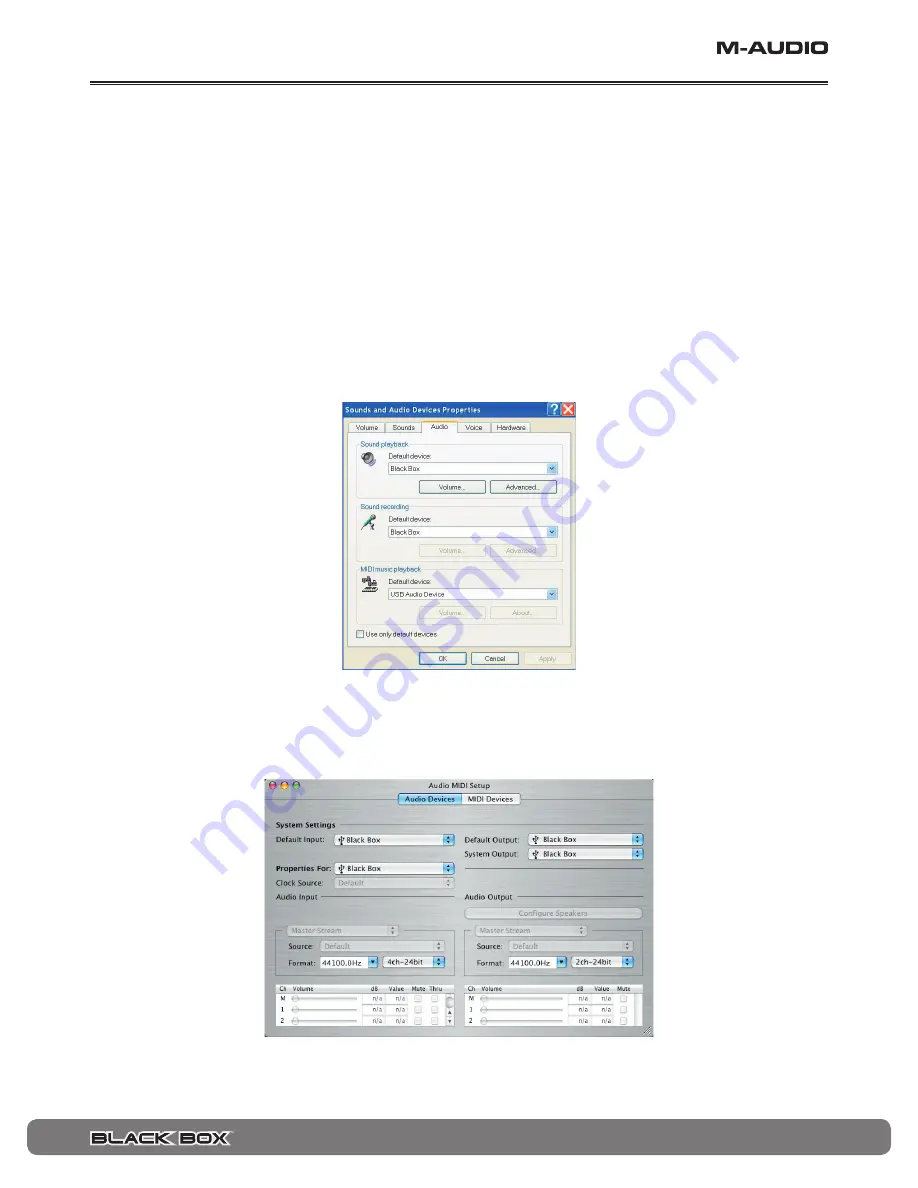
User Guide
♦
28
Connecting your Hardware to the Computer
The Black Box is a class-compliant device for both Windows XP (SP2) and Mac OS X 10.3.9 or 10.4.4 and above. “Class-compliant”
means that there is no need to install M-Audio software drivers on your computer in order to achieve minimum functionality.
Minimum functionality means that you will be able to record the processed guitar sound in most standard DAW applications, including
Ableton Live Lite 4 GTR. However, without the drivers installed, the DAW will not have access to the dry guitar or the XLR mic
input, nor will your unit be able to lock to incoming MIDI Clock from a DAW. You will also not be able to save and load presets to
your computer, as this is a function of the Black Box control panel. You will also not be able to update the firmware of your unit.
You can always start by running the unit as a class-compliant device and then install the drivers later in order to obtain these other
features if you need them. However, be sure that your Black Box is not connected to your computer via USB when you begin to
install the drivers.
To start using the Black Box as a class-compliant device, simply power the unit on and connect it to your computer via USB.
Windows XP Setup
In your Windows XP control panel, double-click on the Sounds and Audio Devices icon, then select the Audio tab. You should see the
screen below. If the Black Box does not show up automatically, use the drop-down menus to select it. If the device is not available,
restart your computer and try again.
Mac OS X Setup
On the Mac, open Audio MIDI Setup in your Applications > Utilities folder. You should see the screen below. If the Black Box does not
show up automatically, use the drop-down menus to select it. If the device is not available, restart your computer and try again.






























