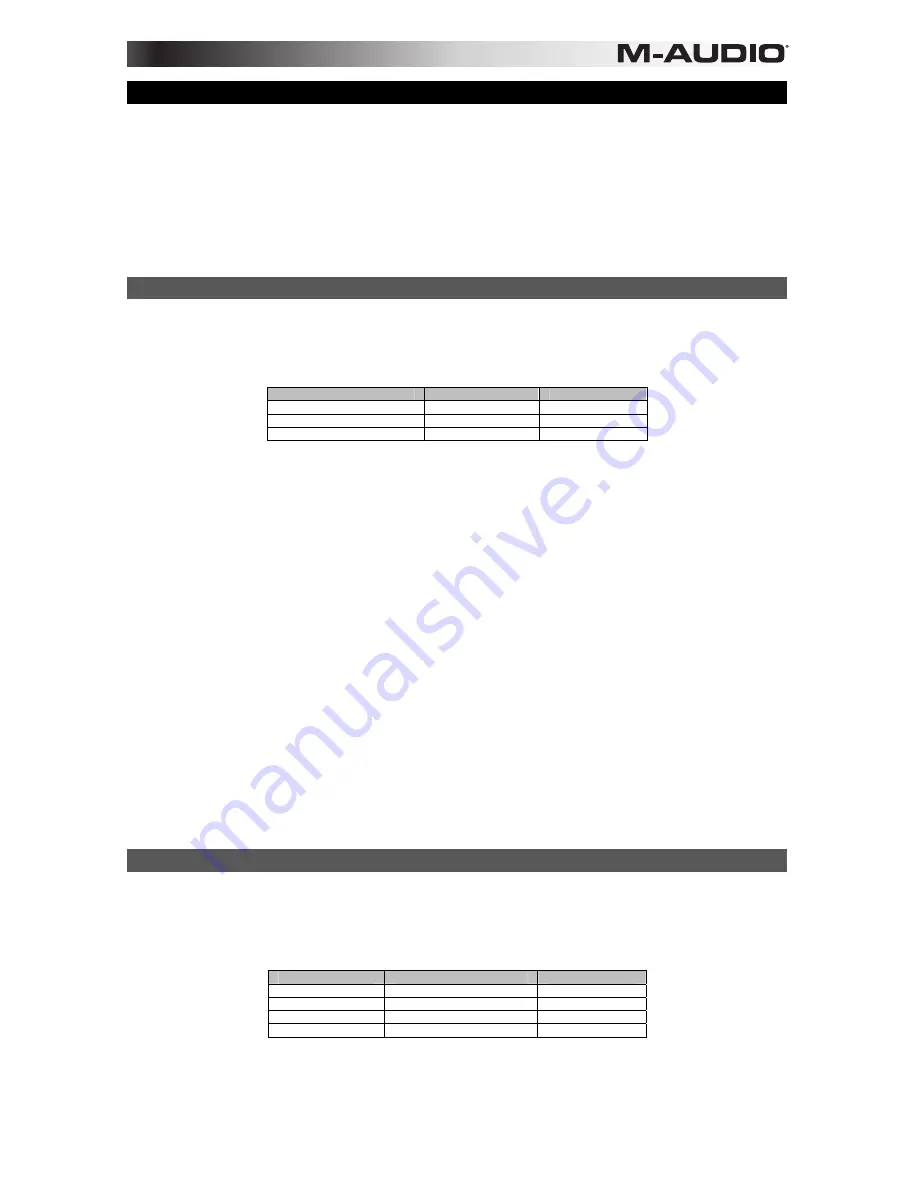
13
Chapter 5: Advanced Programming Functions
The MIDI CC (continuous controller) numbers from 0 to 127 are part of the General MIDI specification, and are typically used for real-time
control of parameters in MIDI-compatible music equipment. For example, an Axiom knob can be assigned to MIDI CC number 10, which
controls the Pan setting of a connected synthesizer or DAW software track. Many of the Axiom controls are fully programmable, and can be
assigned to any standard MIDI CC. However, to simplify assignment of more complex MIDI message types such as SysEx or RPN/NRPN,
M-Audio has appended additional MIDI message types to the end of the standard MIDI CC list. These additional messages can be
assigned to Axiom controls, using numbers in the range from 128 to 255. This section provides examples of typical control assignment
procedures for knobs, faders, buttons, and the Sustain Pedal jacks. Assigning MIDI messages that are not explicitly mentioned in this
section is done by using the same basic principle shown in the examples.
Axiom never transmits values outside the range specified by the MIDI protocol (0 – 127). The controller numbers from 128 – 255 are only
used internally by Axiom. This simplifies configuration of knobs, buttons, and faders when assigning advanced MIDI messages, and allows
additional configuration options for the controls (such as setting the trigger or toggle operation of a button).
Setting Toggle Values (Min/Max) for Buttons or Sustain Pedals
When standard MIDI CC numbers are assigned to buttons or a Sustain Pedal, they will toggle between two values. This means that one
value is sent the first time it is pressed, and another value is sent the next time it is pressed.
By default, the buttons on Axiom are already configured to operate as toggle switches. When configuring a button or a Sustain Pedal to
operate in toggle mode, the following three values need to be specified:
Key
Parameter
Value
Control Assign (example)
MIDI CC number
10 (Pan)
Data 2 (example)
Second press
0 (minimum)
Data 3 (example)
First press
127 (maximum)
The following example will configure a button to "hard pan" the sound to the left speaker when it is pressed the first time, and "hard pan" to
the right speaker when it is pressed a second time.
To set Toggle Values (min/max) for buttons or Sustain Pedals:
1.
Select a button as described earlier.
2.
Press the Edit button.
3.
Press the Control Assign key. The LCD screen will read "ASIGN," and display the currently selected control (for example "F10") and
the current MIDI CC assignment (for example "146").
4.
Type 10 using the number keys. This assigns MIDI CC number 10 (Pan) to the button.
5.
Press the Enter key.
6.
Press the Edit button.
7.
Press the Data 2 key. The LCD screen will read "MIN" and display the currently selected control (for example "F10"), and the
current value (for example "64").
8.
Type 0 using the number keys to assign the "second button press" (minimum) value.
9.
Press the Enter key.
10.
Press the Edit button.
11.
Press the Data 3 key. The LCD screen will read "MAX" and display the currently selected control (for example "F10"), and the
current value (for example "87").
12.
Type 127 using the number keys to assign the "first button press" (maximum) value.
13.
Press the Enter key.
If you want the button to send the same value every time it is pressed, enter the same value for both the Data2 and Data 3 parameters.
It can be useful to transmit two other specific values instead of sending minimum (zero) and maximum (127) values as in the above
example. When assigning a button to control Pan (MIDI CC 10), you can, for example, configure Data 2 to send value 38, and Data 3 to
send value 93, effectively causing pan to switch between the approximate "ten o'clock" and "two o'clock" positions when pressing the
button repeatedly.
Setting Trigger Values for Buttons or Sustain Pedals
It is possible to set a Trigger Value for a button or the Sustain Pedal, causing it to send one value when pressed and held down, and
another value when released.
The Sustain Pedal is already configured to send trigger values by default, ensuring it activates the Sustain effect when pressed and
deactivates it when the Pedal is released. Buttons can also be configured to operate this way, which requires four values to be specified. In
the example of the Sustain Pedal, these four values are:
Key
Parameter
Value
Control Assign
Trigger On/Off operation
146
Data 1 (example)
MIDI CC number
64 (sustain)
Data 2 (example)
Button/Pedal Released
0 (minimum)
Data 3 (example)
Button/Pedal Pressed
127 (maximum)
When working with proprietary M-Audio parameters from the 128 – 255 range, the "Control Assign" setting is used to configure a control for
this special mode of operation. This means that certain values that are usually specified through the "Control Assign" setting must instead
be specified via the "Data 1" parameter such as the standard MIDI CC parameter in the example below.
The following example will configure a button to "hard pan" the sound to the right speaker when it is held down, and "hard pan" to the left
speaker when it is released. This involves configuring the button to operate as a trigger, while controlling the Pan parameter (MIDI CC 10).
Summary of Contents for Axiom AIR 25
Page 1: ...User Guide English...
Page 2: ......
Page 22: ......
Page 23: ......
Page 24: ...m audio com Manual Version 1 0...










































