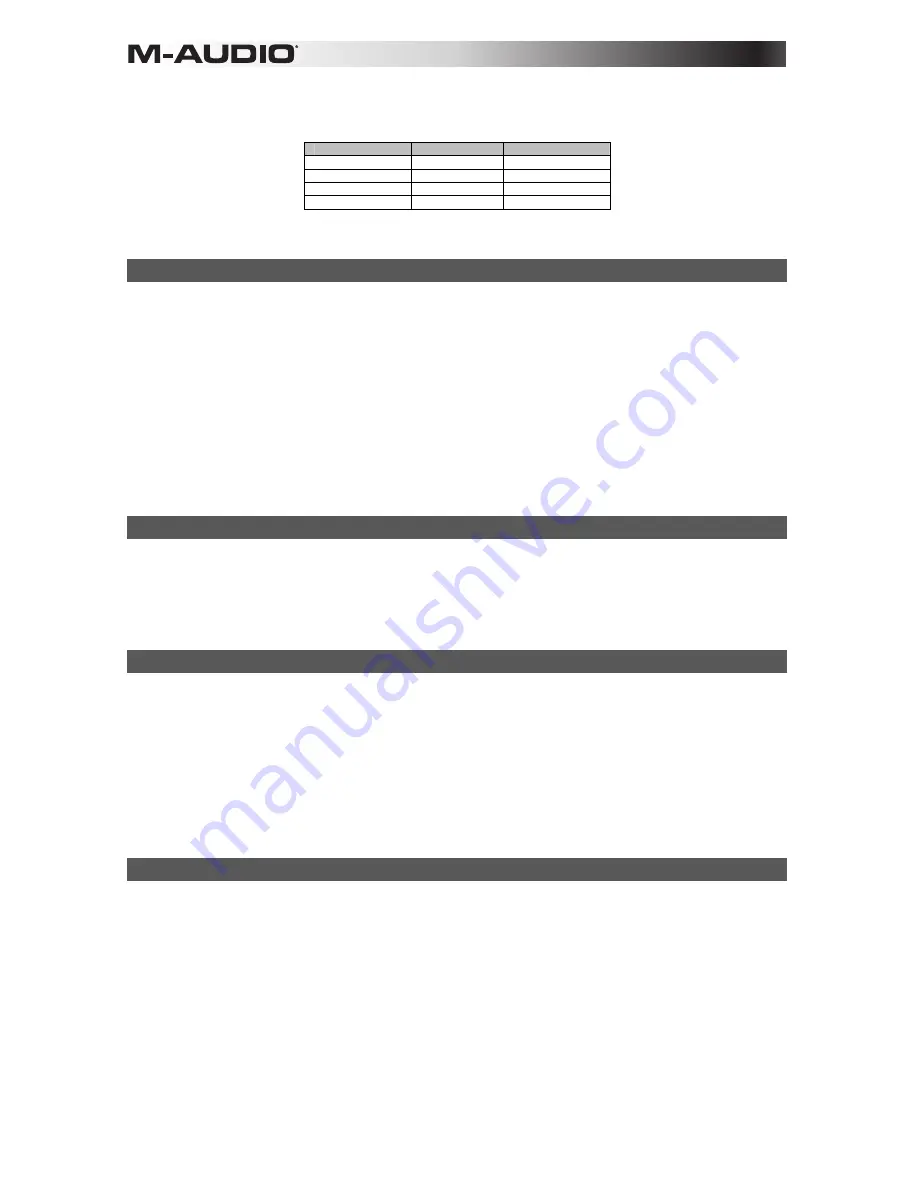
10
When assigned to channel "0," the control will transmit on the Global MIDI Channel.
When numbers 17 – 20 are entered the control will send MIDI data on one of the four Channels used by keyboard Zones, z1 – z4, as
shown in the following table. For further instructions on assigning a MIDI channel to a Zone, see "Zone Channel (Zone Chan)".
Keyboard Entry
LCD Display
Keyboard Zone
17
z1
Zone 1
18
z2
Zone 2
19
z3
Zone 3
20
z4
Zone 4
When a control is assigned to send SysEx messages, the displayed number represents the SysEx Device ID instead of the MIDI transmit
channel number.
Control Select (Ctrl Select)
The Control Select function (CTRL SEL) is used to select a MIDI control (knob, button, fader, or pedal jack) for editing. This is useful when
a control needs to be selected without sending unwanted MIDI data because the control was moved or pressed.
All Axiom controls are labeled with a unique number, such as F1, P2, etc. It is not necessary (or possible) to enter the letter when following
the editing examples below.
To select an Axiom control for editing:
1.
Press the Edit button.
2.
Press the group button that contains the control you want to select.
3.
Press the Control Select key.
4.
Enter the control's ID number using the number keys.
The Control is now selected for programming, and another advanced function can be selected for further programming
of the control.
Alternatively, if unwanted MIDI transmission is not an issue, an Axiom control can be selected by moving or pressing it either before or after
pressing the edit button.
Snapshot
This function sends the current values of all mapped Axiom knobs and faders on the external MIDI out port to a DAW or virtual instrument.
This simultaneously adjusts multiple parameters. When the Edit button is pressed followed by the Snapshot key, the values are sent
immediately, and the LCD screen will read "SNAP" as the MIDI data is transmitted.
When a patch is stored, the positional value of each control is saved within the patch as the 'Null' values. In other words, if you use Axiom
controls to set up a virtual instrument or synth and save the settings to a patch, pressing snapshot after pressing the Edit button, will send
the null values to the synth to set the sound up as programmed.
Bank LSB
The Bank LSB function sends bank change messages on the MIDI Channels for all active Zones. These messages are used to access
additional banks of sound patches, if available, on virtual instruments or sound modules.
Bank LSB messages may not have any effect until they are followed by a Program Change message.
Refer to the documentation for the virtual instrument or synthesizer to confirm it will respond to these messages.
To set a Bank LSB number:
1.
Press the Edit button.
2.
Press the Bank LSB key. The LCD screen will display the current function ("LSB"), the current active keyboard Zone (for example
"z1") and last sent Bank LSB number (for example, "0").
3.
Enter the new Bank LSB number using the number keys.
4.
Press the Enter key.
Bank MSB
The Bank MSB function sends bank change messages on the MIDI Channels for all active Zones. These messages are used to access
additional banks of sound patches, if available, on virtual instruments or sound modules.
Bank MSB messages may not have any effect until they are followed by a Program Change message.
Refer to the documentation for the virtual instrument or synthesizer to confirm it will respond to these messages.
To set a Bank MSB Number:
1.
Press the Edit button.
2.
Press the Bank MSB key. The LCD screen will display the current function ("MSB"), the current active keyboard Zone (for example
"z1") and last sent Bank MSB number (for example, "1").
3.
Enter the new Bank MSB number using the number keys.
4.
Press the Enter key.
When a patch is stored, the Bank LSB, Bank MSB, and Program values for each active Zone are saved. When the patch is recalled, this
data is sent out on the active Zone channels to set up the correct instrument sound for each Zone.
If this is undesirable, please ensure the Zone button ("Zone Button") is de-activated when recalling the patch.
Summary of Contents for Axiom AIR 25
Page 1: ...User Guide English...
Page 2: ......
Page 22: ......
Page 23: ......
Page 24: ...m audio com Manual Version 1 0...










































