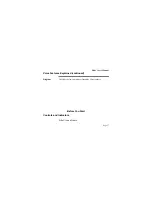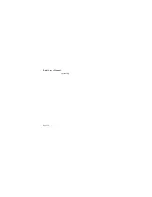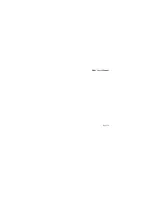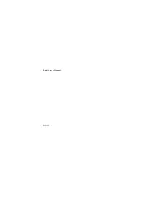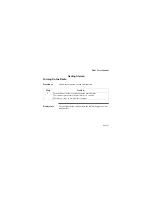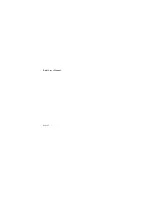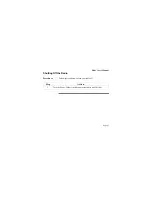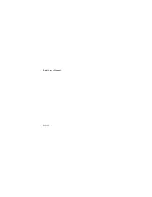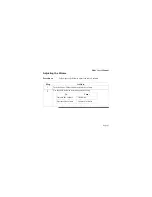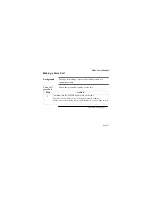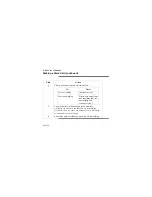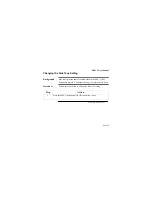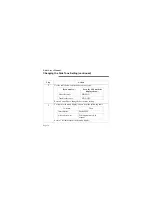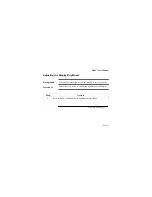P-801 User’s Manual
Page 16
Voice Features Explained (continued)
Voice Groups
Voice groups are used to further break down the voice profile.
Voice groups are a subset of the users in a profile and are made up
of a number of users who regularly need to communicate. There
can be any amount of users in a voice group. Your OpenSky net-
work administration personnel establish and organize voice
groups.Voice groups are categorized as either talk groups or listen
groups.
Talk Group
The primary voice group in a profile. This is the group of users
you will talk with and listen to the most. The first voice group in
each profile is designated as your talk group.
Listen group
You normally hear the voice calls from the users in this group, but
your voice does not transmit to them.
Continued on next page
Summary of Contents for P5100 Series
Page 1: ...P 801 User s Manual Page 1 P 801 User s Manual Voice Terminal Radio...
Page 3: ...P 801 User s Manual Page 3...
Page 6: ...P 801 User s Manual Page 6...
Page 18: ...P 801 User s Manual Page 18 insert top...
Page 19: ...P 801 User s Manual Page 19...
Page 20: ...P 801 User s Manual Page 20...
Page 22: ...P 801 User s Manual Page 22...
Page 24: ...P 801 User s Manual Page 24...