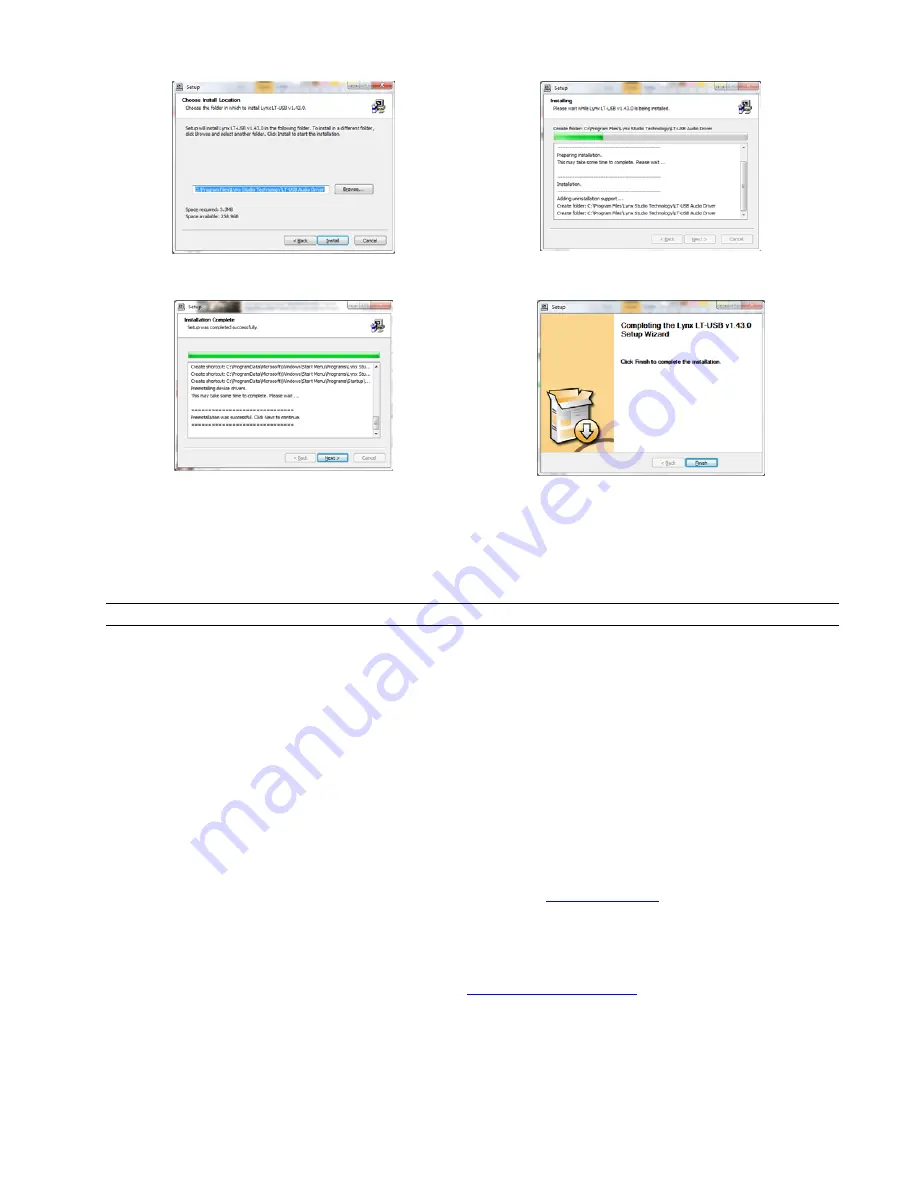
Page 7
10.
In a few moments, you will be prompted to accept
the installation directory. Click “Install” to proceed.
11.
The driver files will be written to your hard disk.
12.
When the installation completes, click “Next”.
13.
Click Finish when prompted.
You may receive a warning that the driver has not been digitally signed by Microsoft. It is safe to disregard this warning and select
“Continue Anyway.”
On some systems the Windows hardware wizard will launch post driver installation. In this case, run the wizard using the “Automatic
Installation” option, accepting the defaults, until it completes. Skipping this step may cause the driver to function incorrectly.
2.5.2
Hilo Driver Devices – Windows Operating Systems
Hilo was designed to provide maximum compatibility with the most popular audio and multimedia applications that use the Windows
WDM (which includes both DirectSound and MME) and ASIO driver standards. It is crucial that the applications are set up correctly
for optimal operation.
WDM was developed by Microsoft and is used most typically by media playback applications, such as Windows Media Player,
iTunes, Quicktime Player, as well as the default format for media players like J River Media Center, FooBar, Media Monkey, etc.
ASIO was developed by Steinberg, and was designed to address the low-latency and high channel count needs of Pro Audio and
Music Production. ASIO is an option for Audio Production applications such as Pro Tools, Cubase/Nuendo, Sonar,
Samplitude/Sequoia, Audition, etc. These applications may also support MME or DirectSound, but when the option exists, we
recommend using ASIO for the best performance.
2.5.2.1
WDM/Multimedia Applications
Hilo can be used as a playback device for most popular multimedia, home theater and consumer audio applications. Some such
applications allow selection of specific playback devices. In these cases, one or two Hilo 8-channel play devices will be available to
choose from, depending on whether Hilo is in 8 or 16 channel mode (see section
3.55- LT-USB Mode
). These devices are labeled as
“Lynx Hilo Speakers” and “USB Play 9-16”. These are 8-channel devices capable of playing back multi-channel streams, like
surround sound, but can also be easily used for stereo playback. When “Lynx Hilo Speakers” is selected as the play device, stereo
audio will stream to Play 1+ and with “USB Play 9-16” stereo audio will stream to Play Device 9+10. It is generally advisable to
choose “Lynx Hilo Speakers” with any WDM program, as this will insure that audio streams to every analog and digital output on
Hilo. If you wish to route a stream to a particular output, you can choose “USB Play 9-16” and route that to the desired physical
output from the Output Mix Routing Page, as described in section
3.4.8 Output Mix Routing Page
.
When output device selection is not an option, it can be assumed that the application uses the Windows default audio device. In this
case, “Lynx Hilo Speakers” or “USB Play 9-16”should be established as the system playback default from:
With Windows XP navigate to:
Start > Control Panel > Sounds and Audio Devices > Audio > Sound Playback: Default Device = “Speakers Lynx Hilo” or
“USB Play 9-16”.


























