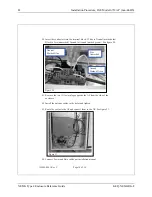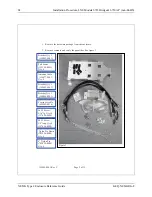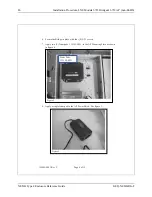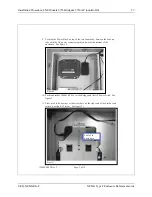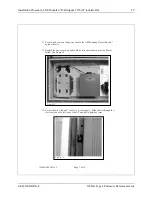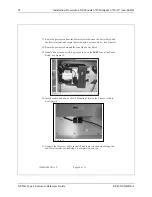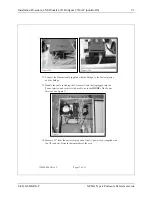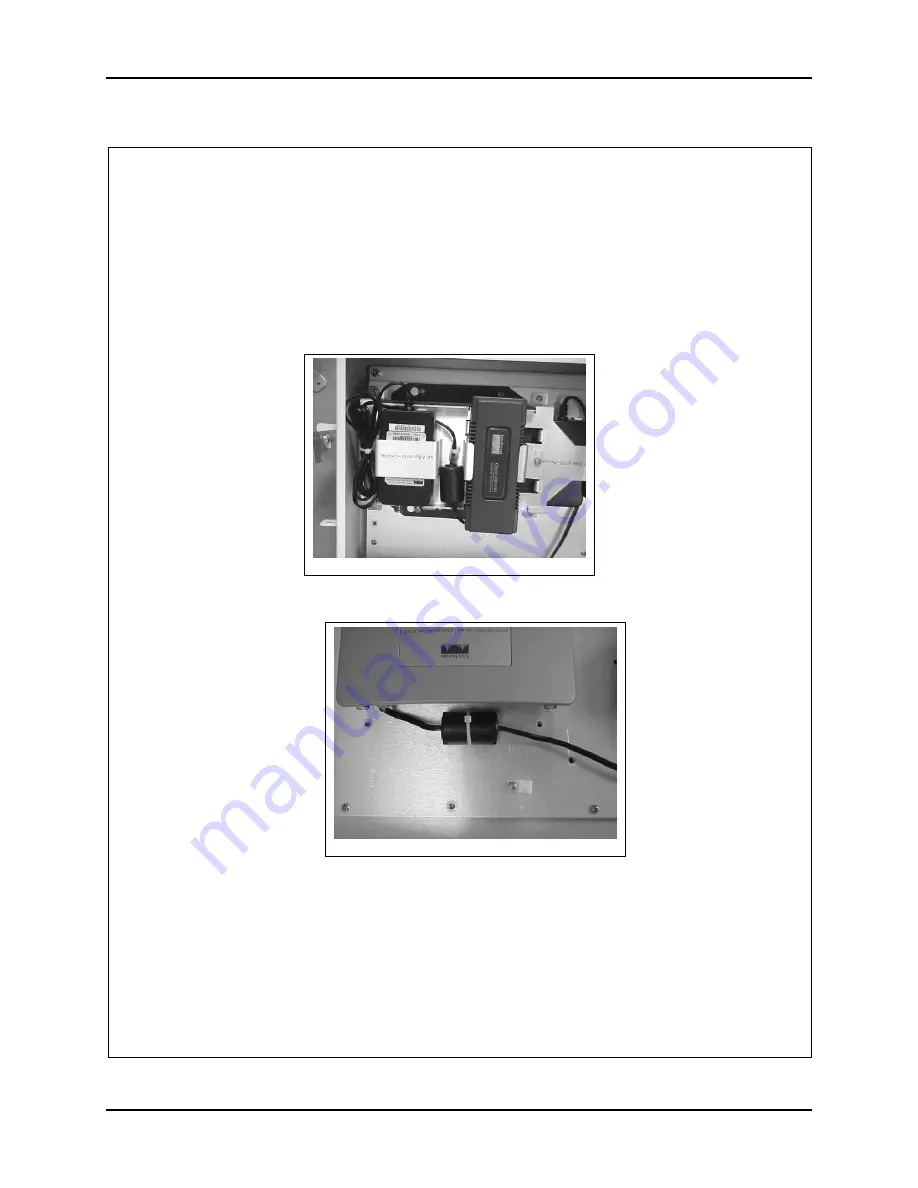
92
Installation Procedure, LXE Models 6723 Bridge & 6730 AP (non-RoHS)
NEMA Type 4 Enclosure Reference Guide
E-EQ-NEMARG-F
159089-0001 Rev. C
Page 10 of 15
27. Route the power cord from the Power Injector between the Power Brick and
the Power Injector and secure the ferrite with a nylon cable tie. See Figure 15.
28. Route the power cord around the top of the Power Brick.
29. Bundle it and secure it with a nylon cable tie on the
LEFT
side of the Power
Brick. See figure 15.
30. Install a cable tie down on the AP Mounting Plate for the Crossover Cable.
See figure 16.
31. Connect the Crossover Cable to the AP and route it to the network input on
the Power Injector for the Bridge. See figure 16a and 16b.
Figure 16
Figure 15