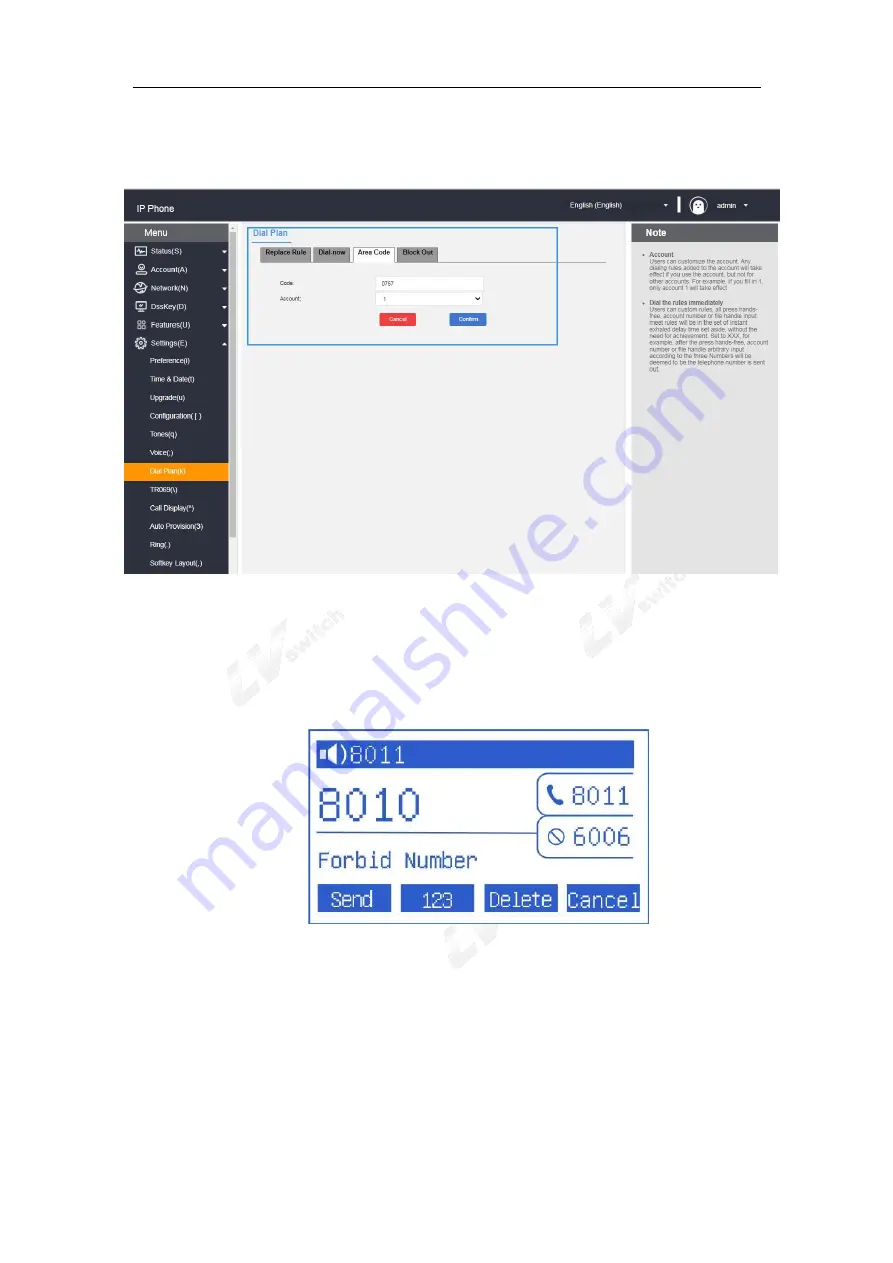
SIP-T780 IP Phone User Manual
76
3.Fill in the area code in the area code (length range: 1-15 digits)
4.The account can fill in the registered account matching the area code
or the default value is all (all accounts).
4)Limit outgoing calls
You can set restrictions on outgoing numbers and restrict the phone from
dialing certain numbers. T780 supports up to 10 restricted outgoing
numbers. When the number you call matches the rule, the phone LCD will
display the words "Forbid Number".
- Add restriction rules through web interface
1.
Log in to the phone page by IP address.
2.Click Settings (E) -> Dial Plan (k) -> Block out
3.Fill in the number to be blocked out in the blocked out number field
4.Select the account needs to block,account 1/2/all.
5.Click the Add button to save the rule.
Summary of Contents for SIP-T780
Page 1: ...SIP T780 T780 P G W K User Manual Document version V 2 0 Release date 2022 5 3 ...
Page 17: ...17 T780 IP phone stand 1 T780 Handset cord 1 Ethernet cable 1 ...
Page 18: ...SIP T780 IP Phone User Manual 18 Power adaptor 5 5mm DC plug 5V 1A 1 Quick user manual 1 ...
Page 28: ...SIP T780 IP Phone User Manual 28 2 Continuously press until symbol appears ...
Page 33: ...33 Daylight saving time by date Daylight saving time by week ...
Page 117: ...117 ...
















































