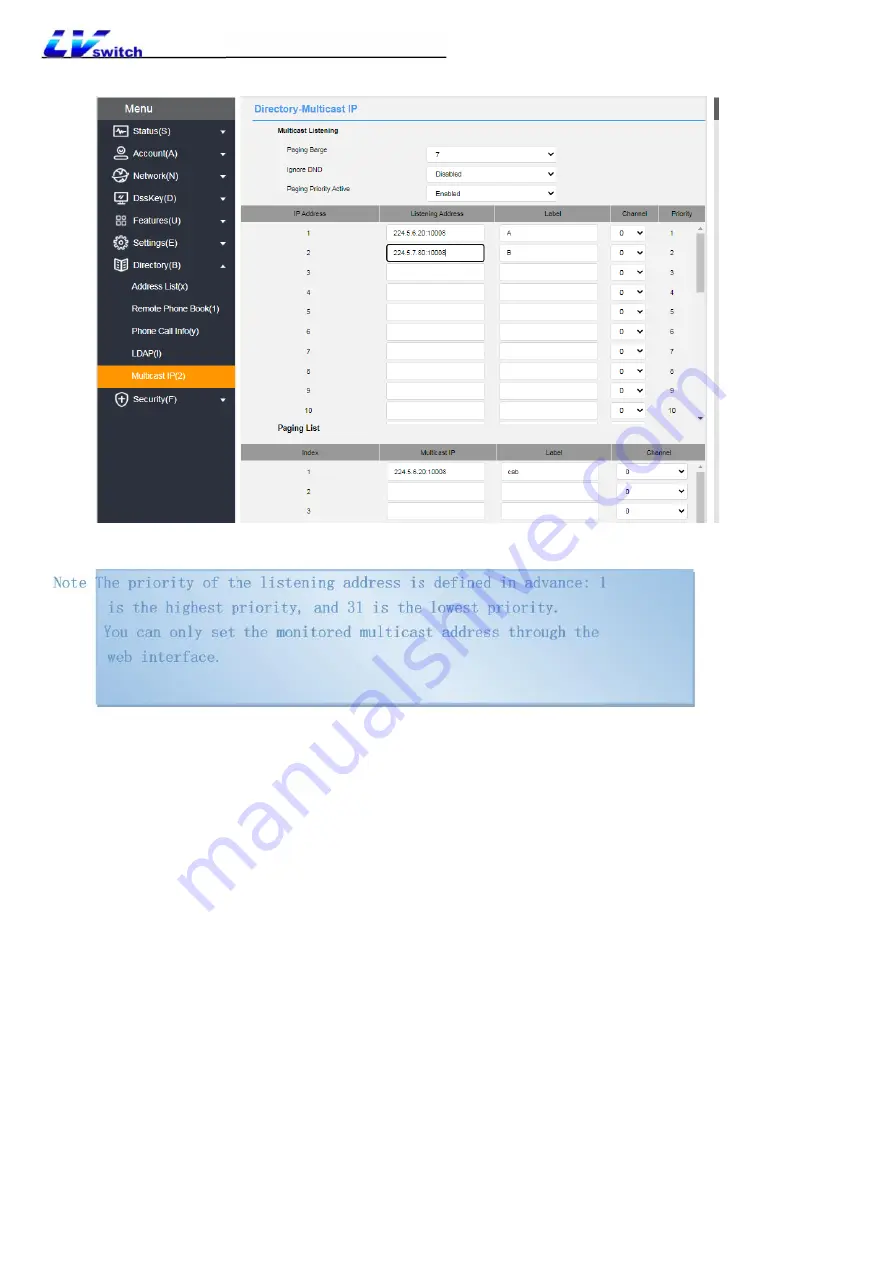
SIP-H680 Series IP Phone User Manual
7.Click confirm button to save the operation.
6.1.3 Multicast use
Phone A has set up account 1 as multicast, account 2 as the multicast list, phone B, C, D, etc., set the
listening address;
1.
Multicast key sending
: When phone A is in standby mode, press the
account 1 multicast key, and the pre-configured monitor phone will receive the multicast RTP stream; if
phone A presses the hold key, the receiver will automatically hang up the multicast RTP session. Press
the restore button to restore the held multicast. Press Hang up to end the multicast RTP session.
2.
Multicast list sending
: Press Multicast List in the standby state, select the
option that needs multicast and press Multicast, or press Menu->Function->Multicast List in the standby
state.






























