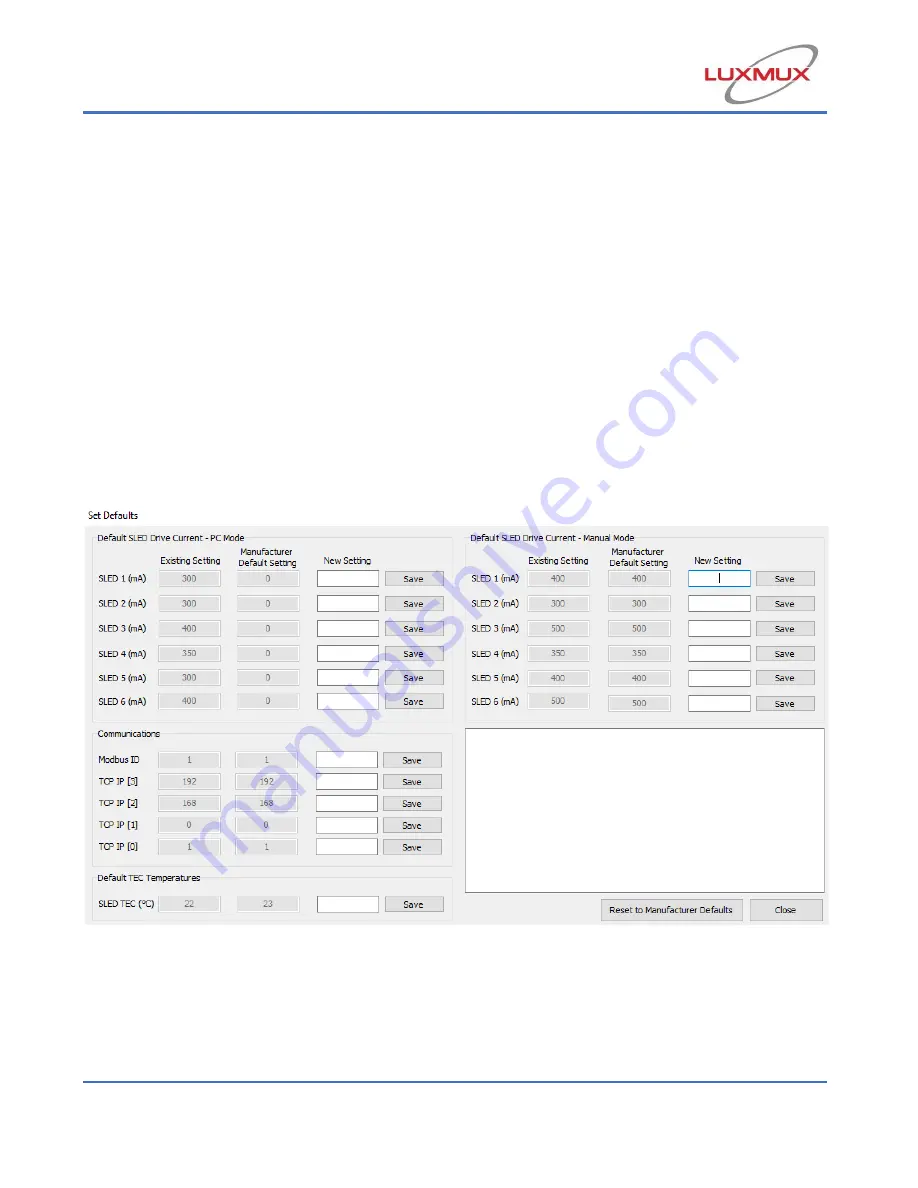
21
Set Defaults:
Clicking the
“
Set Defaults
”
tab from the main window will bring up the window displayed
in Figure 16. For each of the parameters it displays the Existing Setting (First box from
the left) and the Manufacturer Default Setting (Second box).
In order to change the value of any parameter, users must type the new value into the
“New Setting”
text field
, then click the “
Save
” button
next to this new value. Clicking this
button will store the new value recorded in the
“New Setting” field as
its new default
start-up setting. The new value will be stored in the Best-SLED® ISB2, and not on the
user’s
computer, so if the unit is powered off and taken to a different work station, the
new settings will be kept as the default values when the unit is powered on again. The
New Settings will remain stored in the driver until a different New Setting is saved, or
“Reset to Factory Defaults” is clicked, which will reset all
of these settings to their
Factory Default Values.
Figure 16: Set Defaults Window
Summary of Contents for BeST-SLED ISB2
Page 37: ...37 12 Ordering Code 12 1 Standard BeST SLED models...
Page 38: ...38...






























