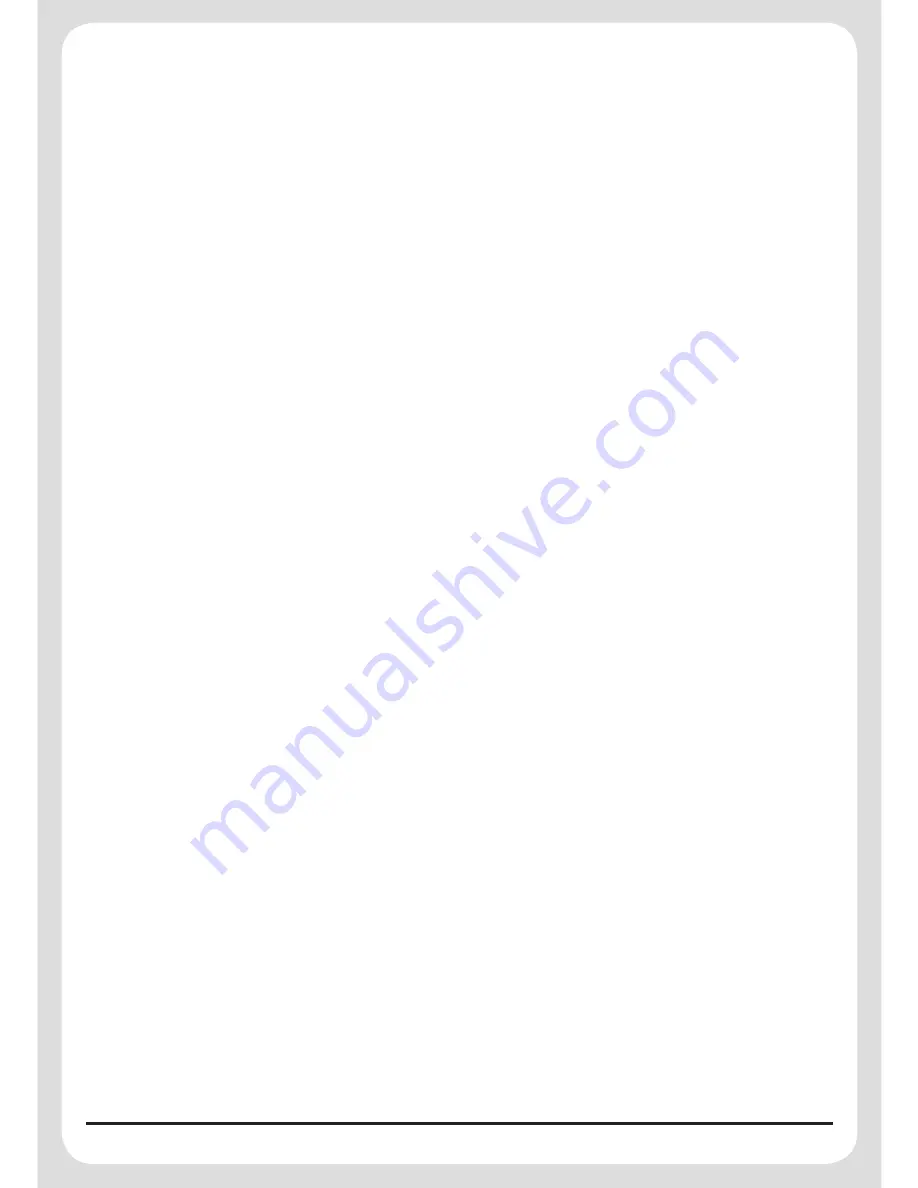
36
Battery Monitoring
All system devices continuously monitor their battery condition. The Control Panel also monitors the
battery condition of all PIR and Magnetic Detectors. If the battery level of any device drops below
acceptable levels then its low battery indication will be activated.
In addition if any PIR or Magnetic Contact Detector has a low battery status it will be indicated on the
‘LOW BAT’ LED on the Control Panel.
LED Glowing Magnetic Contact
LED Flashing PIR
When a low battery indicator is activated the device will continue to operate normally for up to
weeks (depending on system use). However, the battery for that device should be replaced as soon
as possible.
Note:
Before removing the battery cover on any device to replace the battery, ensure that the system
is put into Test mode to avoid initiating a Full Alarm condition.
The low battery indication for each system component is as follows:
Remote Control:
When the Remote Control is operated under low battery conditions the transmit LED will continue
to flash after the button has been released.
Under normal battery conditions the LED will extinguish when the button is released.
PIR Movement Detector:
Under low battery conditions the LED behind the Detector lens will flash when movement is detected
to indicate that the battery needs to be replaced.
Under normal battery conditions the LED does not illuminate unless the PIR Detector is in Walk
Test mode.
Magnetic Contact Detector:
Under low battery conditions, when the Detector is activated, the transmit LED will be illuminated for
approximately 1 second as the door/window is opened.
Under normal battery conditions the LED will not illuminate as the Detector is operated, (unless the
Detector is in Test Mode with the battery cover removed).
Maintenance
Your Alarm System requires very little maintenance. However, a few simple tasks will ensure its
continued reliability and operation.
Important:
Should you, for any reason, have to completely power-down the system (e.g. to move the
system to new premises) first put the system into Test mode before removing the Control Panel cover
Summary of Contents for LHC100SK
Page 42: ...42 Notes...








































