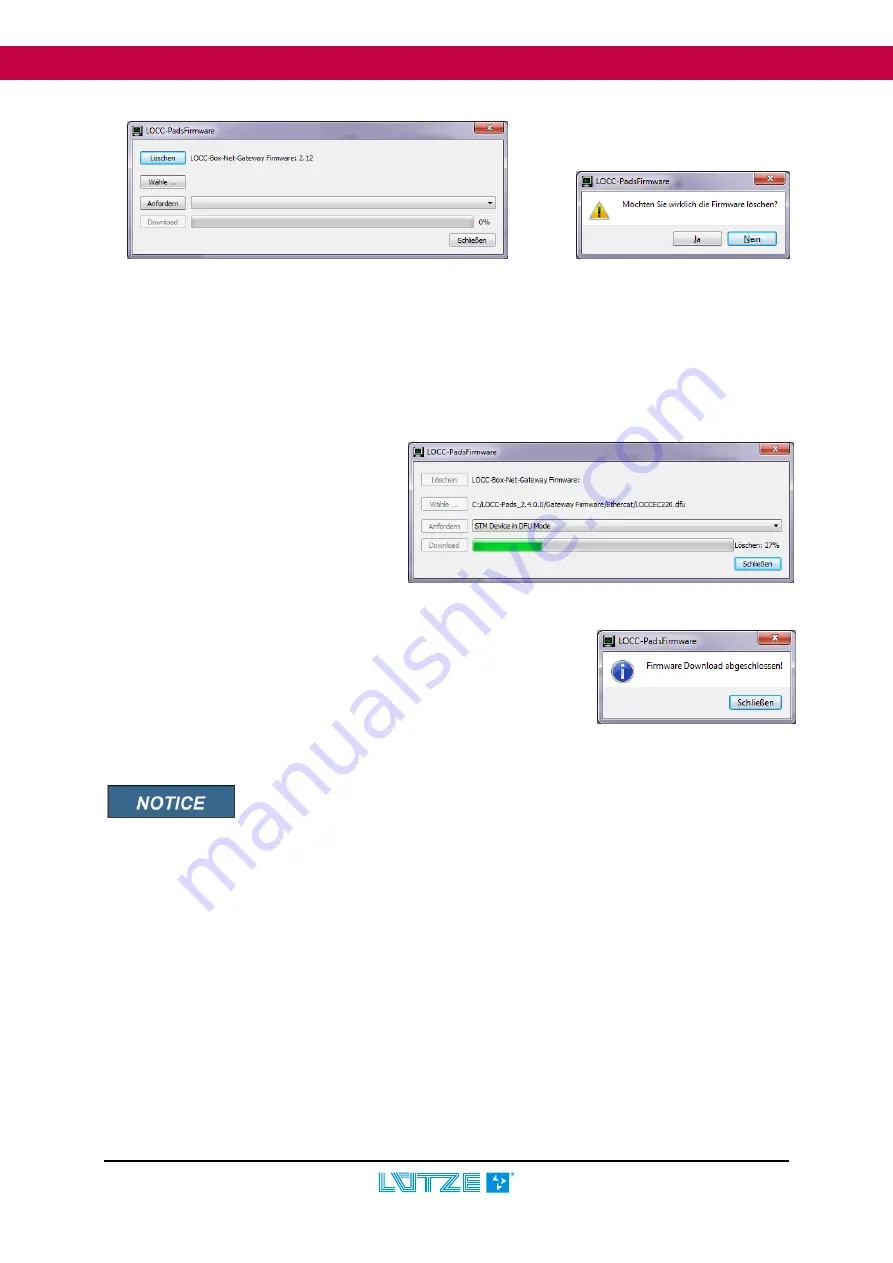
Operating Instructions
EtherCAT-Gateway
30
Ethercat-Gateway 716456_110_HB_EN.Docx
5.
Please close the LOCC-Pads, disconnect the power supply for approx. 5s and remove the USB
cable from the gateway.
6.
After connecting the power supply and connecting with the USB cable, the gateway will be
recognized as new hardware. In this case, please read chapter 4.5 'Install new hardware',
otherwise continue with point 7.
7.
Restart the LOCC-Pads and open the LOCC-Pads firmware window (see 4.).
8.
Press the 'select' button to select the
new firmware file. Format:
LOCCECxxx.dfu
This is in the unpacked LOCC-
Pads_x.x.x.x.zip file in the Gateway
Firmware/ EtherCAT folder.
9.
Press the 'Request' button to receive
the unit driver of the microcontroller
that is used (STM device in DFU mode).
10. Press 'Download' to start the update. Completion of the update is
shown by a further message.
11. Please close the LOCC-Pads again, disconnect the power supply
for approx. 5s and remove the USB cable from the gateway.
12. The gateway is now up-to-date and can be used without
restriction.
After connecting the power supply and connecting with the USB cable, the
gateway will be recognized as 'LOCC-Box-GW-EC 716456', however the
device driver is not installed automatically. In this case, please read chapter
4.5 'Install new hardware'.


















