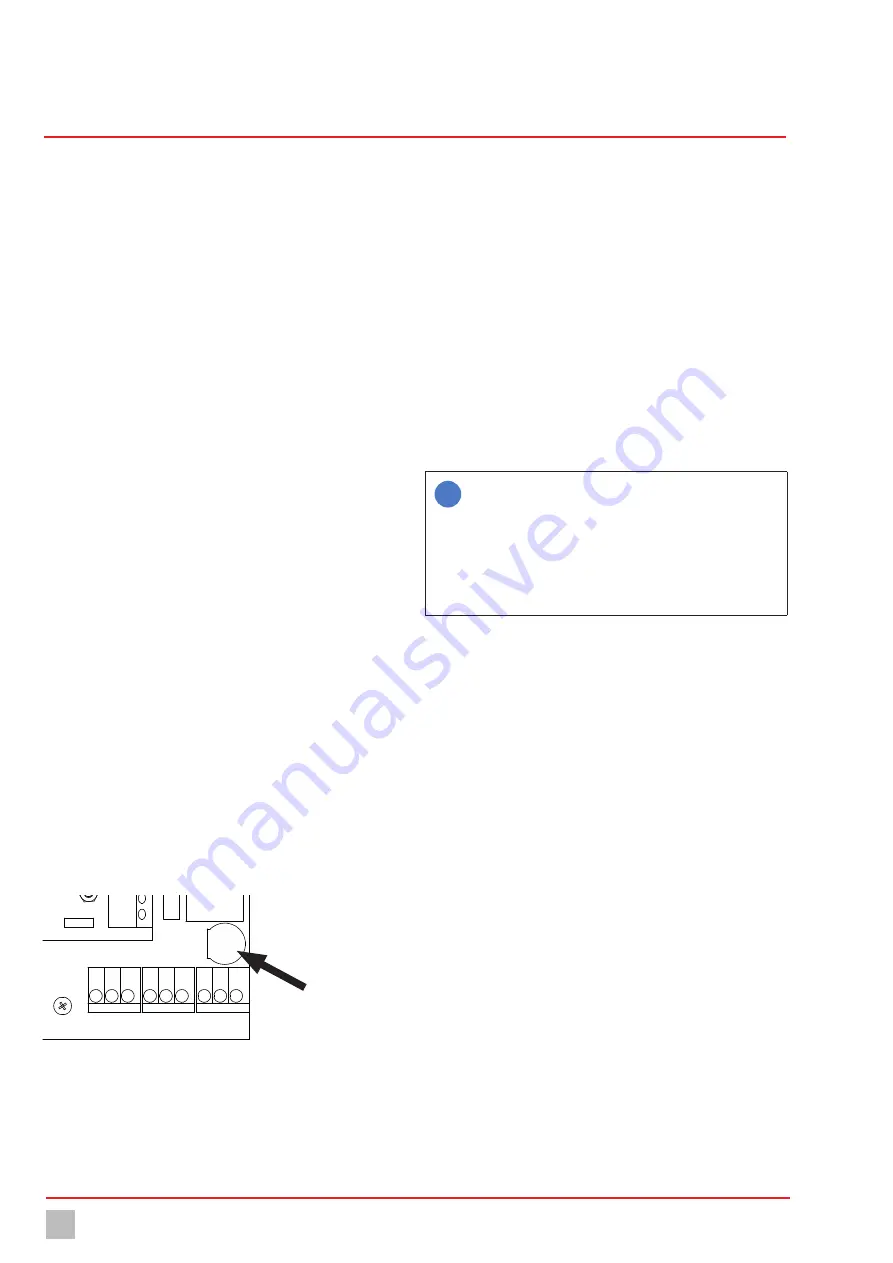
Maintenance
36
© Lutz-Jesco GmbH 2020
BA-46020-02-V04
Multi-Channel Controller
TOPAX
®
MC
Operating instructions
10.4.1 Checking the charge
You can check the battery charge easily using the device. Replace the
battery if the charge amounts to less than 2.9 V.
è
Working in the main menu, navigate to System > Information > Sys-
tem values and read the current charge state of the battery.
10.4.2 Replace the battery
You must remove the two input circuit boards to be able to replace the
battery (Fig. 23 “CR1220 button cell” on page 35).
Pre-conditions for actions:
ü
The voltage supply has been disconnected and protected against
re-connection.
ü
The housing is open.
Resources required:
@
Socket wrench 5.5 mm (M3)
@
New battery: CR1220, Ø12,5 mm, 3 V, 35 mAh
Perform the following work steps:
1.
Pull all cable connections from the input circuit boards which you
need to dismantle.
2.
Using the socket wrench, unscrew the retaining nuts from the white
protective plate and remove the plate.
3.
Using the socket wrench, unscrew the two nuts from the input circuit
boards which you need to remove.
4.
Working carefully, slide the input circuit boards from their brackets.
4
The battery is now easily accessible.
5.
Lever the battery out of its holder without damaging the contact bow.
6.
Slide a new battery in the holder.
ü
The battery has been changed.
10.5 Replacing the fuse
Your device is fitted with an electrical fuse to protect against short circuits
or over-voltage. You can change the fuse if it is defective.
8
1
9
2 3 4 5 6 7
10 11121314151617181920
2930313233343536
2122232425262728
37383940
41 42 43
44 45 46 47 48 49 50 51 52
USB
Fig. 24: Position of the fuse
Pre-conditions for actions:
ü
The voltage supply has been disconnected and protected against
re-connection.
ü
The housing is open.
Resources required:
@
Slotted screwdriver
@
New fuse: 5 x 20 mm, 3.15 A, 250 V (delay)
Perform the following work steps:
1.
The fuse holder in the form of a bayonet catch is located at the bot-
tom right-hand side, above the clamps for PE, N and L with the mark-
ing “Fuse”. Use the slotted screwdriver to press the catch down-
wards and then turn it leftwards.
2.
Remove the fuse.
3.
Replace the fuse and fix it in place by turning the catch clockwise.
ü
Fuse has been replaced.
10.6 Resetting the settings
i
The instructions differentiate between the internal factory set-
tings and the device configuration.
The factory settings contain the basic configuration of the de-
vice hardware and cannot be changed.
The configuration file (*.SET) contains the individual device
configuration. You can change, save and load the individual
settings.
Reset to the factory settings
You can now reset the device to its factory settings. This deletes the con-
figuration. You must then either load a configuration file or perform the
configuration manually.
Perform the following work steps:
1.
Working in the main menu, navigate to System > Service > Device.
2.
Press “factory settings”.
3.
Confirm with “Yes”.
4
The configuration will be deleted. You must proceed with the follow-
ing section.
ü
All factory default settings will be reset.
Reset the configuration
The device configuration will be saved in *.SET files. A factory-set config-
uration file with standard settings is already present. You can change
these or save your personal configuration in new files.
Recommendation:
Leave the factory-set configuration file unchanged
and save your personal configuration in a new file. Given problems with
the configuration, this enables you to return to a functioning configuration
quickly.
Perform the following work steps:
1.
Working in the main menu, navigate to System > Settings > Configu-
ration.
2.
Select an existing configuration file.
Internal fuse






























