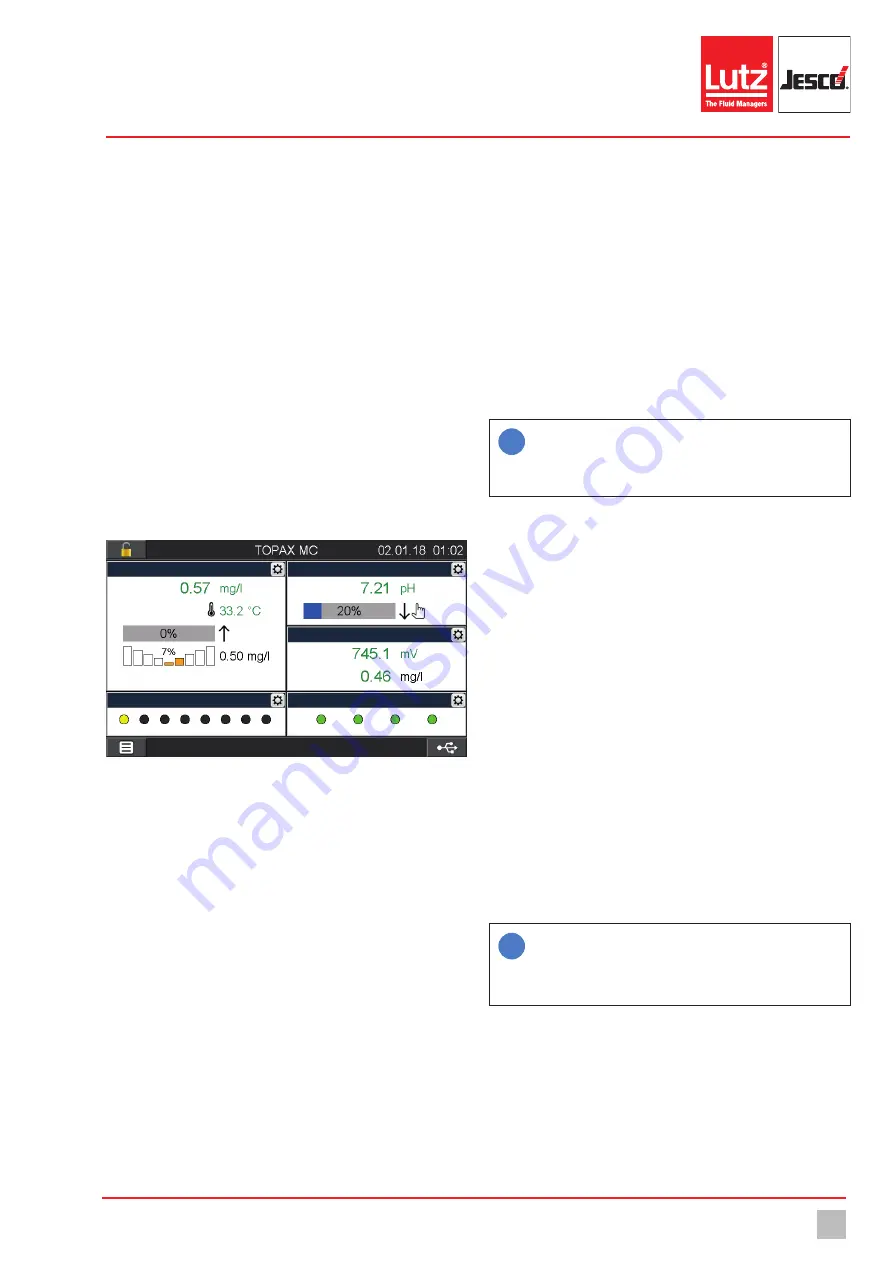
Commissioning
25
© Lutz-Jesco GmbH 2020
Subject to technical changes.
200123
BA-46020-02-V04
Multi-Channel Controller
TOPAX
®
MC
Operating instructions
6. Testsignal:
You can test the configuration of the LEDs.
ü
Configuration of the external LED outputs completed.
8.2.3 Second overview
In the main view, the device shows the measured values of the installed
input modules. This display is pre-determined and cannot be changed.
However, you can activate a “second overview” and adapt your needs in-
dividually (see Fig. 21 “Individual second overview” on page 25).
8.2.3.1 Activating the second overview
Perform the following work steps:
1.
In the main menu under System > Settings, navigate to the “Display”
tab.
2. 2. Overview:
Activate the second overview with “On”.
3. Number windows:
Select how many individual and freely-configur-
able windows should be displayed.
ü
Second overview activated.
Pool 1
Pool 3
Pool 2
LEDs
Digital inputs
Fig. 21: Individual second overview
8.2.3.2 Configuring the second overview
Perform the following work steps:
1.
Press the “Main menu” button (bottom left on the display) until the
second overview with the individually-settable windows appears.
2.
A gear wheel icon is displayed in the top right-hand corner of every
w
i
n
d
o
w
.
Press on the icon to configure the selected window and state the fol-
lowing information.
3. Name:
Give each window an individual name.
4. Display 1 – 5:
Up to five displays can be configured depending on
the size of the window. You can choose between the measured val-
ues, the virtual values, the outputs, the setpoints, the disturbance
variables, the digital inputs and the external LED outputs.
ü
Configuration of the second overview completed.
8.2.4 Colours of the alarm messages
You can edit the colours of the different messages.
Perform the following work steps:
1.
In the main menu under System > Settings, navigate to the “Alarm
colour” tab.
2.
Look in the “Alarm colour” tab for the message for which you wish to
edit the alarm colour.
3.
Press on the row of the alarm and then on “Edit”.
4
You can chose between four colour fields.
ü
Alarm colour edited.
8.2.5 Save the configuration
You can save your individual configuration and load it later to rectify prob-
lems quickly.
i
Recommendation:
Leave the factory-set configuration file
unchanged and save your personal configuration in a new file.
Given problems with the configuration, this enables you to re-
turn to a functioning configuration quickly.
Perform the following work steps:
1.
In the main menu under System > Settings, navigate to the “Configu-
ration” tab.
2.
Press “save” and enter an existing file name to overwrite the file or a
new name to generate a new configuration file.
3.
Press on the green checkmark to confirm the entry.
ü
Configuration saved.
8.3 Password protection
The password protection of your device has been deactivated at the fac-
tory. You can provide your device with password protection against ac-
cess to specific functions in three levels.
n
1. Level:
Only simple settings are accessible here. This level is suita-
ble for daily operation.
n
2. Level:
The configuration of the inputs and outputs and the adjust-
ment of the sensors are accessible here. This level is required for de-
vice configuration and should only be operated by experienced users.
n
3. Level:
The service menu is accessible here. This level is mainly re-
quired for maintenance work such as changing the sensor, performing
software updates or network settings.
i
The following passwords are factory-set:
1. Level: 0001
2. Level: 0002
3. Level: 0003






























