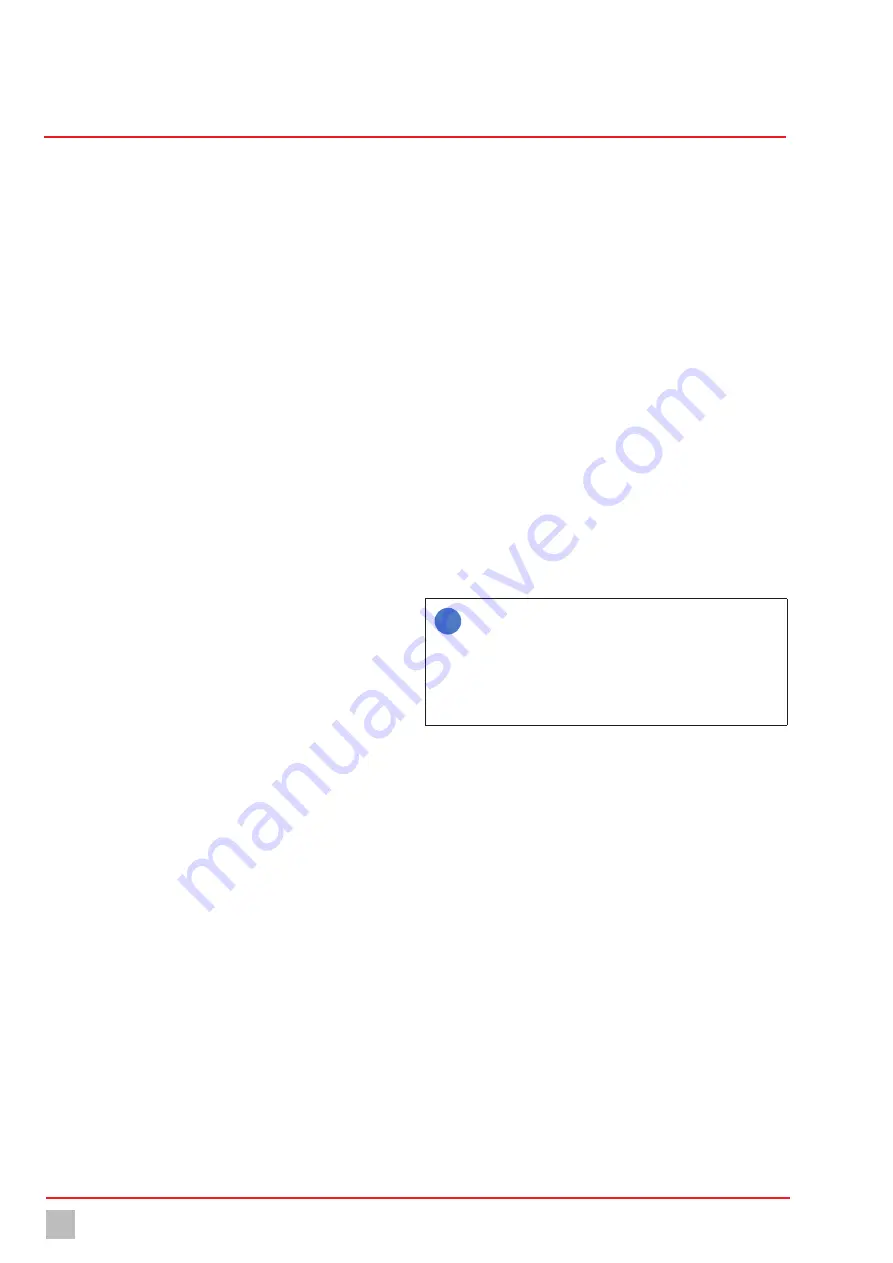
Commissioning
24
© Lutz-Jesco GmbH 2020
BA-46020-02-V04
Multi-Channel Controller
TOPAX
®
MC
Operating instructions
2.
Working under “Digital output” select the desired output.
4
The free outputs will be displayed which you have configured as an
“alarm output” in the configuration assistant. Example: “Relay 1.2”.
The first digit stands for the number of the output circuit board (1.X)
and the second digit stands for the number of the output on the cir-
cuit board (X.2).
3.
Working under the “Function” display, check whether the function
with “alarm output” is displayed.
4.
Configure the alarm output by entering the following data.
5. Action:
Choose between “normal opened” (N.O., make contact) or
“normal closed” (N.C., break contact).
6. Latching:
“On “= the alarm output is active until all alarms have
been manually confirmed. “Off” = the output will be deactivated au-
tomatically if the alarms are no longer active.
7. Output triggers upon:
Select from the list of all possible alarms
those which should trigger the output. The output switches as soon
as one of the selected alarms is active.
8. Alarm delay:
Determine the earliest point (in seconds) at which the
output should switch after activation of the alarm.
ü
Configuration of the alarm output completed.
Limit value control
You can use unused outputs from optocoupler circuit boards or relay cir-
cuit boards as a limit value control (including “DIN contact”).
An output for limit value control switches if all measured values are locat-
ed within the defined limits.
Pre-conditions for actions:
ü
You have used the configuration assistant to assign the “limit value
control” function to a free output (see section “Configuration assis-
tant” on page 19).
Perform the following work steps:
1.
In the main menu under System > Outputs, navigate to the “Digital”
tab.
2.
Working under “Digital output” select the desired output.
4
The free outputs will be displayed which you have configured as
“limit value control” in the configuration assistant.
Example: “Relay 1.2”. The first digit stands for the number of the
output circuit board (X.1) and the second digit stands for the number
of the output on the circuit board (X.2).
3.
Working in the “Function” display, check whether the function with a
“limit value control” is displayed.
4.
Configure the limit value control by entering the following data.
5. Action:
Choose between “normal opened” (N.O., make contact) or
“normal closed” (N.C., break contact).
6. Delay:
The contact switches only if all water parameters are continu-
ally over the set lag time within the limits set. The lag time can be set
between 0 and 10.
7. Parameter:
Set the measured values in which the water parameters
must be located so that the output switches. Press the minimum or
maximum value that you wish to change.
ü
Configuration of the limit value control completed.
8.2.2.5 Analogue output signals
The basic configuration of the device includes up to four analogue 4 – 20
mA outputs. You can use the outputs to transmit the measured values to a
control room or a PLC (programmable logic controller).
Some actuators such as dosing pumps can be controlled directly via this
output.
Perform the following work steps:
1.
In the main menu under System > Outputs, navigate to the “Ana-
logue” tab.
2.
Working under “Analogue”, select the desired output.
3.
Configure the analogue output by entering the following data.
4. 20 mA type:
You can choose between the following signal types:
4 – 20 mA, 0 – 20 mA, 20 – 4 mA or 20 – 0 mA.
5. Testsignal:
You can test the configuration of the analogue outputs.
Check the actuation on the external device.
6. Output:
Determine what should be outputted on the selected output.
You can choose between the measurement and temperature values
or outputs (controller outputs).
7. Minimum:
Determine a minimum value. The minimum value indi-
cates for which measured value the signal is the weakest.
8. Maximum:
Determine a maximum value. The maximum value indi-
cates for which measured value the signal is the weakest.
i
The values for “minimum” and “maximum” serve the scaling
of the analogue output signal. Example: Sensor 1 has a meas-
uring range of 0 − 10 mg/l. 4 − 20 mA was selected as the 20
mA type. If the complete sensor measuring range is to be cov-
ered by the analogue signal, 0 mg/l should be selected for
“Minimum” and 10 mg/l for “Maximum”. At 0 mg/l, a 4 mA
signal will be issued; at 10 mg/l a 20 mA signal will be issued.
ü
Configuration of the analogue outputs completed.
8.2.2.6 Actuation of the LEDs for the water sampling stations
Some water sampling stations have multiple LEDs which display whether
a water parameter is in the desired range. You can configure the actuation
of the LEDs.
Perform the following work steps:
1.
Working in the main menu under System > Outputs, navigate to the
“External LEDs” tab.
2.
Working under “LED”, select the desired LED.
3.
Configure the LED by entering the following data.
4. Function:
Select the reaction criteria for the LED. Selection of “Sam-
ple water shortage” standardly results in a green LED. If the digital
contact “Sample water shortage” is active, it will illuminate red. Fur-
ther options are the measured values of the sensor inputs 1 – 4.
5. Minimum and maximum:
If you have decided to use a measured
value, you must establish a minimum and a maximum value. The LED
will illuminate red if the minimum value is undercut or the maximum
value exceeded.
It illuminates green between the values.
















































