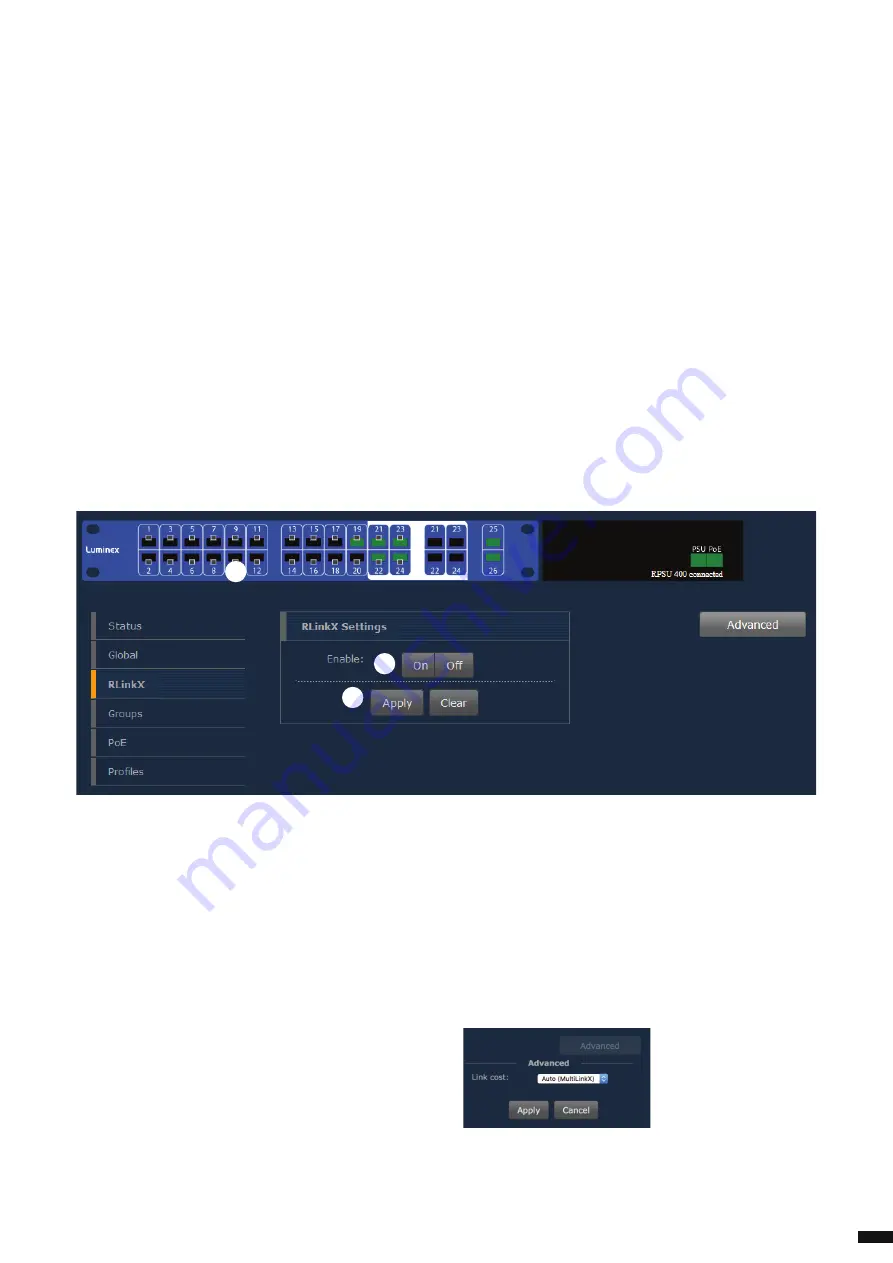
A
B
C
4.4 RlinkX
RLinkX is designed to provide a plug and play redundant system.
This menu allows you to enable/disable RLinkX on each port of the
switch. A port with RLinkX enabled is represented by a
blue
rectangle
around the port.
RLinkX Settings:
To enable/disable RLinkX on a port follow the following steps:
A.
Click on the port(s) you wish to select. Selected ports will be
highlighted.
B.
Choose Enable On/Off .
C.
Click Apply to submit the changes.
It is sometimes useful to disable RLinkX on some of the ports on the
GigaCore as some devices do not comply with the RLinkX packet the
switch sends out periodically to maintain its redundant link.
Once a minimum of two links are connected between two switches
the blue LEDs on these ports will light up indicating the redundancy
is active and operational.
4.4.1 Advanced:
MultiLinkX, our aggregation protocol, has been designed to work fl aw-
lessly with RLinkX, our redundancy protocol.
To provide users with a more advanced and effi
cient method to re-
cover topology in case of a link failure, Luminex has developed a new
method for best link cost calculation in an aggregated network based
on the available bandwidth per link.
This calculation method is the default one when using MultiLinkX.
However, in the case you would have to connect your aggregated links
to an existing IT network, best is to select the usual path cost calcula-
tion based on RSTP.
To select this method, click on the Advanced button and select RSTP as
link cost. Press apply to submit your changes.
When a user connects a minimum of two aggregated links between
two switches, it is easy to think these are redundant links. However, this
is seen as a unique link between the switches. Therefore, the RLinkX
LED won’t lit up. This is normal behaviour.
19
4 | CONFIGURATION /
4.4 RLINKX


























