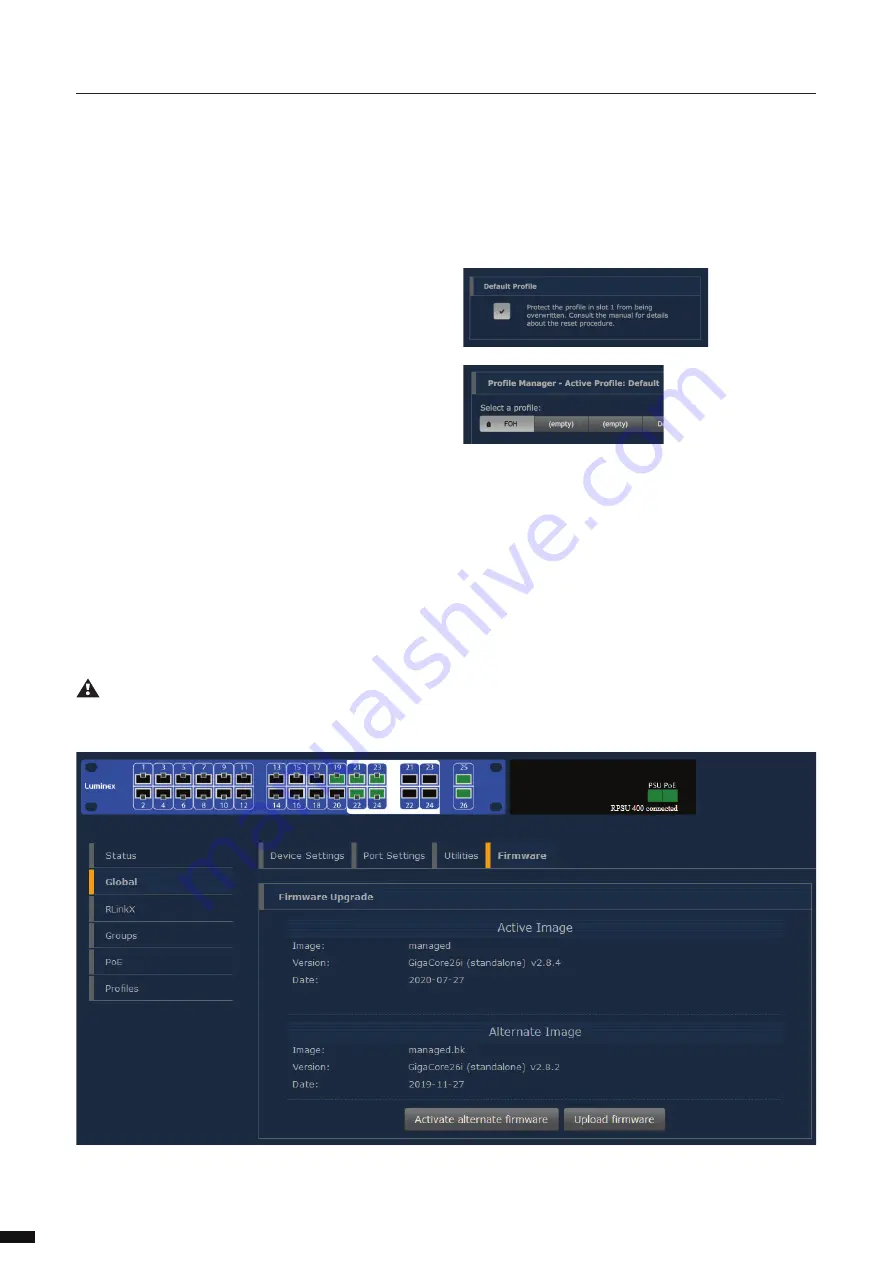
(C) Security:
The user can use this feature to set a password to protect
the access to the web interface. The default login for the web interface
is: Username admin and leave the password fi eld blank.
Click on “Change password” to apply your new settings.
(D) Default profi le:
By clicking on the checkbox the user can protect
the profi le stored in slot 1 from being deleted or overwritten.
When the user performs a Reload Default from the front panel’s mode
button (see Reload Default later in this manual), the device will be re-
boot into profi le 1. This is a handy tool to quickly recall your favourite
profi le.
Once the fi rst profi le is protected and set as default, a padlock will ap-
pear on slot 1 on the profi le tab.
4.3.4 Firmware:
This menu allows you to upload a new fi rmware version to the switch.
Please visit the support section of our website to get the latest fi rm-
ware available for your GigaCore switch. To upgrade the switch, click
on the Upload Firmware button and select the fi rmware fi le you saved
on your computer. The upgrade procedure takes about 4 minutes to
complete.
WARNING: DO NOT DISCONNECT POWER
DURING FIRMWARE UPGRADE
Alternate image:
If you’re not satisfi ed with your recently uploaded fi rmware you
can reload the previous fi rmware version that was installed on
the switch. Press the Activate alternate fi rmware button to reload
the previous fi rmware. The downgrade process takes about 1
minute.
18
4 | CONFIGURATION /
4.3 PORT SETTINGS



























