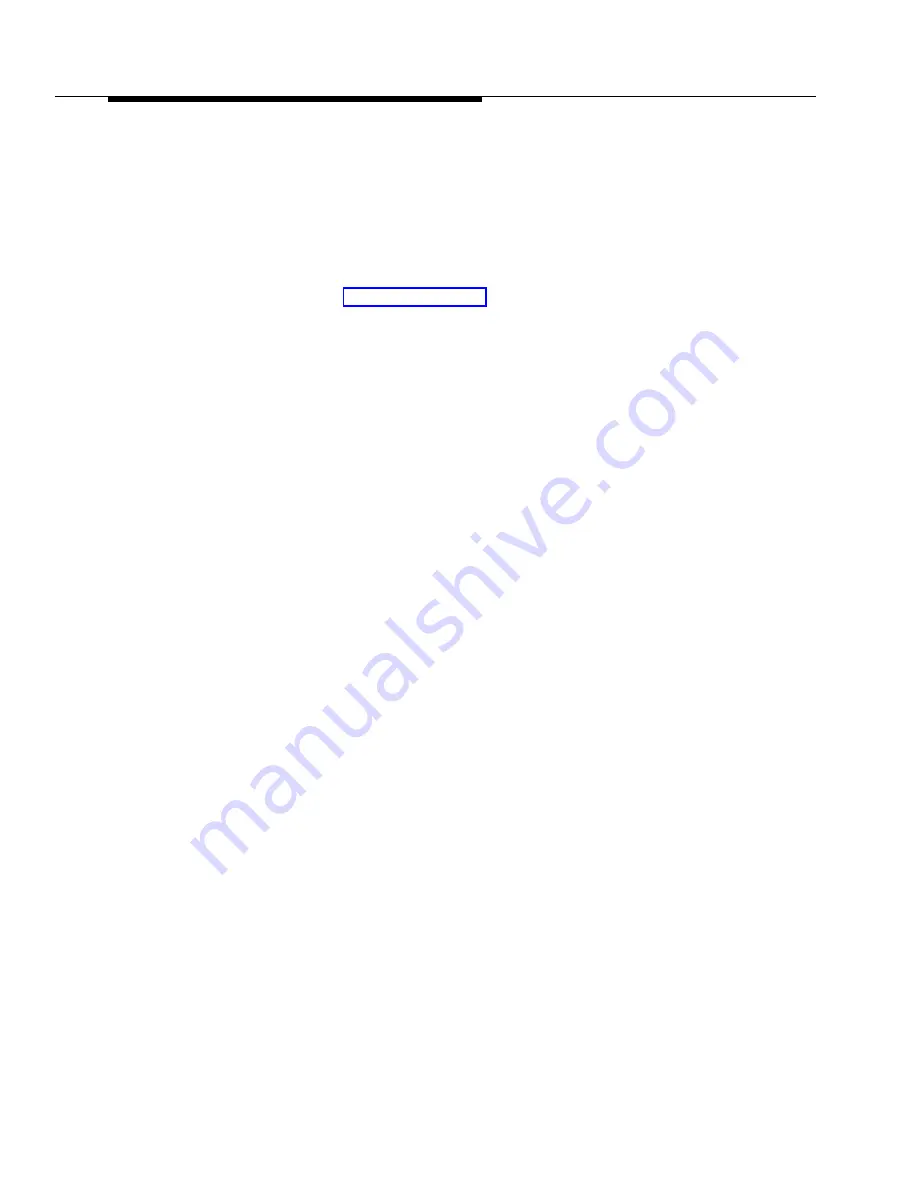
Overview
1-8
System mode is determined by the configuration of the processor module. By
default, the system is configured for Key mode. Changing to Hybrid mode requires
modifying the processor module.
Only Lucent Technologies Authorized Personnel
or Authorized Dealers can modify the processor module to accommodate Hybrid
mode.
The mode for your system must be decided upon before installation; and in the
continental U.S., the mode must be registered with the Federal Communications
Commission (FCC) (see ‘‘FCC Registration’’ later in this section).
Key Mode
When the system operates in Key mode, individual outside lines are assigned to
users’ extensions for making and receiving calls. At extensions with system
phones, each individual line (Line 1, Line 2, Line 3, etc.) assigned to the extension
is represented by its own line button. Users can press any of the available line
buttons on their system phones to make outside calls. (Standard phone users
must dial 9 at intercom dial tone to make an outside call since their phones do not
have line buttons.)
Key mode enables users to easily join calls since each line button can be labeled
using a unique line number. For example, if you are requested to join a call on Line
2, you simply press the line button labeled “Line 2.” Key mode also lets users
monitor call activity using the lights next to the line button—everyone who has a
specific line assigned to their extension can tell when an incoming call is ringing
on that line, when a call on that line is on hold, and when that line is in use.
At installation, the system assigns outside lines to the buttons on all system
phones from left to right, starting with the bottom row of buttons. On an extension
basis, you can change which lines are assigned and which buttons are used to
select the lines, if desired.
All extensions in a system configured for Key mode are referred to as
key
extensions
.
Hybrid Mode
Hybrid mode offers users flexibility in accessing outside lines from their phones.
As in Key mode, individual lines can be assigned to system extensions.
Additionally, multiple outside lines can be grouped together in
pools
.
The system
can have up to four pools, including a
main
pool and three
auxiliary
pools. Each
pool is identified by a
pool access code
—880, 881, 882, and 883 respectively.
Pools are represented on system phones by
pool buttons.
Unlike line buttons, pool
buttons give users access to
multiple
lines from a single button. Each auxiliary
pool is associated with only
one
pool button. Since the main pool typically
contains most of your company’s outside lines, it is associated with
two
pool
buttons. This setup allows the user to place a call using one of the main pool
buttons, put that call on hold, and make another call using the second main pool
button. Or, the user can establish a conference call using lines in the main pool.
The main pool and each auxiliary pool can be assigned to an extension, for a
maximum of five pool buttons.
Summary of Contents for PARTNER Endeavor 362
Page 15: ...About This Guide x...
Page 59: ...Programming 2 30...
Page 75: ...Learning about Telephones 3 16...
Page 365: ...Troubleshooting 6 34...
Page 369: ...Specifications A 4...
Page 391: ...Glossary GL 12...
Page 401: ...Index IN 10...
















































