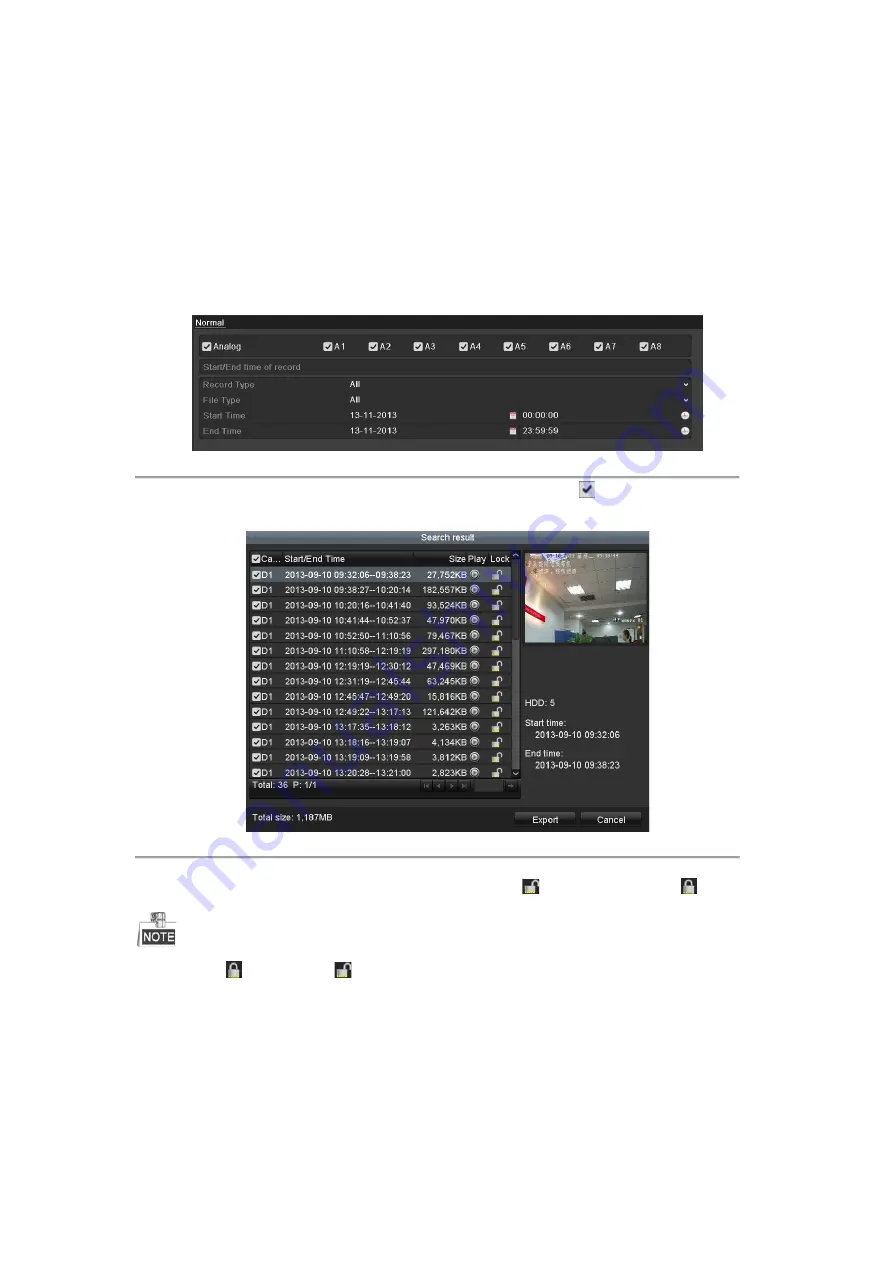
5.9
Files Protection
Purpose:
You can lock the recorded files or set the HDD property to Read-only to protect the record files from being
overwritten.
Protect file by locking the record files
Steps:
1.
Enter Playback setting interface.
Menu> Export
Figure 5. 23
Export
2.
Select the channels you want to investigate by checking the checkbox to
.
3.
Configure the record type, file type, start time and end time.
4.
Click
Search
to show the results.
Figure 5. 24
Export-Search Result
5.
Protect the record files.
1) Find the record files you want to protect, and then click the
icon which will turn to
, indicating
that the file is locked.
The record files of which the recording is still not completed cannot be locked.
2)
Click
to change it to
to unlock the file and the file is not protected.
Protect file by setting HDD property to Read-only
Before you start:
To edit HDD property, you need to set the storage mode of the HDD to Group. See
Chapter 12.3 Managing HDD
Group.
Steps:
1.
Enter HDD setting interface.
Menu> HDD
Available from A1 Security Cameras
www.a1securitycameras.com email: [email protected]






























