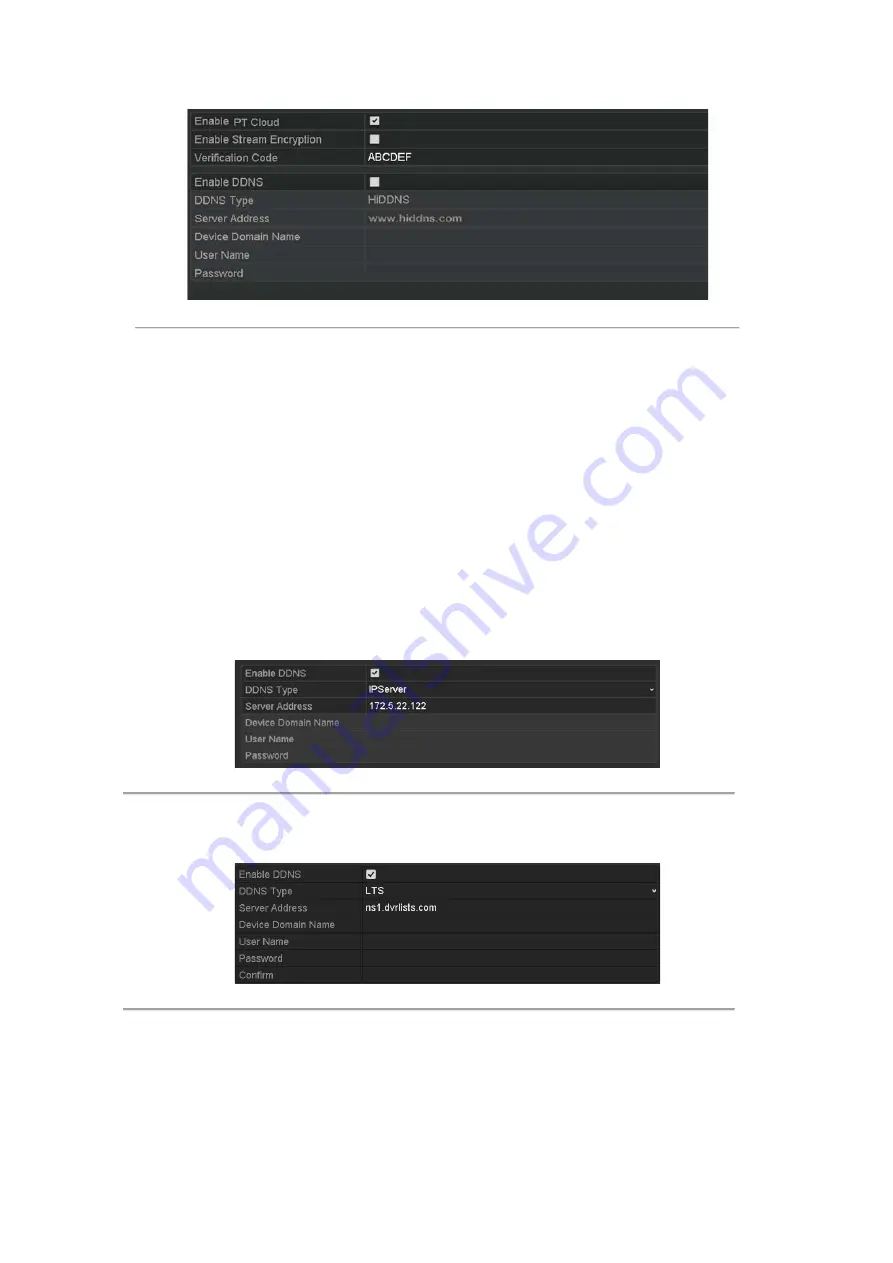
Figure 11. 3
PT Cloud Settings Interface
7.
Click the
Apply
button to save and exit the interface.
After configuration, you can access and manage the NVR by your mobile phone on which the PT Cloud
application is installed or by the website.
11.2.3
Configuring DDNS
Purpose:
If your DVR is set to use PPPoE as its default network connection, you may set Dynamic DNS (DDNS) to be used
for network access.
Prior registration with your ISP is required before configuring the system to use DDNS.
Steps:
1.
Enter the Network Settings interface.
Menu > Configuration > Network
2.
Select the
DDNS
tab to enter the DDNS Settings interface.
3.
Check the
DDNS
checkbox to enable this feature.
4.
Select
DDNS Type
. Five different DDNS types are selectable: IPServer, DynDNS, PeanutHull, NO-IP and
HiDDNS.
•
IPServer:
Input
Server Address
for IPServer.
Figure 11. 4
IPServer Settings Interface
•
DynDNS:
1)
Enter
Server Address
for DynDNS (i.e. members.dyndns.org).
2)
In the
Device
Domain Name
text field, enter the domain obtained from the DynDNS website.
3)
Enter the
User Name
and
Password
registered in the DynDNS website.
Figure 11. 5
DynDNS Settings Interface
•
PeanutHull:
Enter the
User Name
and
Password
obtained from the PeanutHull website.
Available from A1 Security Cameras
www.a1securitycameras.com email: [email protected]






























