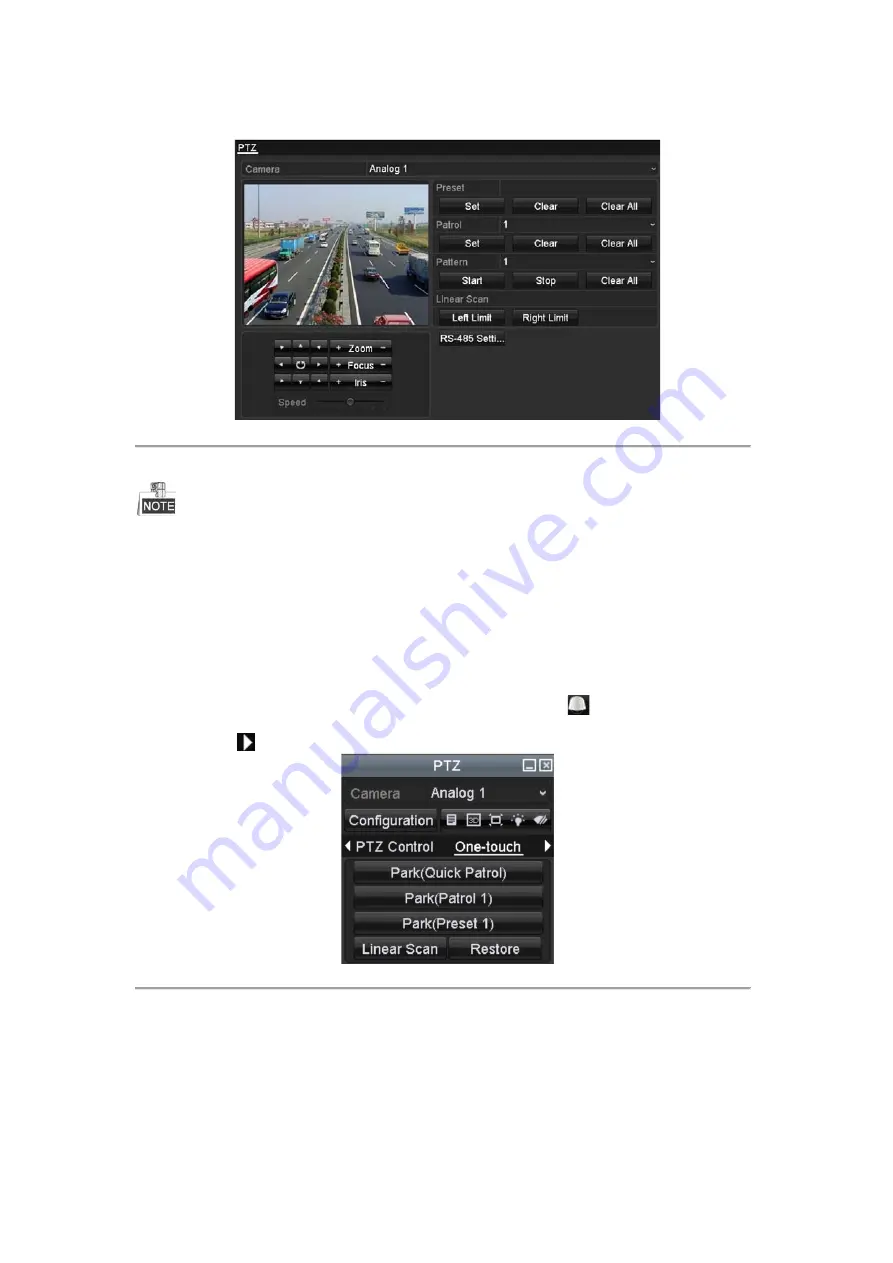
1.
Enter the PTZ Control interface.
Menu > Camera > PTZ
Figure 4. 10
PTZ Settings
2.
Use the directional button to wheel the camera to the location where you want to set the limit, and click the
Left Limit
or
Right Limit
button to link the location to the corresponding limit.
The speed dome starts linear scan from the left limit to the right limit, and you must set the left limit on the left
side of the right limit, as well the angle from the left limit to the right limit should be no more than 180º.
4.2.8
Calling Linear Scan
Purpose:
Follow the procedure to call the linear scan in the predefined scan range.
Steps:
1.
Click the button
PTZ
in the lower-right corner of the PTZ setting interface;
Or press the PTZ button on the front panel or click the PTZ Control icon
in the quick setting bar to
enter the PTZ setting menu in live view mode.
2.
Click the
button to show the one-touch function of the PTZ control.
Figure 4. 11
PTZ Panel - One-touch
3.
Click
Linear Scan
button to start the linear scan and click the Linear Scan button again to stop it.
You can click the
Restore
button to clear the defined left limit and right limit data and the dome needs to
reboot to make settings take effect.
4.2.9
One-touch Park
Purpose:
Available from A1 Security Cameras
www.a1securitycameras.com email: [email protected]






























