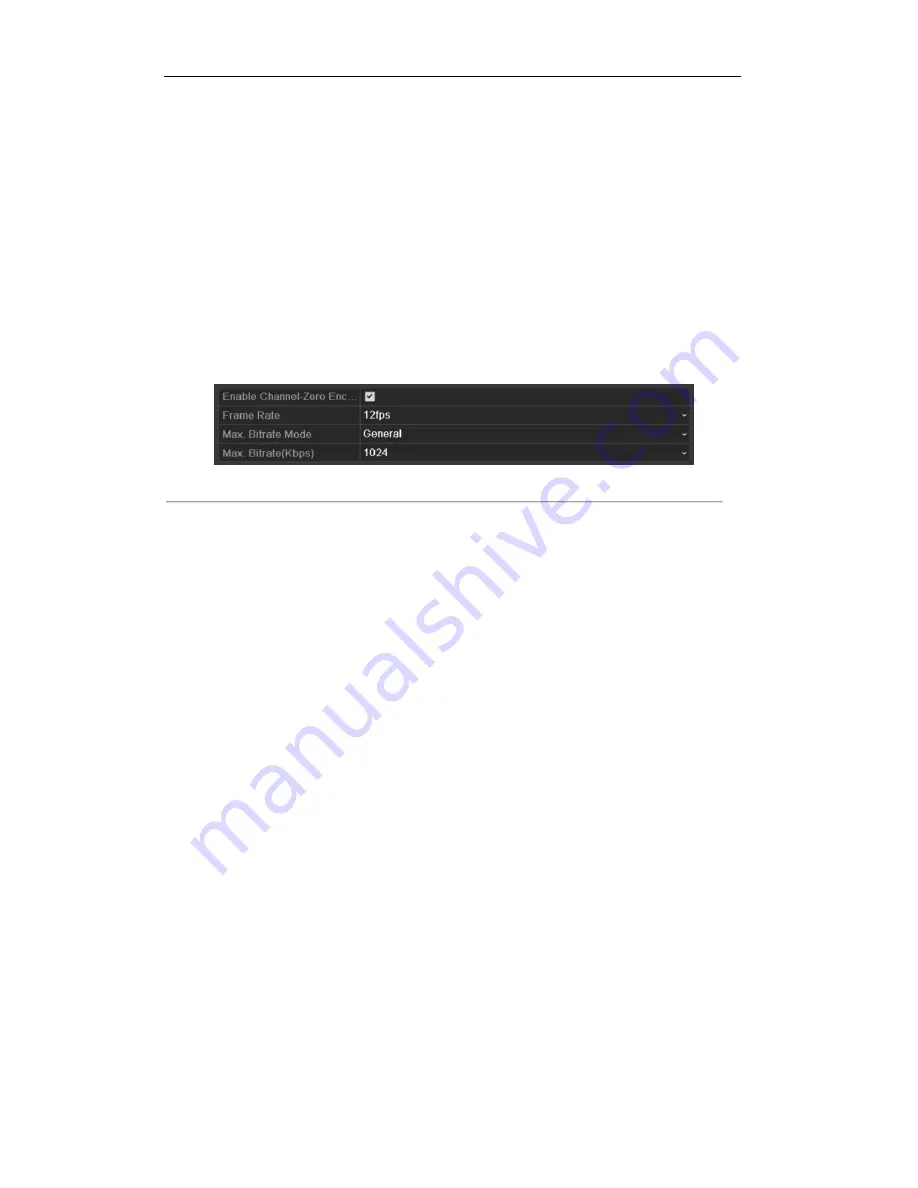
User Manual of Digital Video Recorder
42
3.3
Channel-zero Encoding
Note:
This chapter is applicable to ST Series.
Purpose:
Sometimes you need to get a remote view of many channels in real time from web browser or CMS (Client
Management System) software, in order to decrease the bandwidth requirement without affecting the image
quality, channel-zero encoding is supported as an option for you.
Steps:
1.
Enter the
Live View
Settings interface.
Menu> Configuration> Live View
2.
Select the
Channel-Zero Encoding
tab.
Figure 3. 5
Live View- Channel-Zero Encoding
3.
Check the checkbox after
Enable Channel-Zero Encoding.
4.
Configure the Frame Rate, Max. Bitrate Mode and Max. Bitrate.
5.
Click the
Apply
button to activate the settings.
After you set the Channel-Zero encoding, you can get a view in the remote client or web browser of 16
channels in one screen.
©2015 LT Security, Inc. All Rights Reserved. White papers, data sheets, quick start guides, and/or user manuals
are for reference only and may or may not be entirely up to date or accurate based upon the version or models.
Product names mentioned herein may be the unregistered and/or registered trademarks of their respective owners.






























