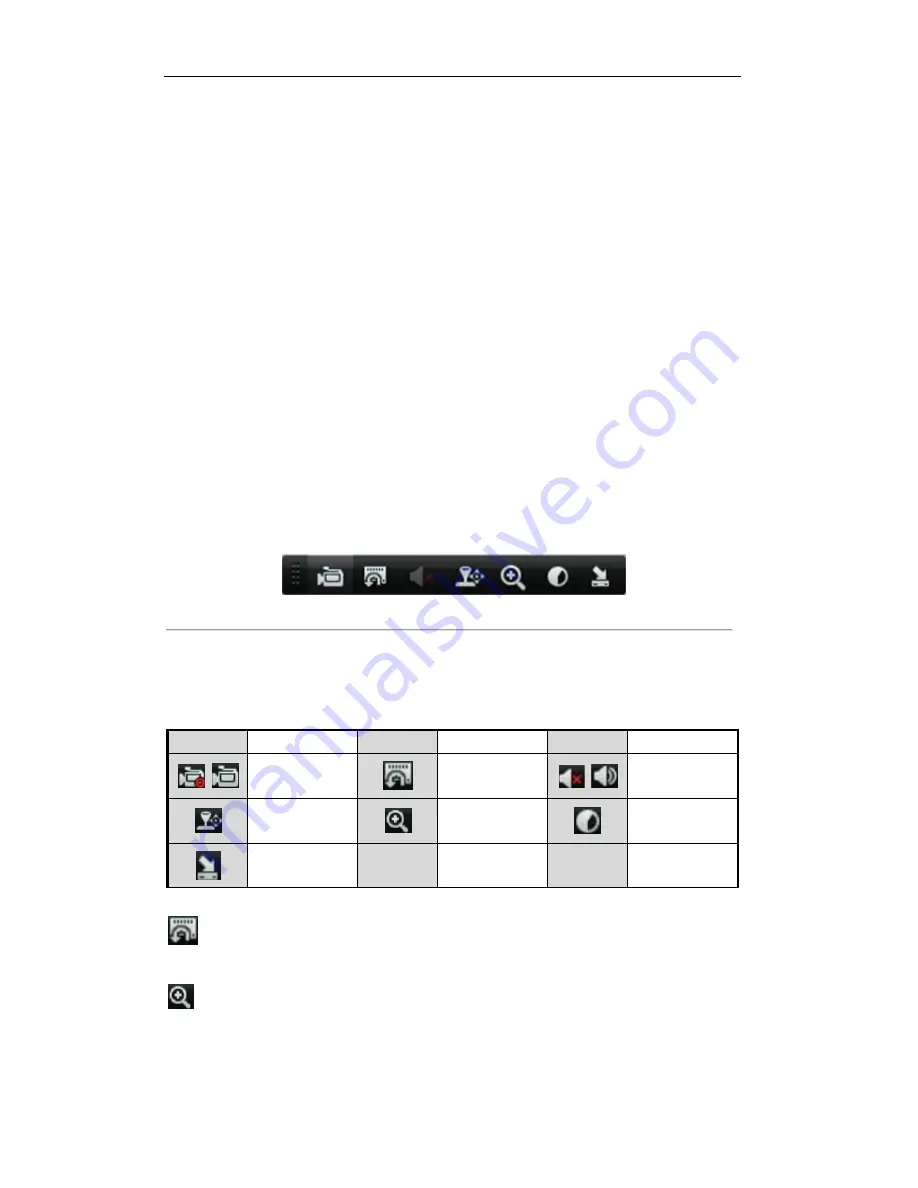
User Manual of Digital Video Recorder
40
3.2.4
Main/Aux Output Switching
When the HDMI/VGA output is configured as the main output, you can perform the following operation to
switch to CVBS output as the main output.
Steps:
1.
Use the mouse wheel to double-click on the HDMI/VGA output screen, and the following message box
pops up:
2.
Use the mouse wheel to double-click on the screen again to switch to the Aux output, or click
Cancel
to
cancel the operation.
3.
Select the
Menu Output Mode
to
Main CVBS
from the right-click menu on the CVBS output monitor.
4.
On the pop-up message box, click
Yes
to restart the device to enable the CVBS output as the main output.
Note:
You can select the Menu Output Mode under Menu>Configuration>More Settings to Auto or
HDMI/VGA and then restart the device to switch the main output back to HDMI/VGA output.
3.2.5
Quick Setting Toolbar in Live View Mode
On the screen of each channel, there is a quick setting toolbar which shows when you point the mouse to the
bottom of the screen.
Figure 3. 2
Quick Setting Toolbar
Table 3. 5
Description of Quick Setting Toolbar Icons
Icons
Description
Icons
Description
Icons
Description
Enable/Disable
Manual Record
Instant Playback
Mute/Audio on
PTZ Control
Digital Zoom
Image Settings
Close Live View
Instant Playback only shows the record in last five minutes. If no record is found, it means there is no
record during the last five minutes.
Digital Zoom can zoom in the selected area to the full screen. Click and draw to select the area to zoom in,
as shown in Figure 3. 3.
©2015 LT Security, Inc. All Rights Reserved. White papers, data sheets, quick start guides, and/or user manuals
are for reference only and may or may not be entirely up to date or accurate based upon the version or models.
Product names mentioned herein may be the unregistered and/or registered trademarks of their respective owners.






























