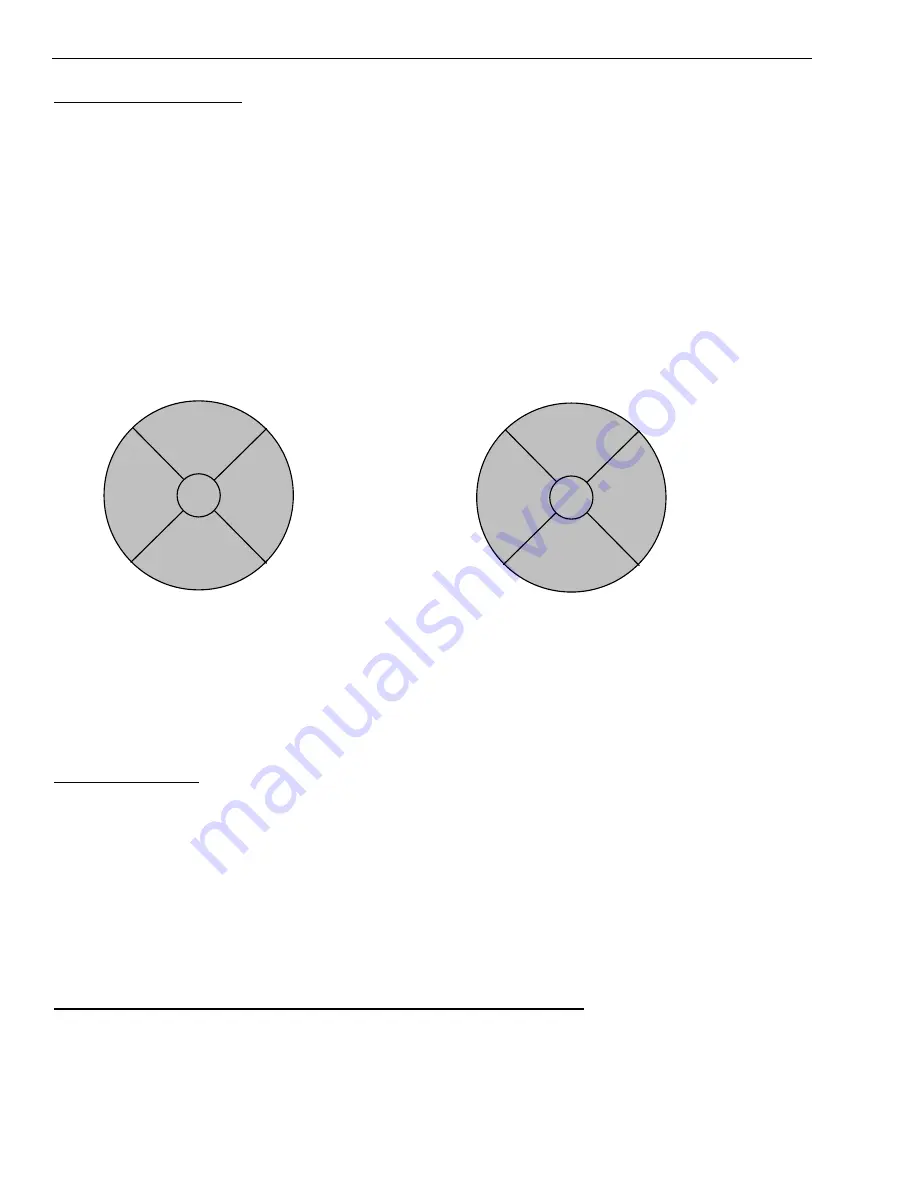
Page 4-4
T7501
Call In Reservations
The Hostess can take Call-in Reservations to add guest to the Wait List. The
T7501 maintains a database. The procedure is the same as for a walk-in. Once
added, the name appears with an
R
in the information column to indicate the
entry is off-premise and will be checking in. Once checked in, the
R
disappears
from the column.
Edits or Functional Changes Using the Mouse Pointer
All editing or operational functions can be performed with the Touchscreen,
mouse pointer, and keyboard. Select an Item to edit and click once or twice,
depending on function. A pop up disk will allow selection of the function.
Example:
A change in status of someone on the wait list.
Edit Wait List
All of the items for a guest on the wait list may be edited at the T7501 or the
Hostess Keyboard (recommended). The following directions are based on using
the mouse/keyboard. Refer to the previous chapter for T7501 Editing.
General Editing
To edit a guest‘s information:
Note:
A
C
or an
R
in the information column indicates the guest has not yet
arrived.
1.
To edit a guest‘s information Double click on the name to edit.
2. Select
Edit
at the pop up disk.
3. A pop up window shows the current data. Change the desired information.
4. Click the
Apply
button (or
Cancel
button if no changes are made).
Acknowledge a Reservation or Click Ahead Guest Arrival
To change a guest‘s status to arrived:
Note:
A
C
or an
R
in the information column indicates the guest has not yet
arrived.
1. Single click on arrived
guest‘s name.
Page
Next >
Seat
< Prev
X
One Click
Move
Down
Edit
Remove
Info
X
Two Clicks
Summary of Contents for T7501
Page 10: ......
Page 34: ......
Page 40: ......
Page 42: ......
Page 44: ......
Page 46: ......
Page 56: ...Page 11 8 T7501 Select Clear Order ...
Page 74: ......
Page 82: ......
Page 84: ...Page 14 2 T7501 AdverTeaser Coaster Call Lobster Call Pizza Pager ...






























