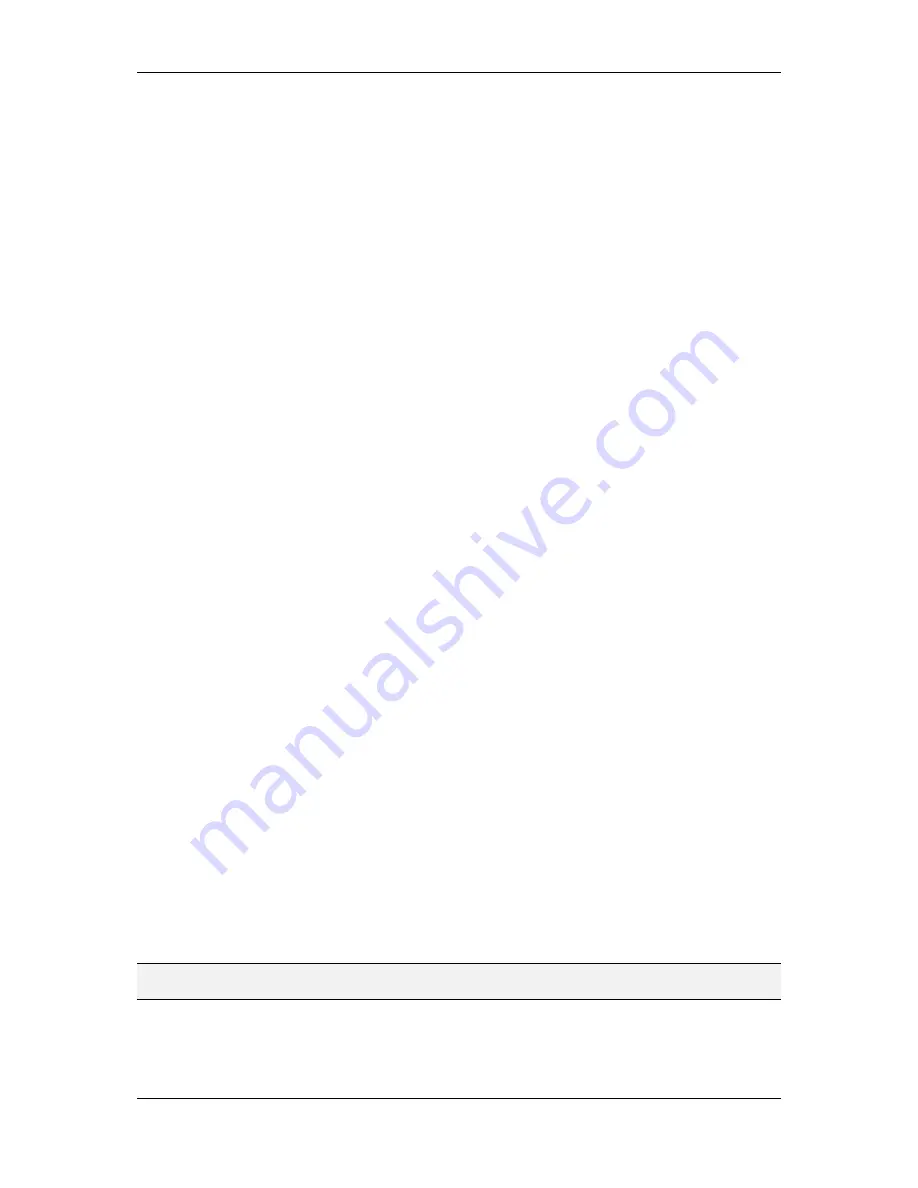
L-VIS User Manual
292
LOYTEC
Version 6.2
LOYTEC electronics GmbH
15.3.2 Page Design
Any new object created by the project builder will be created with the currently defined
defaults for the respective object. In most cases, it will be required to change these defaults
from the built-in ones before content is created. To do this, an object of the desired type
must be selected and configured to match the requirements (fonts, colors, format strings and
so on). Once the object looks OK, open the
Common Properties
tab and press the button
Set as Default
to store the properties of the selected object as defaults for all new objects of
the same type.
Objects which may be generated by the project builder and which should have their defaults
configured are:
Menu:
Used for sub menus. Configure the desired width of the menu container,
as well as colors, scroll bar, and the font for the menu header.
Menu Item:
Used for data point folders. Select colors and font and make sure the
menu container is wide enough to hold the longest data point folder name.
Page:
Pages are created to hold the controls to visualize the data points. Set the
desired page background color or background bitmap.
Text Control:
Text controls are used for the page header (path and page number)
as well as data point names and textual data (from string, binary, or multi state
data points).
Number Control:
Number controls are used to visualize and enter numerical
data. Note that the format string can be set to modify the display of numbers.
Since the same number control will be used for a wide range of different values,
it is often useful to use the %g format instead of the fixed point %f.
Trend Control:
Trend controls are created when trend data points need to be
visualized. They are always instantiated full-screen, that is, one control per page.
Scheduler Control:
Used to visualize schedule data points. These controls are
always instantiated full-screen, similar to trend controls.
Alarm List Control:
These controls are instantiated full-screen to visualize
alarm server/client data points. Note that the control will not use the full page
height, since it will be followed by three lines of extra information related to
alarm server and client data points.
Note that the configured defaults are stored with the project, such that when you open the
project the next time, the same defaults still apply.
15.3.3 Page Template
To further customize the generated pages, the project builder can be instructed to instantiate
a given template on each of the generated pages. This template may be used to define
additional content like a navigation bar or other static page content like a company logo. In
case the auto generated page header is activated, the template may be used to place a
colored bar where the header will be located.
NOTE:
Do not forget to set the page margins when generating content, such that areas occupied by
objects from your template are not also used by the project builder.
The most common objects used in such a template would be buttons for navigation such
that the user does not need to open the menu. The following actions would be used:






























