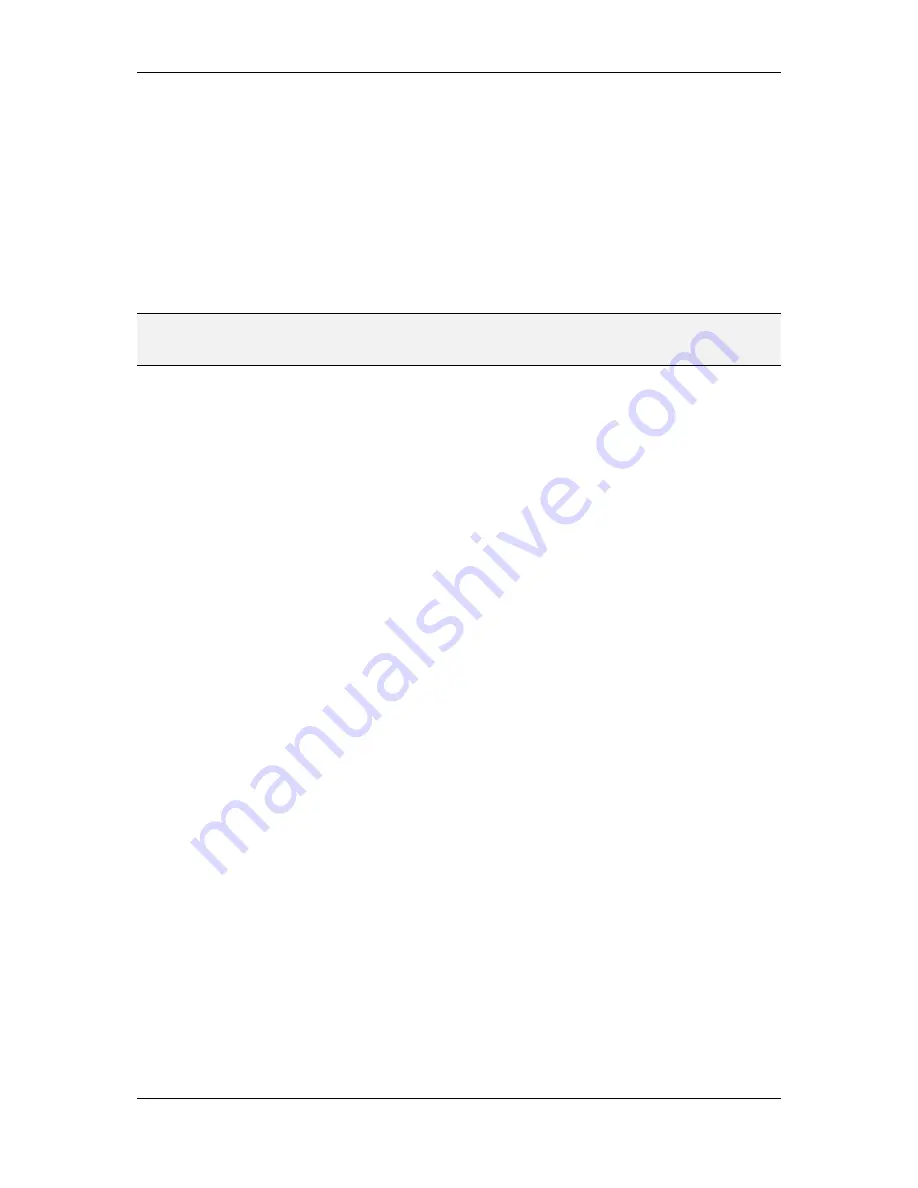
L-VIS User Manual
170
LOYTEC
Version 6.2
LOYTEC electronics GmbH
instance object. This can also be used to switch a template instance from one
template to another.
To create instances of multiple templates in one step, place the related templates
in a template folder, drag the entire folder, and drop it on the page where the
instances should be created. This will create one instance of each template
located below the template folder.
The new template instance looks and operates similar to an object collection. The symbol in
the object tree is also similar to a collection, but the color is different. Similar to a
collection, the template instance can be selected and the bounding box in the LCD preview
can be moved to change the location of the objects inside the collection.
NOTE:
When a template is instantiated for the first time, the symbol of the template in the object
tree changes to indicate that this template is now in use. This helps to quickly locate unused
templates which may be removed.
Whenever a template instance is selected, there are two new property pages available:
Template / Instance:
On this property page, the desired
data point base folders
for this instance must be selected. It depends on the template, how many base
paths are available. For each path, the path which was originally used to design
the template is shown above the input field. This makes it easy to know which
kind of data point folder is expected at this location. The number in front of the
selected replacement folder is used when a template is instantiated inside another
template (explained later on).
Data Point List:
On this property page, a list of all data points which are used by
the template instance after reassignment to the new base folders is displayed for
review. In case the new base folder is missing some of the required data points,
the broken data point symbol will be shown next to the affected data point and
the template instance in the tree view will be marked with a red triangle.
9.15.4 Changes to Data Point Folders
In some situations, it happens that changes occur to the data point folder hierarchy after
templates and their instances were already created. There are two major changes which can
affect templates and their instances:
The name of a data point folder may change due to the user renaming the folder
manually, or an indirect name change due to other configuration changes, for
example renaming an imported OPC server.
An already designed template needs to be converted to use data points from a
different base path, because the original base folder is going to be removed from
the project.
The first case affects template pages as well as template instances. Changing the name of a
data point folder which is part of any base path, be it a template or instance base path,
would break the affected template or instance. For a template, data points which should be
relative to a certain base path are suddenly fixed, since they cannot be found under any of
the configured base paths anymore. For a template instance, data points relative to the
affected base path can no longer be resolved since the configured base path no longer
exists.
The second case is related to template pages only. It requires reworking all data point
references to use the replacement points from the new folder before the old folder is
deleted.






























