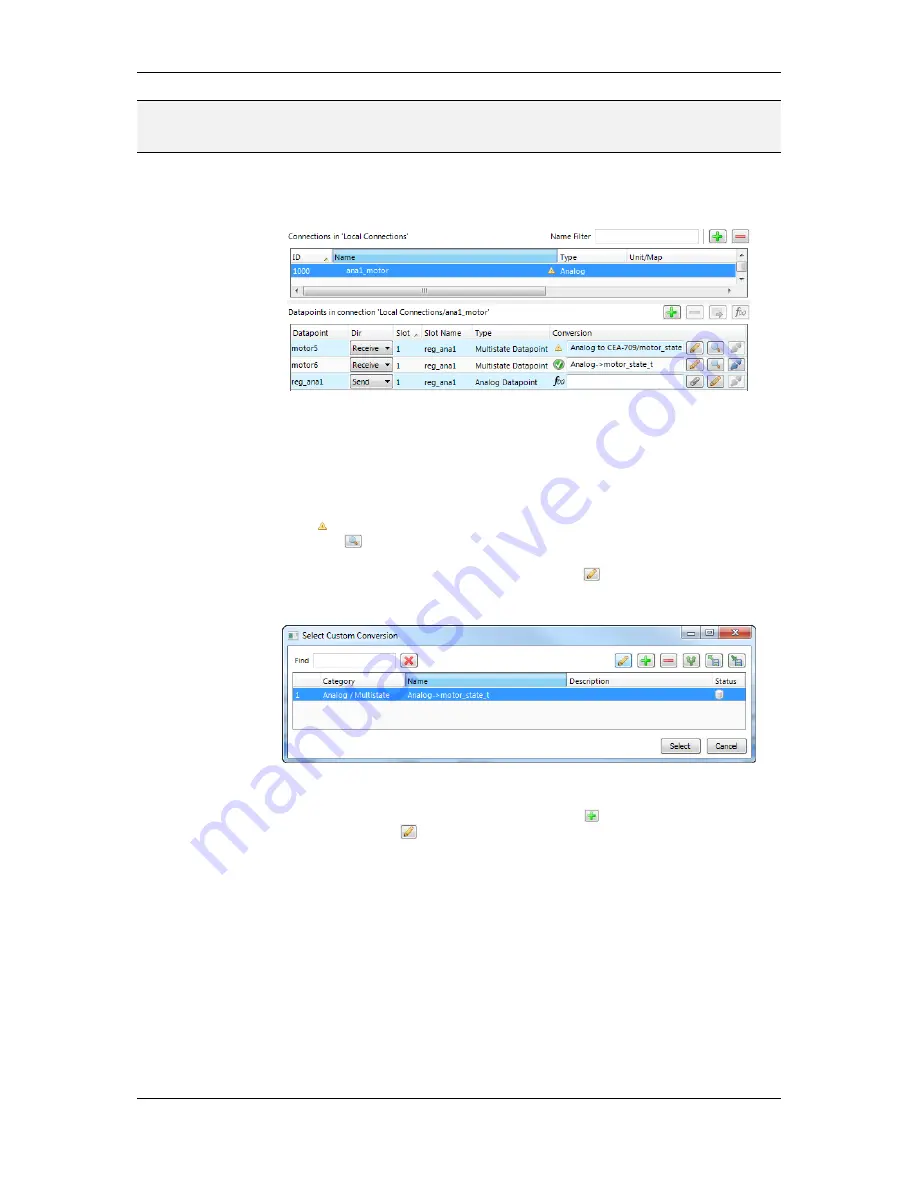
L-VIS User Manual
209
LOYTEC
Version 6.2
LOYTEC electronics GmbH
NOTE:
By default, only compatible data points are displayed. Sometimes compatible data points
are available as member points (e.g., a SNVT structure member). Expand the data point
and select the desired member point if required.
3.
Now the connection tab contains the new connection and below the list of data points
in that connection as shown in Figure 15.
Figure 15: Connection tab with a connection and data points.
4.
Change the direction by modifying
Send
or
Receive
. For changing multiple data points
use multi-select. Optionally, select
Disable
to temporarily exclude this data point from
communication in the connection.
5.
If the attached data point needs conversion, the item displays a yellow exclamation
mark and the default conversion (e.g. ‘Analog to CEA-709/motor_state_t’). Click on
the button
to view the current conversion.
6.
To add a new conversion to this item, click on the
button. A dialog opens, which
displays the matching adapters already available in the library as shown in Figure 16.
Figure 16: Choose a custom conversion.
7.
Select an existing conversion, click the plus button
to create a new conversion, or
click the edit button
to modify an existing conversion.
8.
An example for editing an analog to multi-state value conversion is shown in Figure
17. Enter a
Conversion name
, then edit the
Value range from
column and select the
desired
Target state
mapping.






























