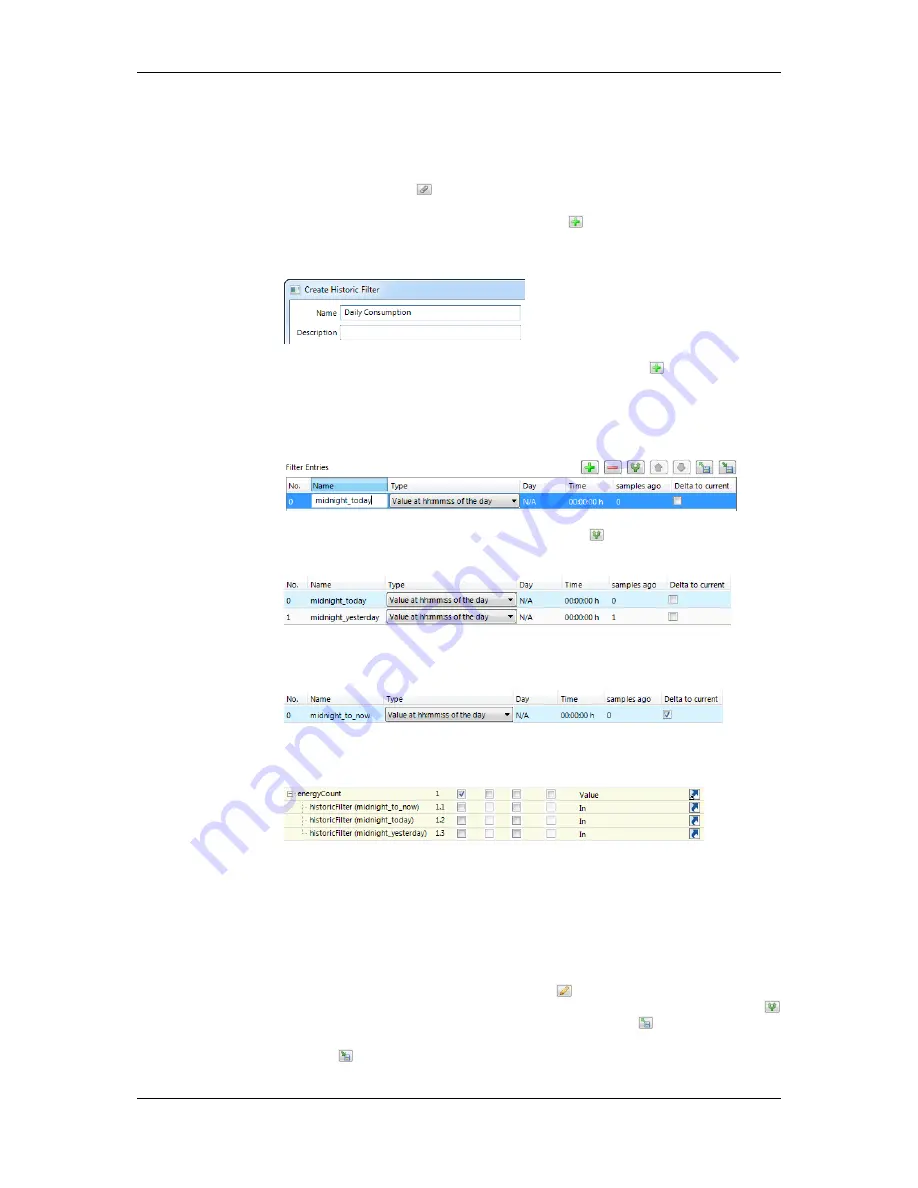
L-VIS User Manual
241
LOYTEC
Version 6.2
LOYTEC electronics GmbH
To Create Historic Filters
1.
Select one or more data points that shall serve as the base data points.
2.
Right-click and select the
Configure Historic Filters …
item in the context menu. As
an alternative, click on
of the
Historic Filter
data point property.
3.
The dialog
Select Historic Filter
opens. Click on
to create a new one.
4.
In the
Create Historic Filter
dialog enter a name and optionally a description.
5.
To add a new filter function to the list click on the add button
. Enter a filter entry
Name
and choose the desired period
Type
. The name will appear with the historic
filter relation and helps identifying it. Depending on the type define the arguments
Day
and
Time
. Select how many
samples ago
the filter goes back. The most current sample
is ‘0’, the previous one is ‘1’.
6.
To duplicate an entry click on the duplicate button
. On the duplicate modify the
settings accordingly.
7.
For getting the difference of an historic value to the current value check the box
Delta
to current
.
8.
Click on
Save Changes
and select the created filter template. For each filter entry
defined, a historicFilter property relation is created under the base data point(s).
10.15.2 Managing Historic Filter Resources
Historic filters are stored as template types in the project resources. The configuration
software provides a resource manager which can be used to view, edit, import, and export
historic filter resources. When modifying an historic filter template, all instances which use
it are updated.
Select the command
Historic Filters…
from the Edit menu to open the resource manager
dialog. Select a filter type and click the edit button
to modify it. Use the plus button to
add new filters and the minus button to delete selected filters. Click the duplicate button
to create a duplicate of the selected filter. Click the import button
to load historic filters
from disk. When importing, filter definitions of the same name are overwritten. Click the
export button
to store current filters to disk.






























