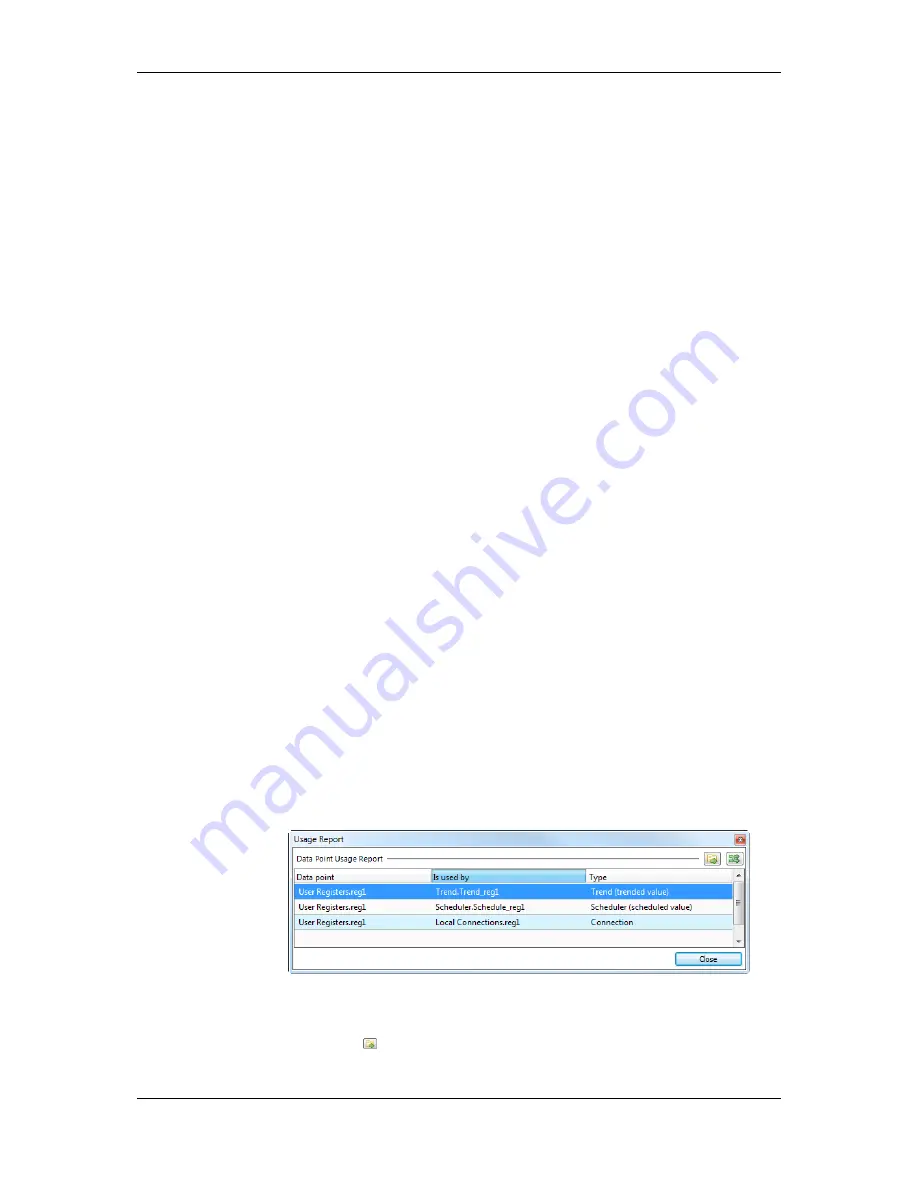
L-VIS User Manual
203
LOYTEC
Version 6.2
LOYTEC electronics GmbH
Modbus Device Address
: This property defines the address of the Modbus slave
device which contains the Modbus data point.
Modbus IP Address
: This property is available for Modbus/TCP master only. It
specifies the IP address of the Modbus slave device, which contains the Modus
data point.
Modbus Register Start Address
: This property defines the address of the
Modbus register.
Modbus Register Type
: This property defines the register type of the data point.
Also the function code, which specifies the register, is displayed. When the
Modbus register type is changed from a read to a write register, also the direction
of the data point is changed.
Modbus Data Type
: This property defines the representation of data in the slave.
This is the data type the Modbus slave uses for the data point internally. This can
for example be float, double, int16 or uint32.
Modbus Scaling (multiplier, exponent and offset)
: These properties define the
scaling parameters for the data point. The value of the data point in the device is
calculated as follows:
Value = (Modbu Offset) ∙ Multiplier ∙ 10
Exponent
.
Modbus Swap 16 bit, Swap 32 bit and Swap 64 bit:
This information specifies,
if the order of received Modbus data has to be changed. When Swap 16 bit is set,
the two bytes of a 16 bit word are swapped, if Swap 32 is set, the two words of
32 bit are swapped, and if Swap 64 bit is set, the two 32 bit words of 64 bit long
data are swapped. Also combinations are possible. This configuration is
necessary because the Modbus slaves can store information in any byte order (the
Modbus protocol only specifies, how 16 bit data is transferred).
Pollgroup
: This property is only available for input data points. It shows the poll
group, the data point is connected to.
10.6.7 Data Point Usage
Data points can be used by other objects, such as connections, trends, alarm servers,
controls, actions, triggers, math objects, and many more. To get a usage overview of a
certain data point, the data point list contains the column
Use
. This column provides a
usage counter for each individual data point. If this counter is ‘0’, the data point is not used
by any other object.
If the usage count is greater than zero, choose the item
Show Usage…
from the data point
context menu. This shows a report window listing all other objects referring to the selected
data point. An example is shown in Figure 11.
Figure 11: Data point usage report.
Each line corresponds to an object using the data point. Select a line and click on the
Go to
data point
button
to navigate to the selected object.






























