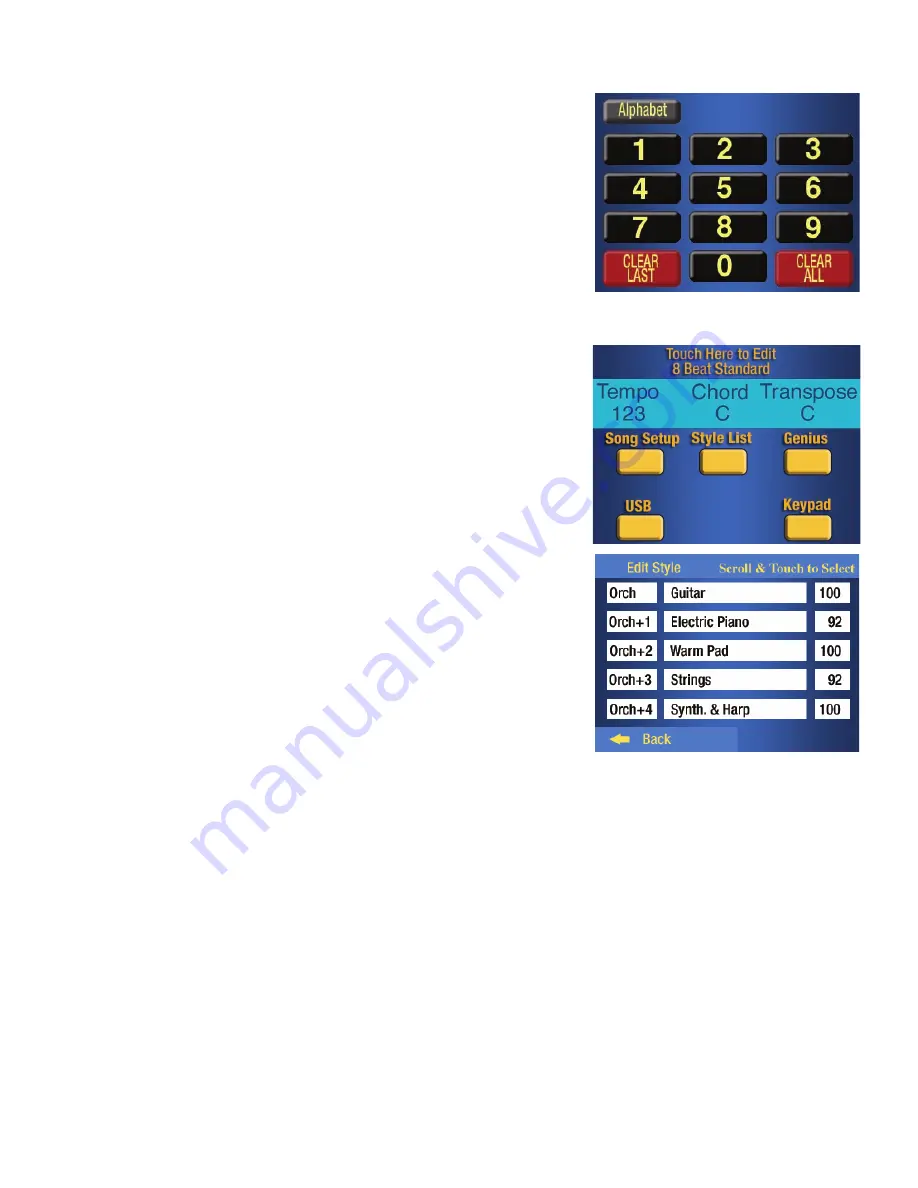
37
Styles
HOW TO CHANGE SOUNDS AND VOLUMES IN ORCH & ORCH PLUS
After pressing any style button, the screen will display the style selected, the tempo, and will present the
opportunity to further alter or edit the sounds contained in the style.
•
Orch+ 1
- the
Electric Piano
sound used for the
8 Beat Standard
style.
92
is the volume level.
•
Orch+ 2
- the
Warm Pad
sound used for the
8 Beat Standard
style.
100
is the volume level.
•
Orch+ 3
- the
Strings
sound used for the
8 Beat Standard
style.
92
is the volume level.
•
Orch+ 4
- the
Synth & Harp
sound used for the
8 Beat Standard
style.
100
is the volume level.
Each of the five sections on the screen details the sounds and volumes used in the
8 Beat Standard
style.
Different sounds and volume levels are used for different styles. Some styles will not use all four sub-sec-
tions for the
Orch Plus
sounds.
The boxes within the five section can be changed by pressing them, on the screen. For example...
• Pressing a box in the left hand column (Orch, Orch + 1, Orch +2...) will turn that section off. The sound
in the section turned off will not be heard when the style plays.
• Pressing the same box again will turn it back on.
• Pressing the boxes in the center columns (Guitar, Electric Piano, Warm Pad, Strings, Synth & Harp) will
highlight that box. With the box highlighted, press either
Scroll
button to change the sound.
Stop scrolling when the desired sound appears in the highlighted box. You can select any sound from
among the 328 Genius Voices. The sound that appears in the box is the sound the style will use.
The first line reads:
Orch, Guitar, 100
•
Orch
represents the orch button in the style section.
• Guitar
is the instrumental sound used in orch for the selected style.
• 100
is the volume level for orch, which is maximum.
The next four sections on the screen provide similar information
about the
Orch Plus
button, which can contain up to four different
sounds in a style.
Try this
example to see the complete editing capabilities.
1.
Press the
RESET
button.
2.
Press the
8 Beat Standard
style button. The screen will display
what is shown to the right.
3.
Touch the words
Touch Here to Edit Style
.
Five different editing categories will appear.
1.
Press any
Style
button.
2.
Press the
Keypad
screen button
3.
Enter the
Genius Voice
number, from the genius voice list found
on pages 91-94.
4.
Press the
Orch
button. The sound selected will now be heard in
the orch section of the style.
5.
Change the
Orch Plus
sound using these same steps.
















































