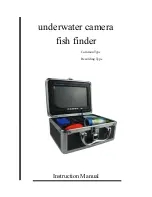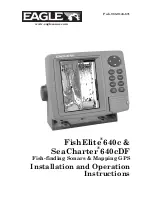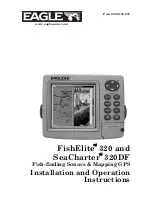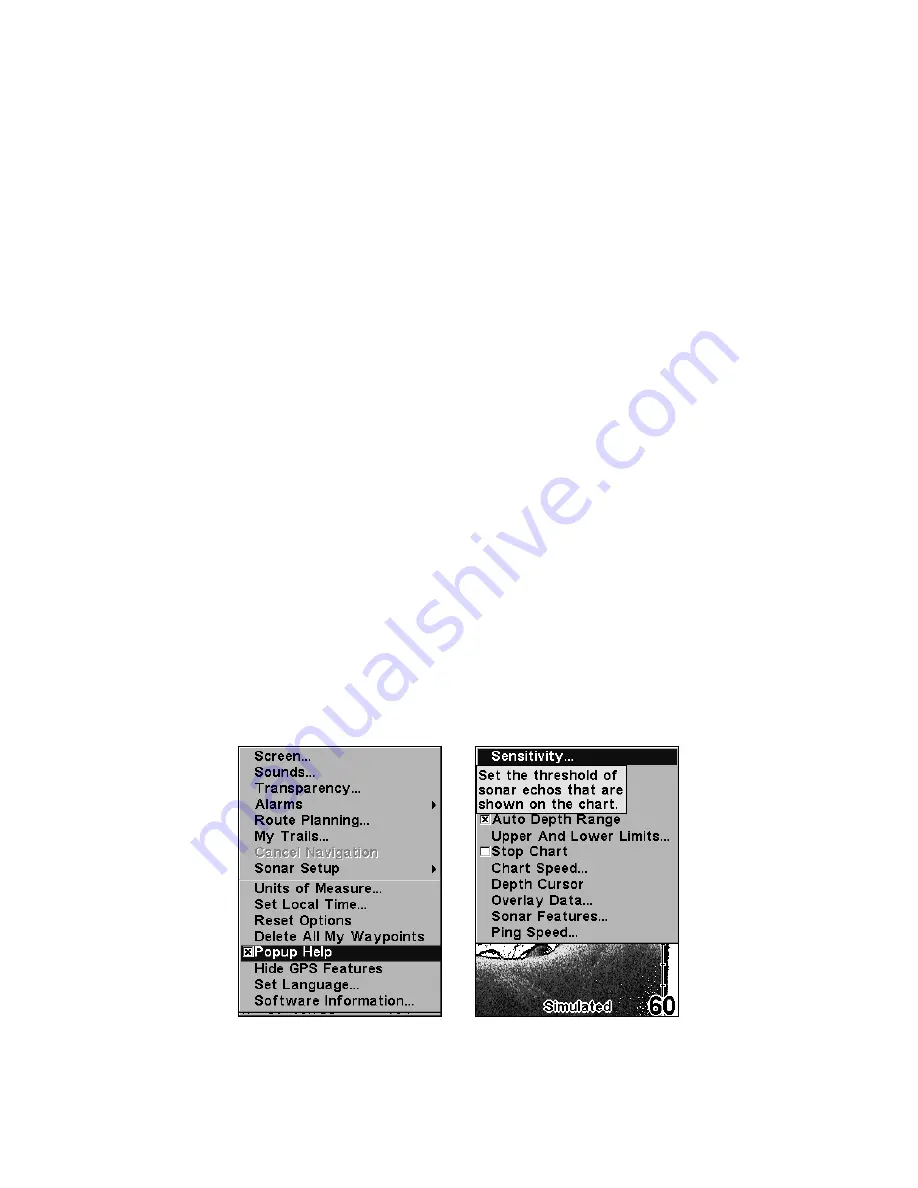
133
3. To return to the previous page, press
EXIT
|
EXIT
.
To change displayed data font size:
1. From the Map or Sonar page, press
MENU
|
↓
to
O
VERLAY
D
ATA
|
ENT
.
2. Press
↓
or
↑
to select
Data Type
|press
→
or
←
to
Data
Size
|
EXIT
|
EXIT
. The selected data type will be displayed in the new
size. (To change the font size for more than one Data Type at the same
time, just follow the above steps, but make all the needed changes be-
fore you press Exit to clear the menu.)
Tip:
If you wish, you can change the font size when you select a data
type for the first time:
1. From the Map or Sonar page, press
MENU
|
↓
to
O
VERLAY
D
ATA
|
ENT
.
2. Press
↓
or
↑
to select
Data Type
|press
→
or
←
to select
Data
Size
|
ENT
.
The data will be shown in the new font size. To return to the previ-
ous page, press
EXIT
|
EXIT
.
Pop-up Help
Help is available for virtually all of the menu labels on this unit. By
highlighting a menu item and leaving it highlighted for a few seconds, a
"pop-up" message appears that describes the function of the menu item.
This feature is on by default.
To set up Popup Help:
Press
MENU
|
MENU
|
↓
to
S
YSTEM
S
ETUP
|
ENT
|
↓
to
P
OPUP
H
ELP
. With the option highlighted, press
ENT
to check it (turn
on) and uncheck it (turn off.) After the option is set, press
EXIT|EXIT
to
return to the page display.
System Setup Menu, left, with Pop-up Help command highlighted. At
right, this example shows the Pop-up Help message for the Sensitivity
command, located on the Sonar Menu.
Summary of Contents for M68C IceMachine
Page 8: ...vi Notes...
Page 50: ...42 Notes...
Page 88: ...80 Notes...
Page 114: ...106 Notes...
Page 166: ...158 Notes...
Page 169: ...161 Notes...
Page 170: ...162 Notes...