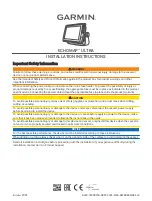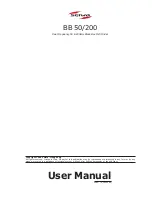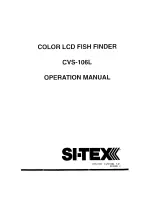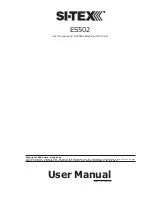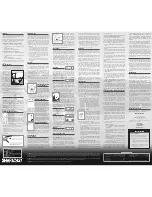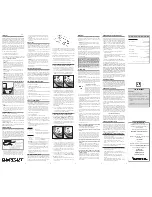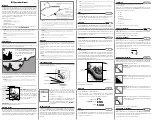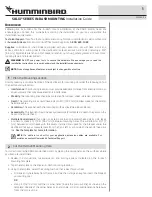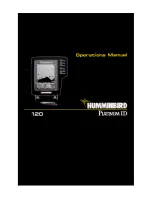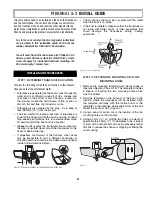102
The other two methods provide a full range of navigation data and work
with both the Map Page and Navigation Page. The only difference be-
tween them is "navigating a trail" follows a trail forward (from start to
end) while "backtracking" follows a trail in reverse (from end to start.)
When hiking at walking speed with a hand-held GPS, we often just use
visual back trailing because it is a bit better at following each little
turn on a foot path. At faster speeds, such as the highway or on the wa-
ter, the Navigate Trail and Backtrack Trail commands are handy.
Visual Trailing
1. On the Map Page, zoom (
ZIN
or
ZOUT
) so your flashing trail is visible.
2. Begin moving and watch the Map Page. Simply steer so that your
current position arrow traces along the trail you have just made.
Tip:
Generally, when using this method, the smaller the zoom range, the
more accurately you will be able to steer along the trail.
Navigate a Trail (forward)
The following figures illustrate the menu sequence for navigating a
trail.
1. Press
MENU
|
MENU
|
↓
to
M
Y
T
RAILS
|
ENT
.
2. Press
↓
to enter the Saved Trail list, then use
↑
or
↓
to select the de-
sired
Trail Name
|
ENT
.
3. Press
↓
to
N
AVIGATE
|
ENT
.
4. Press
ENT
. The unit begins showing navigation information along the
trail.
NOTE:
If you are already located at or near the beginning of your trail, the
arrival alarm will go off as soon as you hit Enter. Just press
EXIT
to
clear the alarm and proceed.
5. Now, begin moving and follow your M68.
6. When you reach your destination, be sure to cancel your navigation:
press
MENU
|
MENU
|
↓
to
C
ANCEL
N
AVIGATION
|
ENT
. The M68 asks if you're
sure; press
←
|
ENT
.
Summary of Contents for M68C IceMachine
Page 8: ...vi Notes...
Page 50: ...42 Notes...
Page 88: ...80 Notes...
Page 114: ...106 Notes...
Page 166: ...158 Notes...
Page 169: ...161 Notes...
Page 170: ...162 Notes...