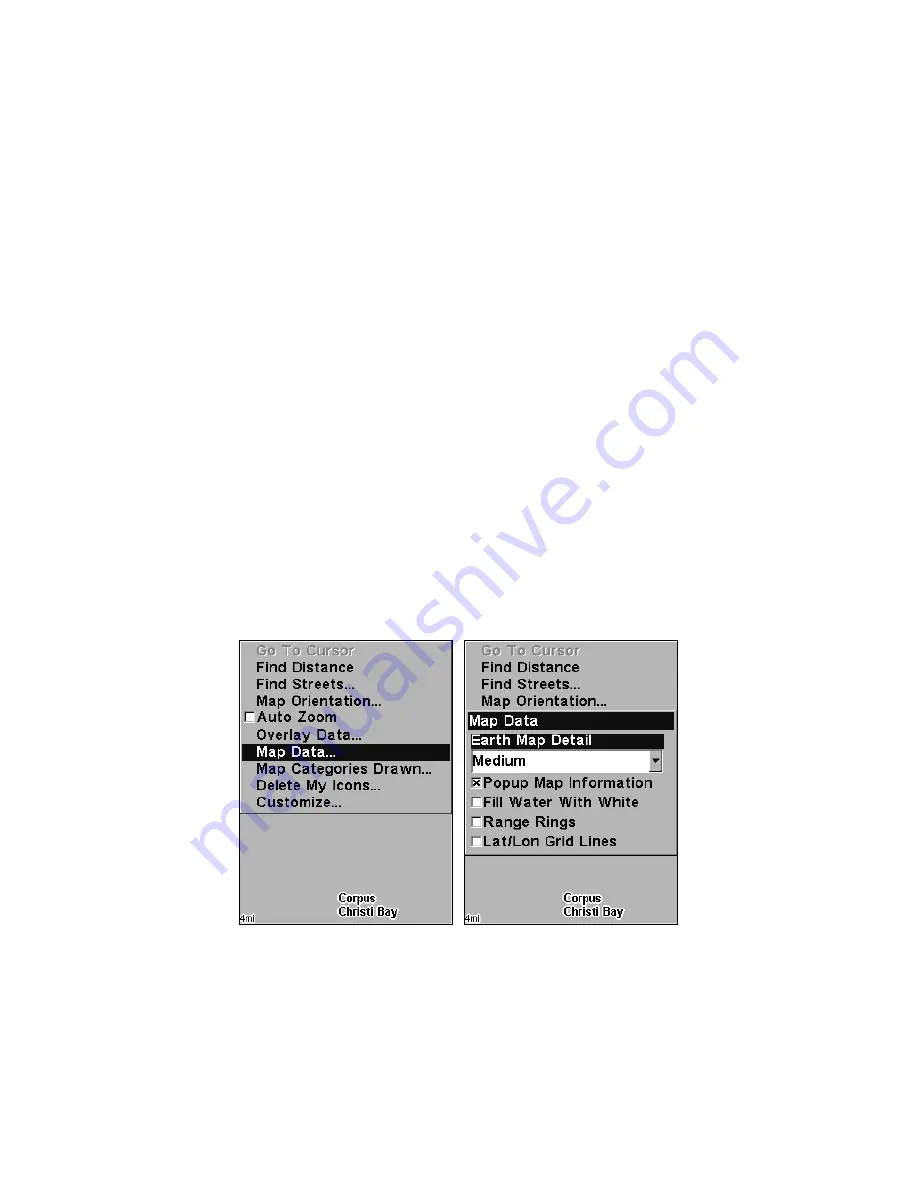
127
map in the location you selected with the cursor. The unit will consider
that spot as its last known position until changed by either a live satel-
lite lock-on or a new simulator location.
Map Auto Zoom
This receiver has an auto zoom feature that eliminates much of the but-
ton pushing that other brands of GPS receivers force you to make. It
works in conjunction with the navigation features.
First, start navigation to a waypoint. (See the waypoint section for
more information on navigating to a waypoint.) Then, with the auto
zoom mode on, the unit zooms out until the entire course shows, from
the present position to the destination waypoint. As you travel toward
the destination, the unit automatically begins zooming in — one zoom
range at a time — always keeping the destination on the screen.
To turn this feature on, from the
M
AP
P
AGE
, press
MENU
|
↓
to
A
UTO
Z
OOM
|
ENT
|
EXIT
. Repeat these steps to turn it off.
Map Data
This menu lets you turn the map off, if desired (which turns the map
screen into a GPS plotter); turn off or on the pop-up map info boxes; or fill
water areas with white. You can also turn on or off Map Overlays, which
display latitude and longitude grid lines or range rings on the map.
To get to Map Data:
From the Map Page, press
MENU
|
↓
to
M
AP
D
ATA
|
ENT
.
Map Menu, left, Map Data Menu, right.
Earth Map Detail
From the Map Page, press
MENU
|
↓
to
M
AP
D
ATA
|
ENT
. Press
ENT
to adjust the
level of mapping details shown. Select
O
FF
to change the unit to a simple
plotter. After the option is set, press
EXIT
|
EXIT
to return to the page display.
Summary of Contents for M68C IceMachine
Page 8: ...vi Notes...
Page 50: ...42 Notes...
Page 88: ...80 Notes...
Page 114: ...106 Notes...
Page 166: ...158 Notes...
Page 169: ...161 Notes...
Page 170: ...162 Notes...































