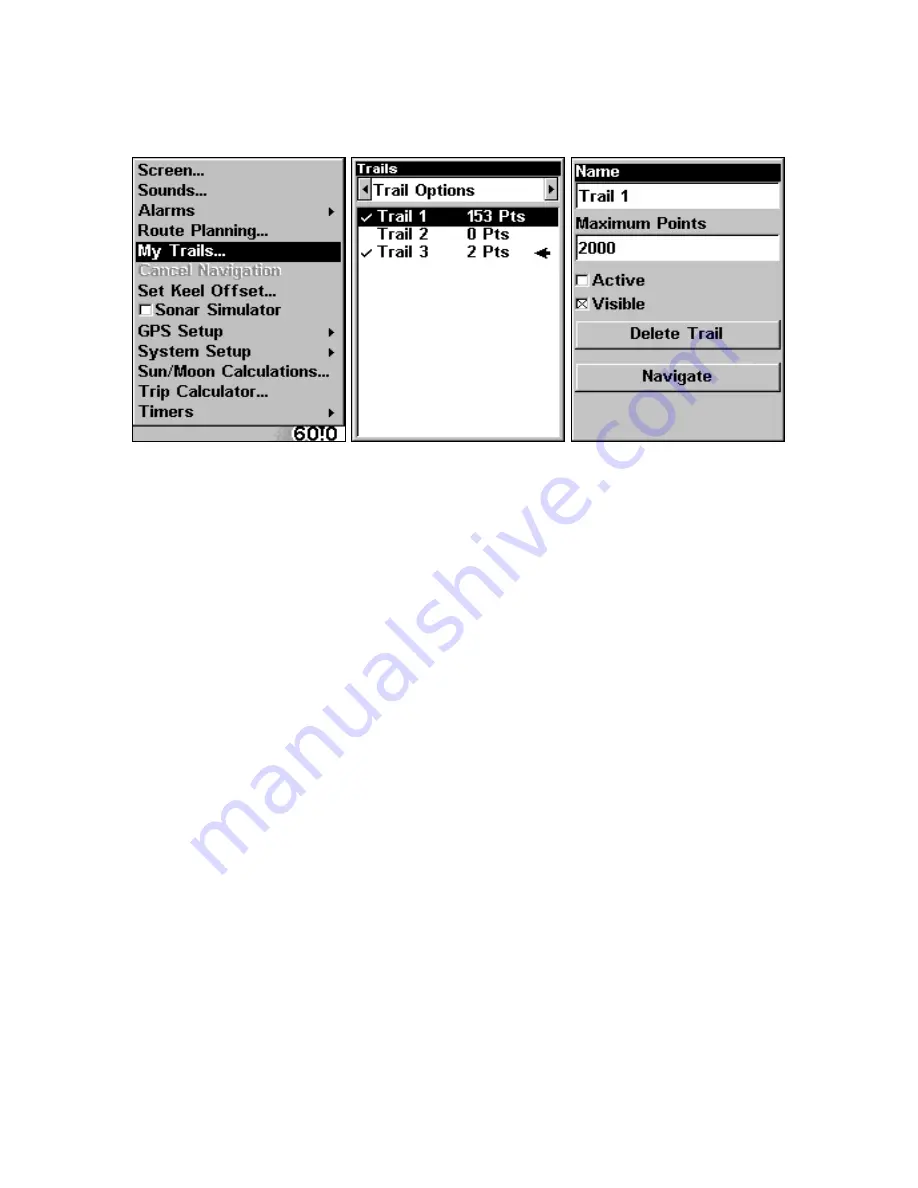
129
General Trail Options
To access the Trails Menu:
Press
MENU
|
MENU
|
↓
to
M
Y
T
RAILS
|
ENT
.
Main Menu, left, Trails Menu, center, Trail Options, right.
Delete All Trails
To remove all of the trails from memory: from the Trails Menu, press
→
to
D
ELETE
A
LL
|
ENT
|
←
to
Y
ES
|
ENT
.
Update Active Trail Option
This menu lets you change the way the trail updates occur.
WARNING:
If you
uncheck
the Update Trail option, automatic trail
creation and recording will be turned
off
. You must turn
it back on to record trails. The default setting is on.
From the Trails Menu, press
→
to
T
RAIL
O
PTIONS
|
ENT
. With
U
PDATE
T
RAIL
highlighted, press
ENT
to check it (turn on) and uncheck it (turn off).
Update Trail Criteria (Auto, Time, Distance)
The options are: automatic, time, or distance. When it's in the default
automatic mode, the unit doesn't update the plot trail while you're
traveling in a straight line. Once you deviate from a straight line, the
unit "drops" a plot point (trail waypoint) onto the trail. This conserves
plot trail points. If a plot trail uses all of the available points allotted to
it, the beginning points are taken away and placed at the end of the trail.
From the Trails Menu, press
→
to
T
RAIL
O
PTIONS
|
ENT
|
↓
to
U
PDATE
C
RI-
TERIA
|
ENT
. Press
↑
or
↓
to select
criteria type
|
ENT
. If you selected Time,
the Update Rate data entry box appears on the menu. If you selected
Distance, the Update Distance data entry box appears on the menu.
Summary of Contents for M56 S/Map
Page 48: ...42 Notes ...
Page 74: ...68 Notes ...
Page 78: ...72 Notes ...
Page 138: ...132 Notes ...
Page 154: ...148 Notes ...
Page 157: ...151 Notes ...
Page 158: ...152 Notes ...






























