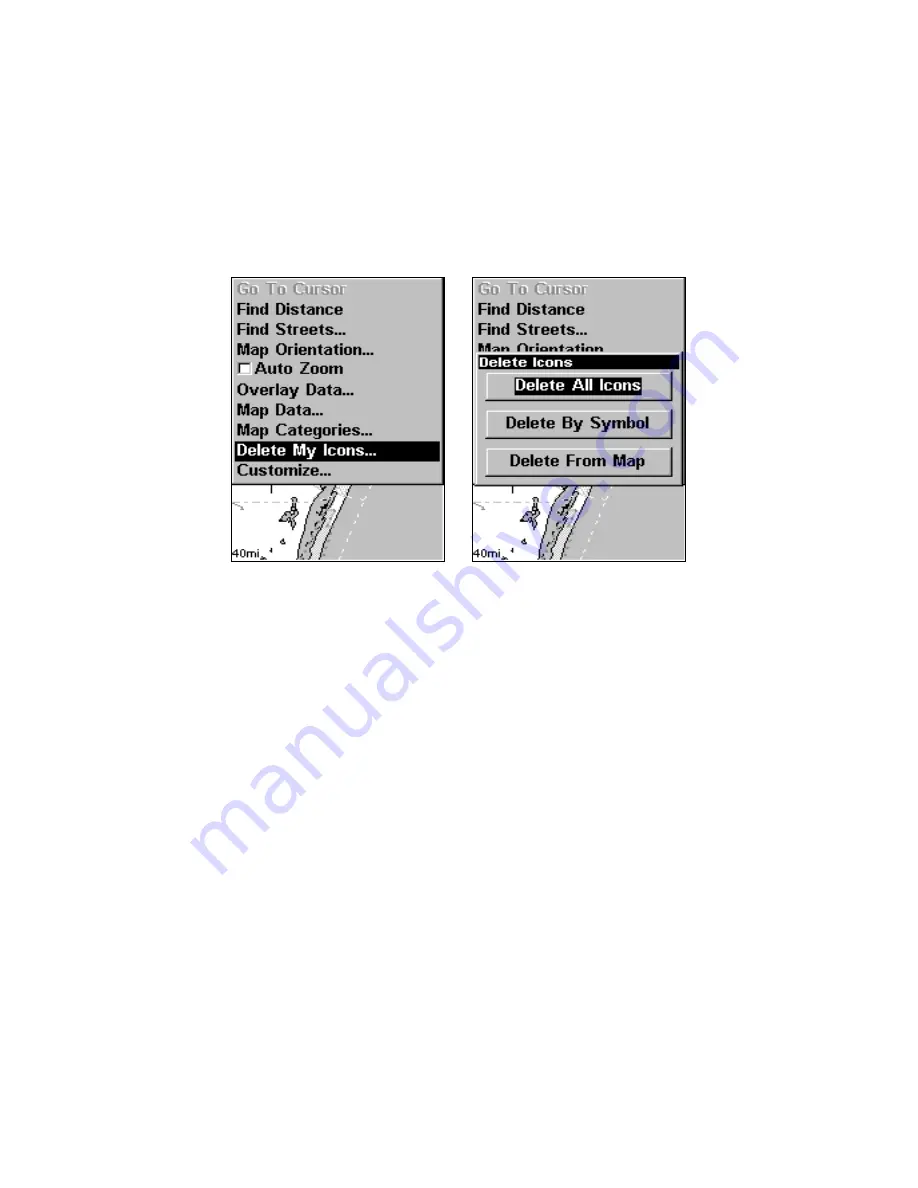
99
Delete an Icon
You can delete all the icons at one time, you can delete all icons repre-
sented by a particular symbol, or you can use the cursor to delete a se-
lected icon from the map.
1. Press
MENU
|
↓
to
D
ELETE
M
Y
I
CONS
|
ENT
.
2. Press
↓
to
D
ELETE
A
LL
I
CONS
,
D
ELETE
B
Y
S
YMBOL
, or
D
ELETE
F
ROM
M
AP
and
press
ENT
.
Delete icons menu.
The Delete All Icons command will ask if you are sure. Press
←
to
Y
ES
|
ENT
. All icons will be deleted from the map.
The Delete by Symbol command will launch the Select Symbol menu.
Press
←
or
↑
or
→
or
↓
to select the icon symbol to delete, then press
ENT
. A message appears saying all icons with the selected symbol have
been deleted.
The Delete From Map command will prompt you to move the cursor
over an icon to select it. After selecting the icon, press
ENT
and it disap-
pears from the map.
Navigate to an Icon
Use the Navigate to Cursor command, and use the cursor to select the
desired icon on the map.
1. Use arrow keys to center cursor cross-hair over the icon.
2. To navigate to the selected icon location: press
MENU
|
ENT
|
EXIT
.
Follow course line on the Map Page or the compass bearing arrow on the
Navigation Page.
Summary of Contents for M56 S/Map
Page 48: ...42 Notes ...
Page 74: ...68 Notes ...
Page 78: ...72 Notes ...
Page 138: ...132 Notes ...
Page 154: ...148 Notes ...
Page 157: ...151 Notes ...
Page 158: ...152 Notes ...






























