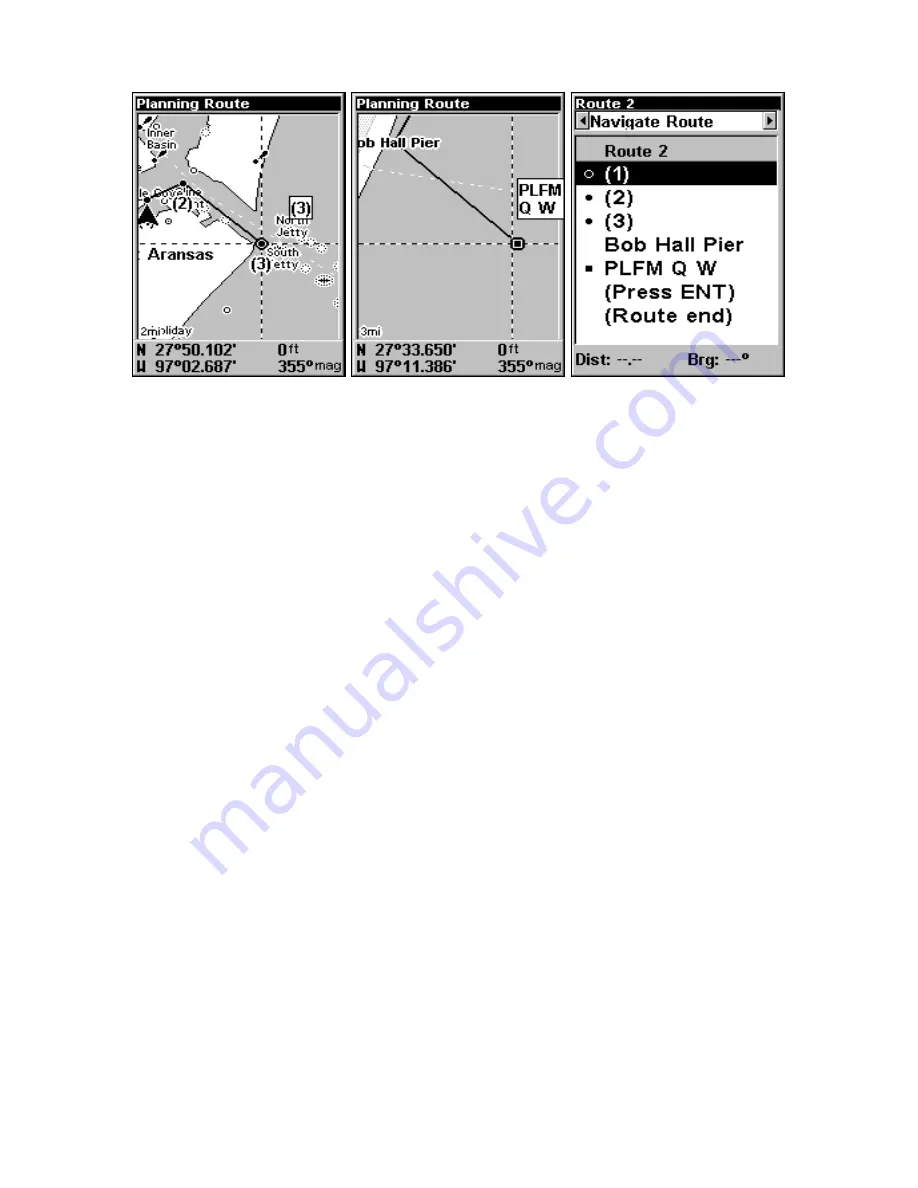
102
Route creation sequence, continued: Fig. 4. Point (3) set at channel mouth.
Fig. 5. Fourth waypoint set further south along the beach, at a recogniz-
able landmark (Bob Hall Pier). Waypoint PLFM Q W ends the route at an
oil platform some distance from the shore. Fig. 6. Press
EXIT
to save the
route and you return to this screen.
5. Move the cursor to the next point in the route, a spot where you need
to turn or change direction, and press
ENT
to set the next waypoint.
6. Repeat step five until the route reaches your destination.
7. To save your route, press
EXIT
. The M56 reverts to the Edit Route
screen, with the route automatically named "Route 1" and stored in the
M56's internal memory.
You can edit the route and run other commands, but if you are finished
with the route for now, r e t u r n t o t h e l a s t p a g e d i s p l a y e d b y
p r e s s i n g
EXIT
|
EXIT
|
EXIT
|
EXIT
.
Delete a Route
1. From the
N
AVIGATION
P
AGE
, press
MENU
|
ENT
or from the
M
AP
P
AGE
press
MENU
|
MENU
|
↓
to
R
OUTE
P
LANNING
|
ENT
.
2. Press
↓
to
route name
|
ENT
.
3. Press
→
to
D
ELETE
R
OUTE
|
ENT
|
←
to
Y
ES
|
ENT
.
Tip:
You can also delete all routes at once:
1. From the
N
AVIGATION
P
AGE
, press
MENU
|
ENT
or from the
M
AP
P
AGE
press
MENU
|
MENU
|
↓
to
R
OUTE
P
LANNING
|
ENT
.
2. Press
→
to
D
ELETE
A
LL
|
ENT
|
←
to
Y
ES
|
ENT
.
4.
5.
6.
Summary of Contents for M56 S/Map
Page 48: ...42 Notes ...
Page 74: ...68 Notes ...
Page 78: ...72 Notes ...
Page 138: ...132 Notes ...
Page 154: ...148 Notes ...
Page 157: ...151 Notes ...
Page 158: ...152 Notes ...






























