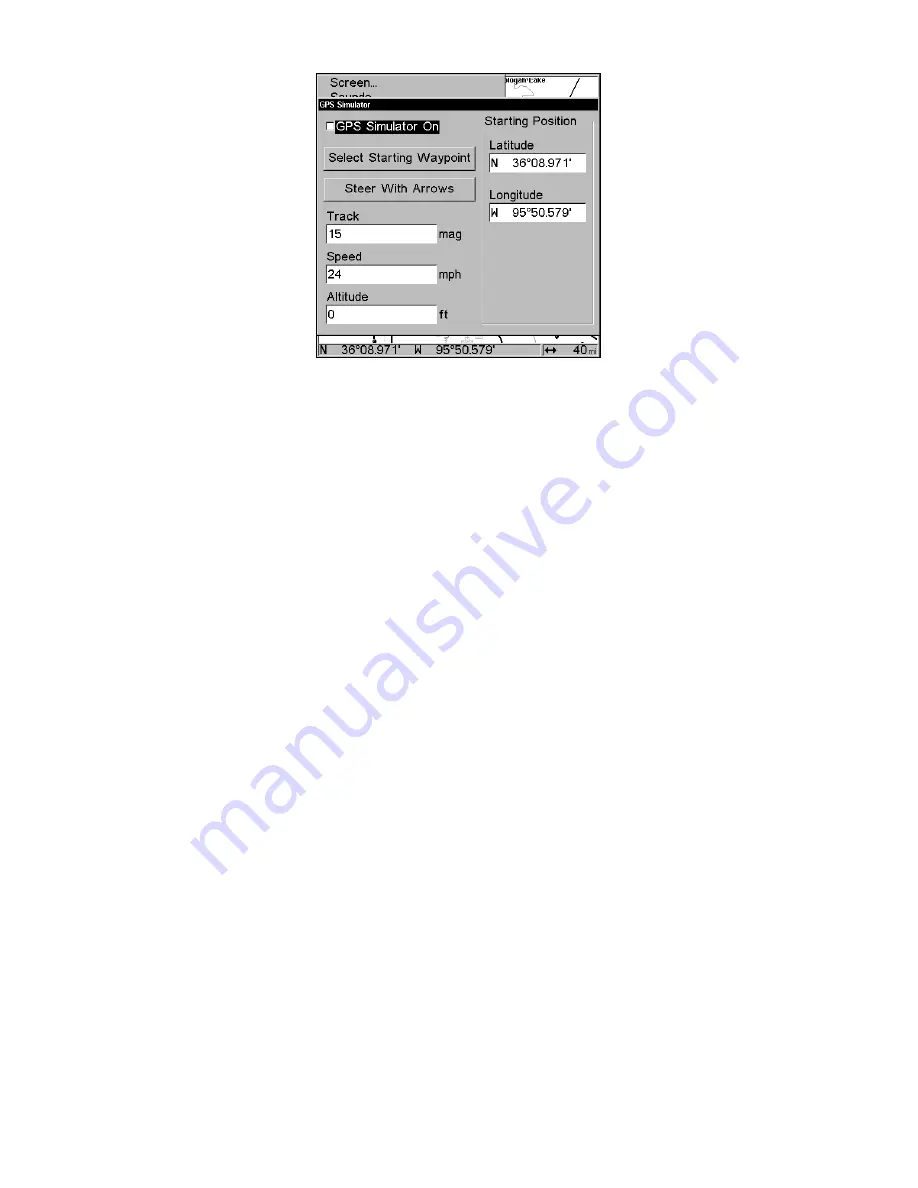
150
The GPS Simulator menu.
Adjust the settings to your preferences, then turn on the simulator by
highlighting the
GPS S
IMULATOR
O
N
box and pressing
ENT
. Press
EXIT
re-
peatedly to close the menu. A message and tone appear periodically,
warning you the simulator is on. To turn off the simulator, repeat the
steps above or turn off the unit.
While in simulator mode, you can press
EXIT
to clear the steering and
speed boxes from the screen while continuing the simulation. This will
allow you to use the map cursor when running the simulator. To turn
on the steering and speed boxes again, return to the GPS Simulator
menu, select the
S
TEER WITH
A
RROWS
command and press
ENT
. Press
EXIT
repeatedly to get back to the main page display.
Simulating Trail or Route Navigation
To automatically follow a trail or route without manual steering:
1. From the Map Page, go to the simulator menu. Pick a
S
TARTING
P
O-
SITION
at or near the beginning of your trail/route. Enter an approximate
T
RACK
(shown in compass degrees) that will point you toward the start
of the trail/route.
2. Set
S
PEED
to zero. Select
S
TEER WITH
A
RROWS
command and press
ENT
,
which turns on the simulator and returns you to the Map Page.
3. Begin navigating along the trail/route. (If you are close enough to the
first waypoint, the arrival alarm will usually go off as soon as naviga-
tion begins. Press
EXIT
to clear the alarm.) When navigation starts,
press
↑
to increase speed to the desired setting.
4. Press
EXIT
to turn off the steering and speed boxes. The unit will now
automatically "steer" along the trail or route. When you arrive at your
"destination," cancel navigation as you normally do.
Summary of Contents for LMS-334c iGPS
Page 62: ...54 Notes ...
Page 98: ...90 Notes ...
Page 102: ...94 Notes ...
Page 134: ...126 Notes ...
Page 148: ...140 Notes ...
Page 182: ...174 Notes ...
Page 197: ...189 Notes ...














































