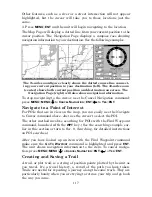109
Find Your Current Position
Finding your current position is as simple as turning the unit on. With-
out obstruction from dense foilage, terrain or structures, the unit auto-
matically searches for satellites and calculates its position in approxi-
mately one minute or less.
If for some reason satellite acquisition takes longer, you may be inside
a structure or vehicle or in terrain that is blocking signal reception. To
correct this, be sure you are positioned so that the unit's antenna mod-
ule has as clear a view of the sky as possible, then turn the unit off and
back on again.
Moving Around the Map: Zoom & Cursor Arrow Keys
The map is presented from a bird's eye view. The current zoom range
shows in the lower left corner of the screen.
1. Press the
ZIN
key (zoom in) to move in closer and see greater detail in
a smaller geographic area.
2. Press the
ZOUT
key (zoom out) to move farther away and see less map
detail, but a larger geographic area.
When you are traveling, the map will automatically move as you move.
This keeps your current location roughly centered on the screen.
You can manually pan or scroll the map northward, southward, east-
ward or westward by using the arrow keys, which launch the cursor
crosshairs. This allows you to look at map places other than your cur-
rent position. To clear the cursor, press
EXIT
, which jumps the map
back to the current position or the last known position.
Tip:
Use the cursor to determine the distance from your current position
(or last known position, when working indoors) to any map object or
location. Use the arrow keys to position the cursor over the object or
place. The distance, measured in a straight line, appears in the
popup data box. Press
EXIT
to clear the cursor.
Summary of Contents for LMS-334c iGPS
Page 62: ...54 Notes ...
Page 98: ...90 Notes ...
Page 102: ...94 Notes ...
Page 134: ...126 Notes ...
Page 148: ...140 Notes ...
Page 182: ...174 Notes ...
Page 197: ...189 Notes ...