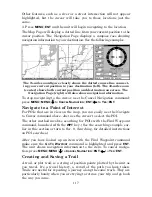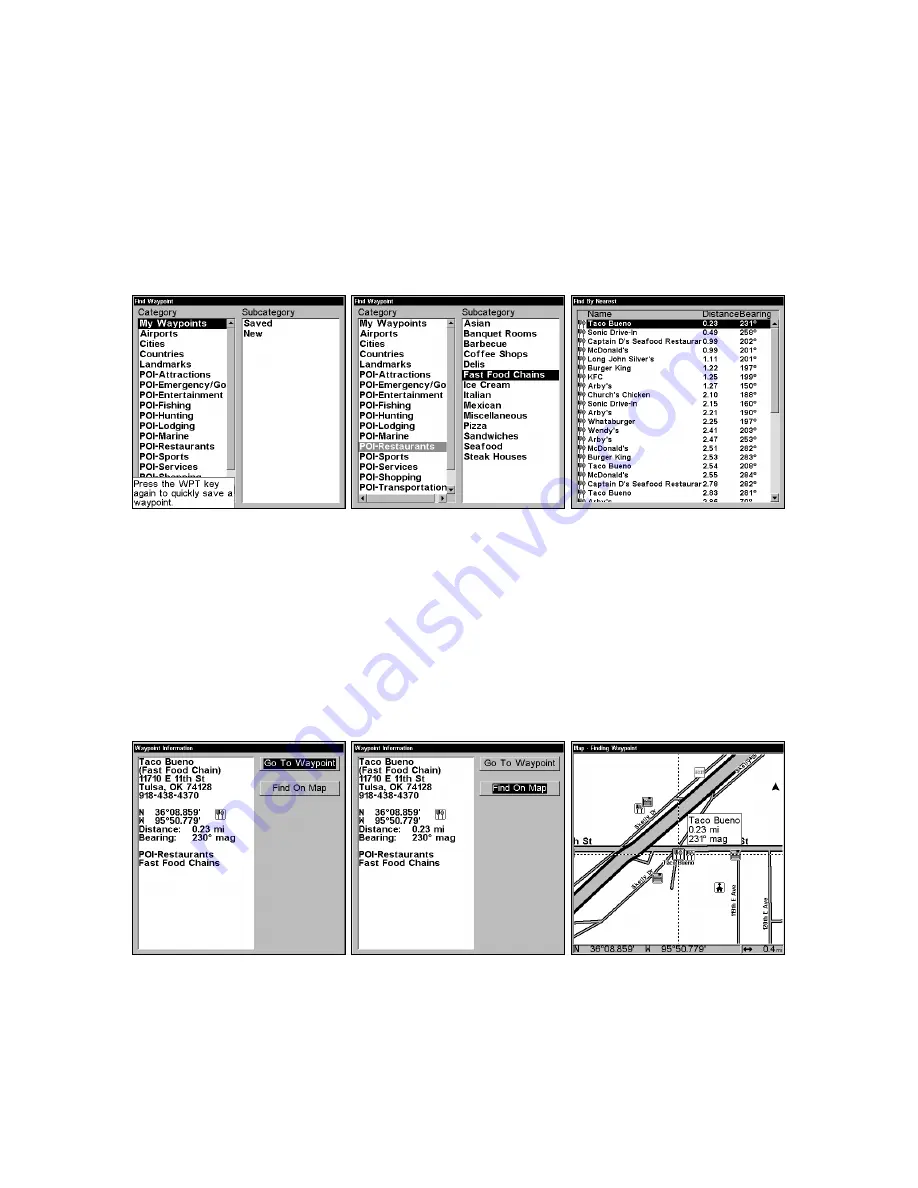
111
After the unit has acquired a position:
1. Press
WPT
|
↓
to
POI-R
ESTAURANTS
.
2. You could search the entire restaurant category, but in this example
we will narrow our search. Press
→
to
S
UBCATEGORY
column|
↓
to
F
AST
F
OOD
C
HAINS
|
ENT
|
↓
to
N
EAREST
|
ENT
.
3. The unit says it is calculating, then a list of restaurants appears,
with the closest at the top of the list, and the farthest at the bottom of
the list. The nearest is highlighted.
Find Waypoint Menu (left). Category Selection menu (center). List of
the nearest restaurants (right).
4. If you want, you could scroll
↑
↓
here to select another restaurant,
but for now we will just accept the nearest one. Press
ENT
.
5. The POI information screen appears. (This is how you can use this
unit as a business phone directory!) If you wanted to navigate there,
you could press Enter, since the Go To Waypoint command is high-
lighted. But we just want to see it on the map, so press
↓
to
F
IND
O
N
M
AP
|
ENT
.
POI information screen on fast food restaurant nearest this position.
Screen shows name, street address, phone number, latitude/longitude,
distance to restaurant and its compass bearing. Figure shows Go To
Waypoint command (left). Find On Map command (center). Map screen
showing found waypoint (right), the result of a restaurant search.
Summary of Contents for LMS-334c iGPS
Page 62: ...54 Notes ...
Page 98: ...90 Notes ...
Page 102: ...94 Notes ...
Page 134: ...126 Notes ...
Page 148: ...140 Notes ...
Page 182: ...174 Notes ...
Page 197: ...189 Notes ...