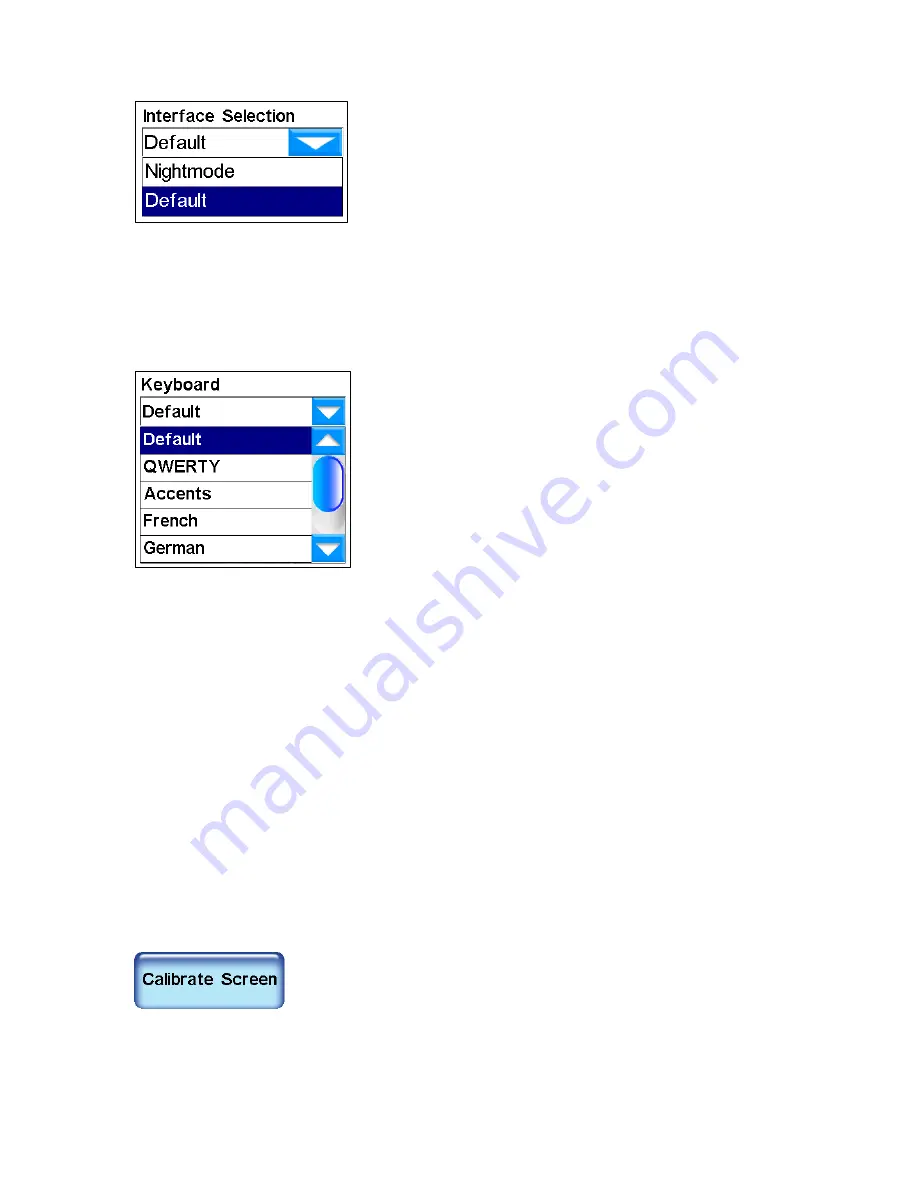
39
Interface Selection
Interface Selection allows you to change the
unit's visual appearance. To change the unit's
current skin display, press the arrow key
under the Interface Selection header and a
drop-down box will appear showing all of the
available skins. Choose a skin from the list
and the unit will display the new skin automatically. Screenshots
throughout this manual were taken using the
"Default"
skin mode. The
"Nightmode"
skin is designed to make the unit easier to read when travel-
ing at night.
Keyboard
Keyboard allows you to choose the layout of
the unit's virtual keyboard. You will use the
virtual keyboard when entering information
for some of the unit's Find screens. See
Using
the Virtual Keyboard
in Section 5. A drop
down box will appear when you press the
arrow key under the Keyboard header. Use
the slider to scroll through the drop down box
list and make your selection.
Brightness
The Brightness Slider controls the brightness of the screen. Use the
slider bar to adjust the screen's brightness to your preference.
Transparency
The Transparency Slider controls the transparency of overlay data
boxes that appear on the map screen. Increasing transparency will
make it easier to see the background map, but may interfere with the
legibility of the overlays. Decreasing transparency clarifies overlays but
it also obscures underlying map information. Adjust this control to your
preference.
Calibrate Screen
The Calibrate Screen feature is used to calibrate the unit's touch
screen. If you find that the unit isn't responding correctly when you
touch the screen, select
I
NTERFACE
O
PTIONS
from Menu 2.
This will bring up the Interface Options screen. In
the Interface Options screen press the
C
ALIBRATE
S
CREEN
button. The Touch Screen Calibration menu
will appear with a small target icon somewhere on-screen. A message
in the center of the screen will read
"Press on the center of the Target.
"
Summary of Contents for iWAY 600C
Page 1: ...Pub 988 0160 191 Turn by Turn Mapping GPS and MP3 Player Operation Instructions ...
Page 5: ...iii Notes ...
Page 24: ...18 Notes ...
Page 81: ...75 Notes ...
Page 82: ...76 Notes ...
Page 88: ...82 Notes ...






























