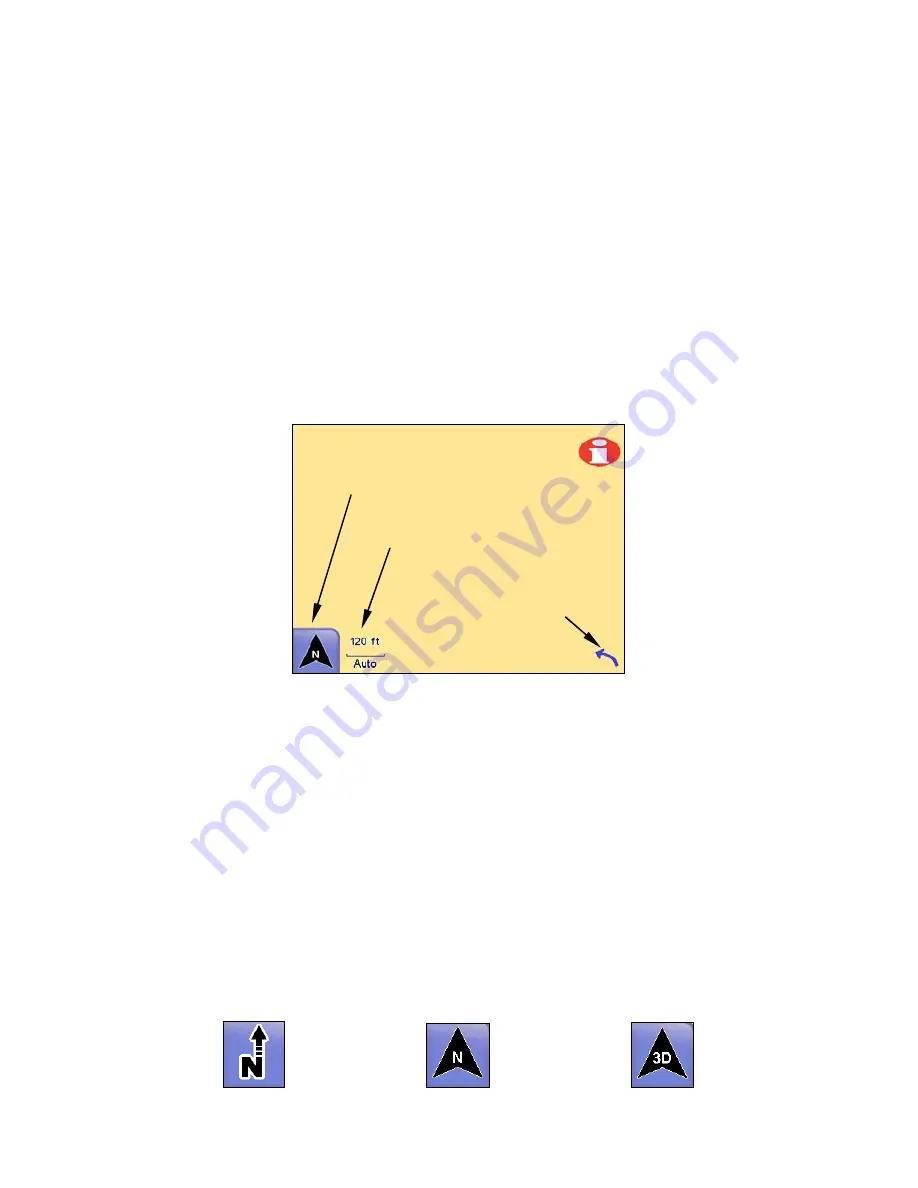
11
Zoom In
and
Zoom Out
increases or decreases the map view. Control
the zoom to get the most detail possible while still showing all of the
necessary area. You can use this feature in combination with the Move
Map function to focus on an area other than your current location.
Auto Zoom
The Auto Zoom feature is designed to show the most map detail possi-
ble while navigating. As the map screen moves to track your position,
Auto Zoom will enlarge the map based on your speed and the distance
to the next turn.
If you prefer to manually control the zoom level, you can turn the Auto
Zoom feature off by pressing the
A
UTO
Z
OOM
button (see following figure)
located in the bottom left corner of the map screen. You can turn this
feature back on in the same way.
Press the Auto Zoom button to toggle the feature on and off. The Over-
lay Data Hide button will clear overlay data boxes from the map
screen. Select it again to bring them back. Use the Map Orientation
button to select between three different map views.
When the Auto Zoom feature is on it will take control any time the map
cursor isn't on-screen. When the cursor is on-screen use the Zoom In
and Zoom Out buttons on the Map Display Toolbar to control the map
size. When you clear the cursor from the screen, Auto Zoom will auto-
matically recalculate the map size.
Map Orientation button
The Map Orientation button is in the bottom left corner of the map
screen, just to the left of the Auto Zoom button. Touch this button to
select between three different map views:
North Up
Track Up
3D View
Auto Zoom button
Overlay Data Hide button
Map Orientation button
Summary of Contents for iWAY 600C
Page 1: ...Pub 988 0160 191 Turn by Turn Mapping GPS and MP3 Player Operation Instructions ...
Page 5: ...iii Notes ...
Page 24: ...18 Notes ...
Page 81: ...75 Notes ...
Page 82: ...76 Notes ...
Page 88: ...82 Notes ...






























