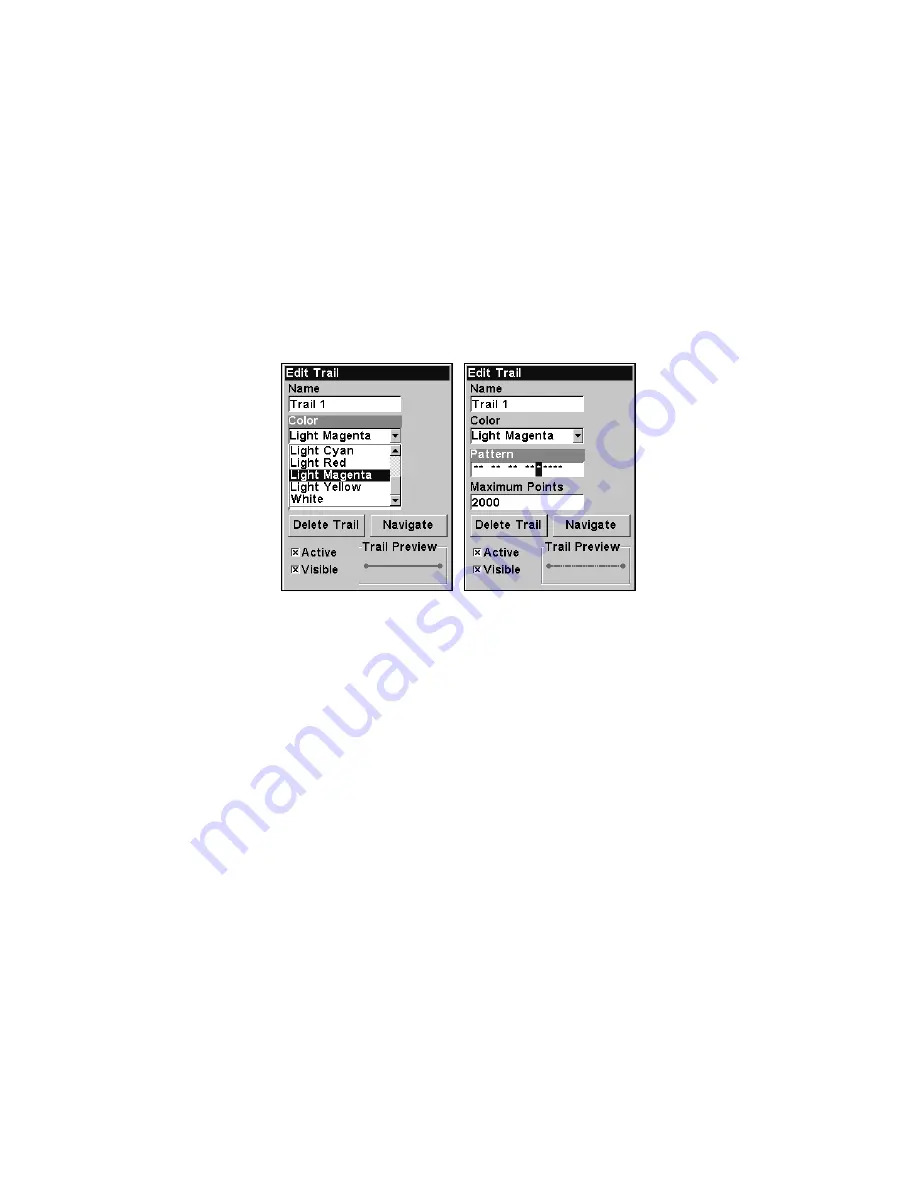
59
Edit a Trail Name
To edit a trail name, press
MENU
|
MENU
|
↓
to
M
Y
T
RAILS
|
ENT
. Select a
trail from the
Saved Trail list
and press
ENT
|
ENT
. Press
↑
or
↓
to
change the first character, then press
→
to the next character and re-
peat until the name is correct. Press
EXIT
repeatedly to return to the
main page display.
Edit a Trail Color
To edit a trail color, press
MENU
|
MENU
|
↓
to
M
Y
T
RAILS
|
ENT
. Select a
trail from the
Saved Trail list
and press
ENT
. Press
↓
to
C
OLOR
and
press
ENT
. Choose the color you want and press
ENT
. Press
EXIT
repeat-
edly to return to the main page display.
Trail color options (left); Customizing the trail pattern (right).
Edit a Trail Pattern
To edit a trail name, press
MENU
|
MENU
|
↓
to
M
Y
T
RAILS
|
ENT
. Select a
trail from the Saved Trail list and press
ENT
. Select
P
ATTERN
and press
ENT
. By default, the pattern will consist of a series of asterisks. To add
or erase an asterisk from a trail pattern, use the
↑
↓
keys. To move to
the next asterisk in the series, press
the
→
key. When you are satisfied
with the new pattern, press
ENT
. Press
EXIT
repeatedly to return to the
main page display.
Transfer Custom Maps and GPS Data Files
Custom Maps:
Custom maps work only from the MMC or SD card. When a card con-
taining a Custom Map File is loaded into the unit, it automatically
loads the map into memory when the unit is turned on.
Instructions for copying Custom Map Files to an MMC are contained in
the instruction manual for your MMC card reader and MapCreate 6
software. For instructions on inserting an MMC into the iFINDER,
see
Sec. 2, Installation/Accessories
.
Summary of Contents for iFINDER Expedition C
Page 1: ...Pub 988 0160 001 www lowrance com Mapping GPS MP3 Player Operation Instructions ...
Page 18: ...10 Notes ...
Page 78: ...70 Notes ...
Page 112: ...104 Notes ...
Page 138: ...130 Notes ...






























