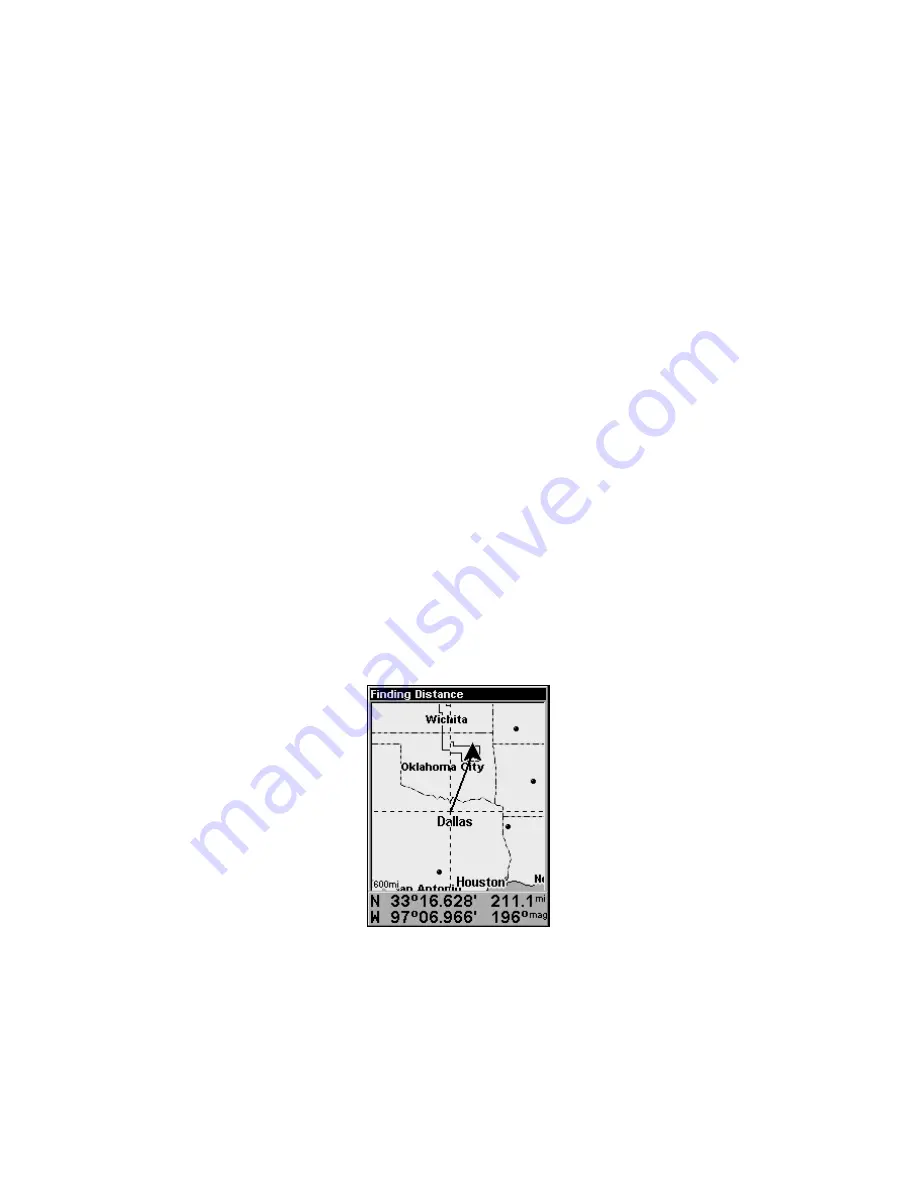
48
Map Menu
The map menu has a variety of options, which include, finding dis-
tances, scouting, changing the orientation of the map and viewing and
modifying map data.
Moving Around the Map: Zoom & Cursor Arrow Keys
The map is presented from a bird's-eye view. The current zoom range
shows in the lower left corner of the screen. If the zoom range says "4
mi," then the map — from the left edge of the screen to the right edge of
the screen — covers four miles.
1. Press the
ZIN
key (zoom in) to move in closer and see greater detail in
a smaller geographic area.
2. Press the
ZOUT
key (zoom out) to move farther away and see less map
detail in a larger geographic area.
You can pan or scroll the map northward, southward, eastward or
westward using the arrow keys, which will launch the cursor cross-
hairs. To clear the cursor, press
EXIT
and the map will switch back to
the current or last known position.
Find Distance to Another Location
1. While on the Map page press
MENU
|
↓
to
F
IND
D
ISTANCE
|
ENT
.
2. Center the cursor over a position. A rubber band line appears, con-
necting your current position to the cursor's location. The distance
along that line will appear in the lower right-hand corner of the screen.
3. Press
EXIT
|
EXIT
to return to regular operation.
The distance to Dallas from the starting point is 211.1 miles.
Find Distance from Point to Point
You can also measure distance between two other points on the map.
1. While on the Map page press
MENU
|
↓
to
F
IND
D
ISTANCE
|
ENT
.
2. Center your cursor over the first position. A rubber band line ap-
Summary of Contents for iFINDER Expedition C
Page 1: ...Pub 988 0160 001 www lowrance com Mapping GPS MP3 Player Operation Instructions ...
Page 18: ...10 Notes ...
Page 78: ...70 Notes ...
Page 112: ...104 Notes ...
Page 138: ...130 Notes ...






























