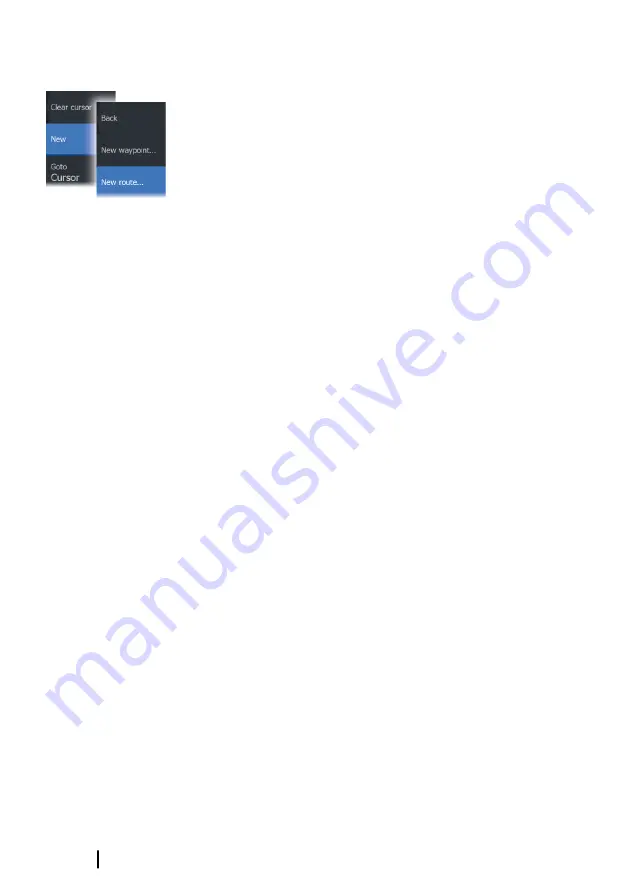
Creating a new route on the chart panel
1.
Activate the cursor on the chart panel
2.
Select the new route option from the menu
3.
Position the first waypoint on the chart panel
4.
Continue positioning new routepoints on the chart panel until
the route is completed
5.
Save the route by selecting the save option in the menu.
Edit a route from the chart panel
1.
Select the route to make it active
2.
Select the route edit option in the menu
3.
Position the new routepoint on the chart panel:
- If you set the new routepoint on a leg, a new point is added
between existing routepoints
- If you set the new routepoint outside the route, the new
routepoint is added after the last point in the route
4.
Drag a routepoint to move it to a new position
5.
Save the route by selecting the save option in the menu.
Ú
Note:
The menu changes depending on the selected edit
option. All edits are confirmed or cancelled from the menu.
Delete a route
You can delete a route by selecting the Delete menu option when
the route is activated.
You can also delete routes from the edit routes dialog. Refer to
Creating routes using existing waypoints
A new route can be created by combining existing waypoints from
the Routes dialog. The dialog is activated by using the Waypoints
tool on the Home page and then selecting the Routes tab.
Converting trails to routes
You can convert a trail to a route from the Edit Trail dialog. The
dialog is activated by activating the trail, then selecting the trail's
pop-up, or the Trail menu option.
The Edit Trail dialog can also be accessed by selecting the
Waypoints tool on the Home page.
54
Waypoints, routes, and trails
| HDS Live Operator
Manual
Summary of Contents for HDS Live
Page 1: ...ENGLISH HDSLive Operator Manual www lowrance com ...
Page 2: ......
Page 16: ...16 Contents HDS Live Operator Manual ...
Page 23: ... pressing the power key The user interface HDS Live Operator Manual 23 ...
Page 197: ......
Page 198: ... 988 12063 001 ...






























