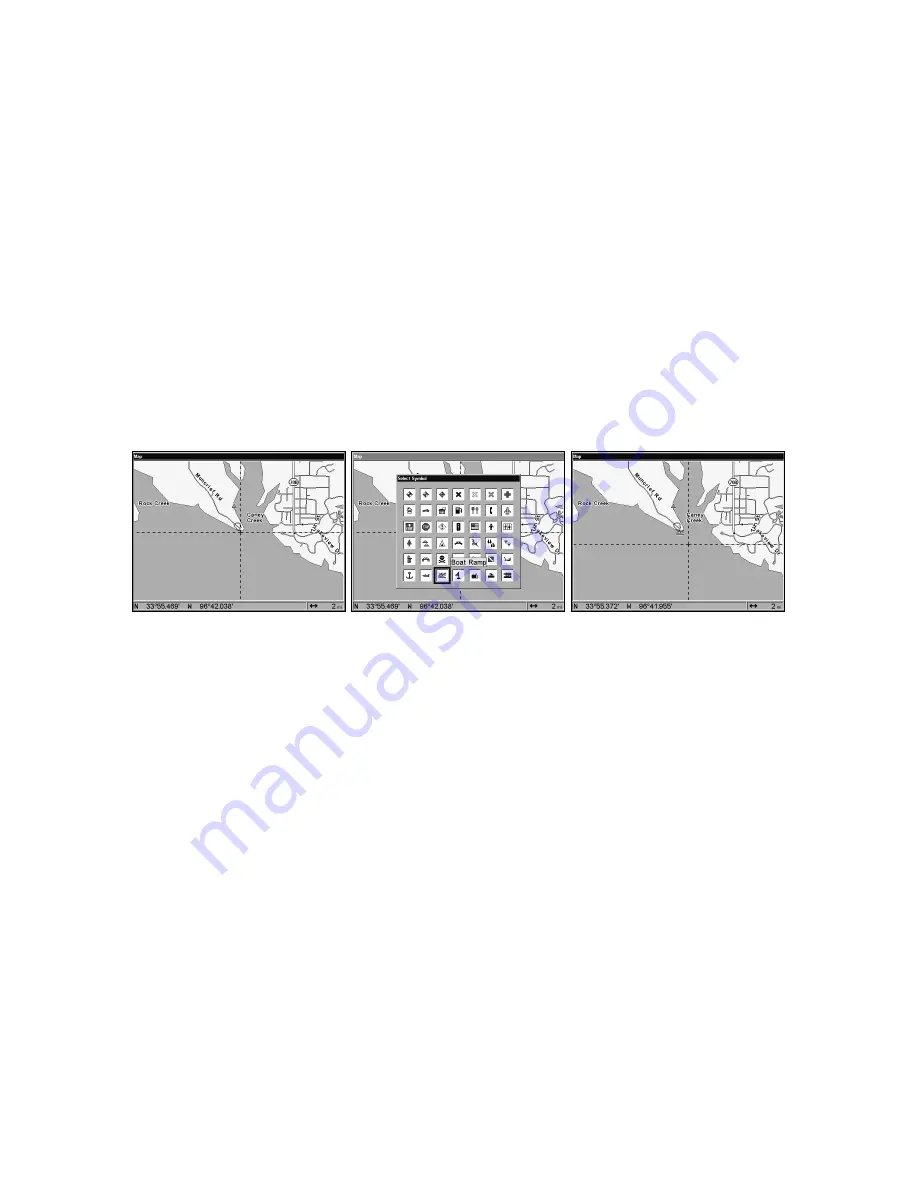
60
Icons are similar to waypoints, but they do not store as much informa-
tion as waypoints do. You can't use a menu to navigate to icons as you
can with waypoints. (But you
can
use the map cursor and navigate to
any icon on the map.)
You can create an icon at the cursor position on the map, or at your
current position while you are navigating.
Create Icon on Map
1. Use the arrow keys to move the cursor to the location you want to
mark with an icon.
2. Press
ENT
and the screen shows a Select Icon Symbol menu.
3. Press
←
or
↑
or
→
or
↓
to select your icon symbol, then press
ENT
.
The icon appears on the map.
Cursor selects icon location (left); Select Icon Symbol menu (center);
Boat Ramp icon on map (right). (Cursor has been moved for clarity.)
Create Icon at Current Position
1. While you are traveling, press
ENT
and the screen shows a "Select
Icon Symbol" menu.
2. Press
←
or
↑
or
→
or
↓
to select your icon symbol, then press
ENT
.
The icon appears on the map.
Delete an Icon
You can delete all the icons at one time, you can delete all icons repre-
sented by a particular symbol, or you can use the cursor to delete a se-
lected icon from the map.
1. Press
MENU
|
↓
to
D
ELETE
M
Y
I
CONS
|
ENT
.
2. Press
↓
to
D
ELETE
A
LL
I
CONS
,
D
ELETE
B
Y
S
YMBOL
, or
D
ELETE
F
ROM
M
AP
and
press
ENT
.
Summary of Contents for GlobalMap 6500C
Page 7: ...v Notes ...
Page 34: ...26 Notes ...
Page 66: ...58 Notes ...
Page 80: ...72 Notes ...
Page 130: ...122 Notes ...
Page 136: ...128 Notes ...
Page 139: ...131 Notes ...
Page 140: ...132 Notes ...






























