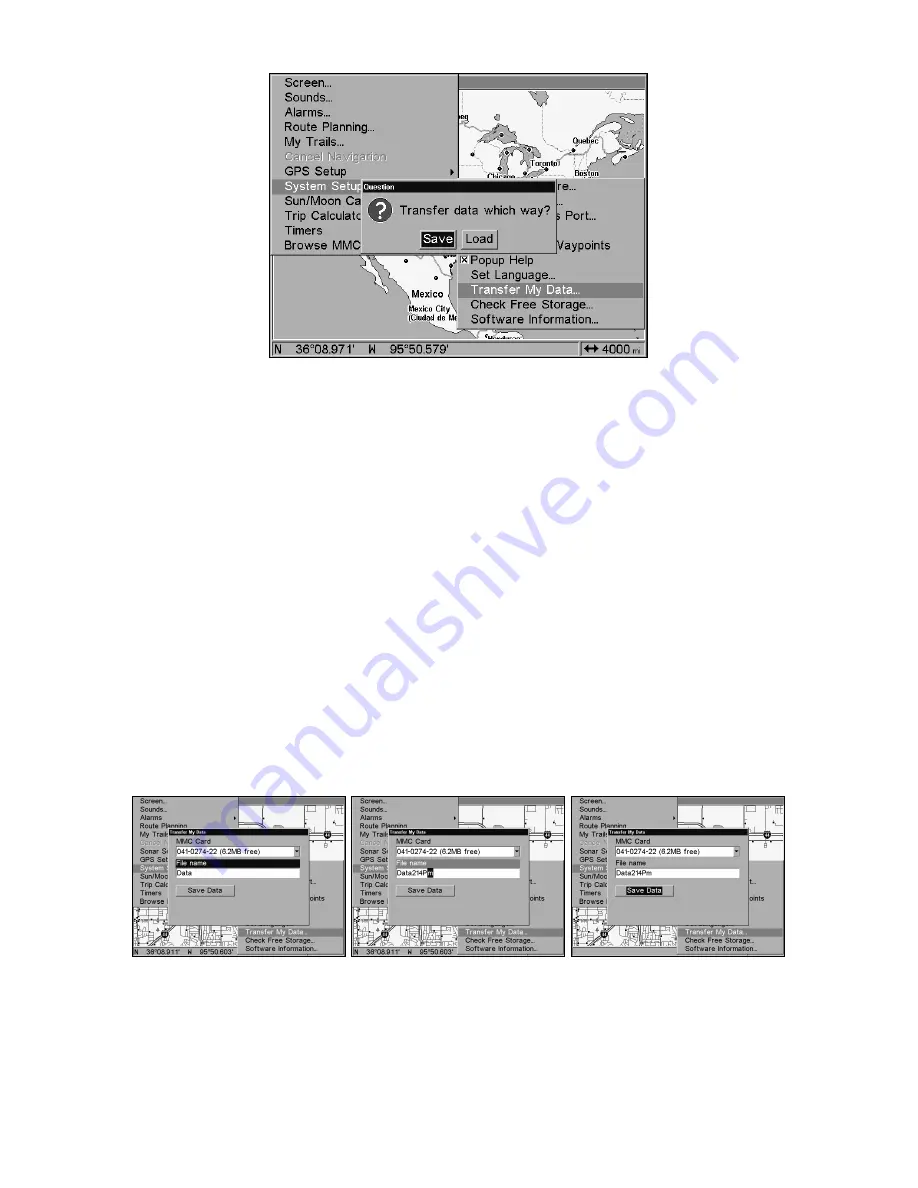
56
The Transfer My Data submenu asks if you want to save data to the
MMC or load data from the MMC into the unit's memory.
2. The Transfer My Data menu includes a message that tells you if a
MMC is present or not. If no MMC is present, you must insert a card to
activate the Load or Save commands.
To transfer data
from
the GlobalMap
to
the MMC
press
ENT
(for
S
AVE
.)
To transfer data
from
the MMC
to
the GlobalMap
press
→
to
L
OAD
|
ENT
.
3.
Saving to MMC
: To accept the default name "Data" for the GPS
Data File, press
↓
to
S
AVE
D
ATA
|
ENT
. If you wish to rename the file (as
shown in the following figures), press
ENT
to activate the file name se-
lection box. Press
↑
or
↓
to change the first character, then press
→
to
the next character and repeat until the name is correct. Then, press
ENT
|
↓
to
S
AVE
D
ATA
|
ENT
.
The unit will display a completion message when the data transfer is
finished. To return to the Page view, repeatedly press
EXIT
.
These figures (left to right) show the menu sequence for naming and sav-
ing a GPS Data File from the GlobalMap's memory to an MMC.
4.
Loading to unit memory
: There may be more than one GPS Data
File (*.USR) on the card. To select a file, press
ENT
to activate the selec-
tion box, use
↓
or
↑
to highlight the file, then press
ENT
to accept the
Summary of Contents for GlobalMap 6500C
Page 7: ...v Notes ...
Page 34: ...26 Notes ...
Page 66: ...58 Notes ...
Page 80: ...72 Notes ...
Page 130: ...122 Notes ...
Page 136: ...128 Notes ...
Page 139: ...131 Notes ...
Page 140: ...132 Notes ...






























